Editing profiles, Managing profiles – Toshiba GA-1121 User Manual
Page 72
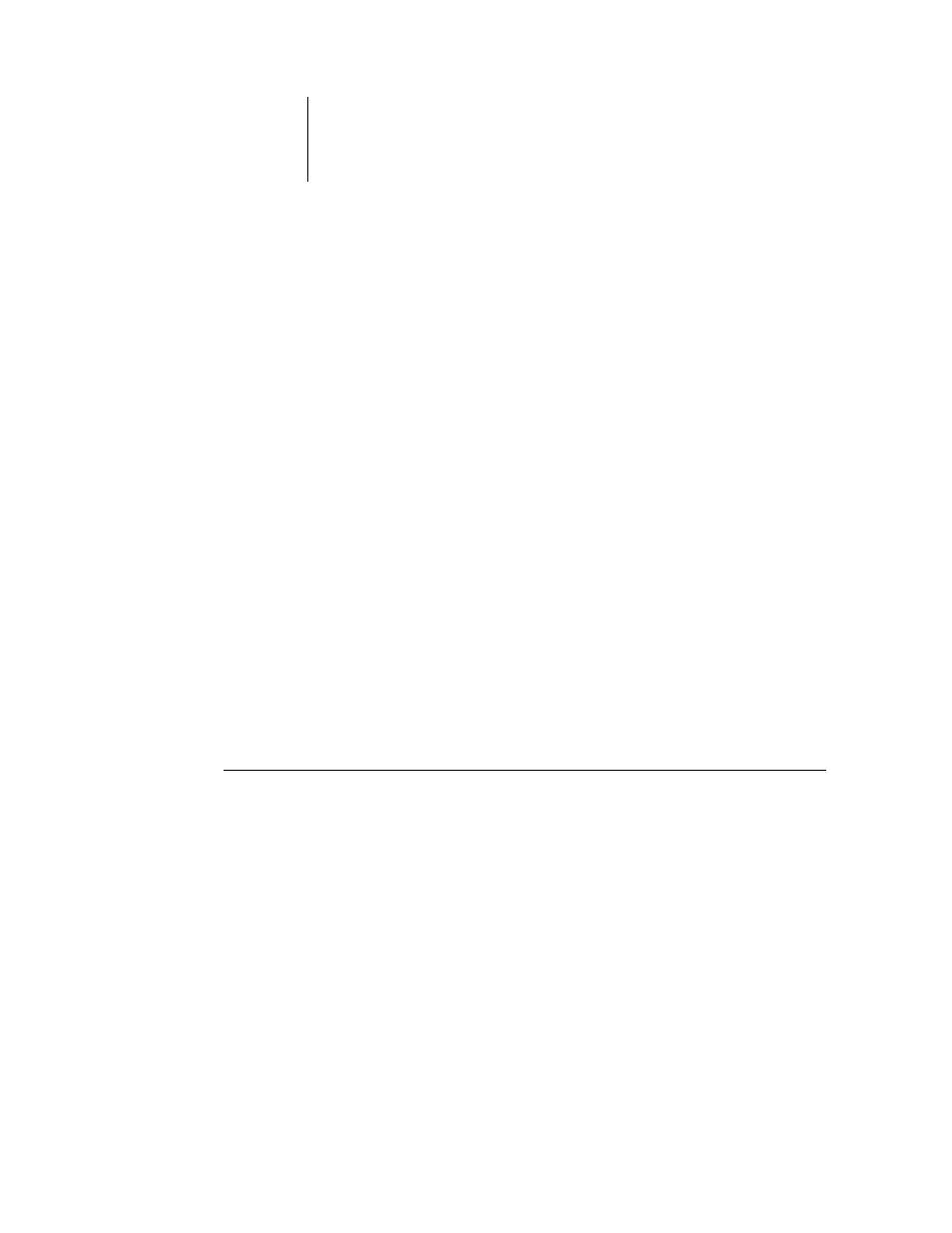
3
3-6
ColorWise Pro Tools
For Mac OS computers, this profile must be associated with one of the predefined
names (Source-1 through Source-10 for RGB Source, Simulation-1 through
Simulation-10 for Simulation, or Output-1 through Output-10 for Output) or set as
the default before it can be used. For Windows computers, all profiles can appear in
the printer driver by their profile descriptions (see
N
OTE
:
When an output profile is downloaded, it inherits the calibration target of the
current default output profile.
Editing profiles
You can customize the profiles on the GA-1121 to meet your specific needs and the
characteristics of your copier/printer using Color Editor, either directly or through
Profile Manager. For more information on editing profiles, see
Managing profiles
Profile Manager allows you to back up profiles to ensure that no custom profiles are
lost when the GA-1121 software is updated. You can also upload a copy of a built-in
GA-1121 profile to your workstation in order to use it with an ICC-aware application,
such as Photoshop. Profile Manager also allows you to delete unwanted profiles.
N
OTE
:
You can back up and delete only those profiles that appear in the main Profile
Manager window without a Lock icon next to them. Locked profiles cannot be deleted,
but most can be backed up.
T
O
BACK
UP
PROFILES
1.
Start ColorWise Pro Tools and click Profile Manager.
2.
Select the profile on the GA-1121 to upload.
The arrow in the middle of the Profile Manager window turns green and points to the
left, indicating the profile is available for upload.
3.
Click the green arrow, choose a name and location for the profile, and click Save.
The name will be the file name of the profile, but the profile description will be the
original description, or the one you entered in the Profile Settings dialog box.
N
OTE
:
When saving the profile on a Windows computer, include the extension .icc. If
the extension is not included, additional dialog boxes appear.
