Saving changes and exiting spot-on – Toshiba GA-1121 User Manual
Page 96
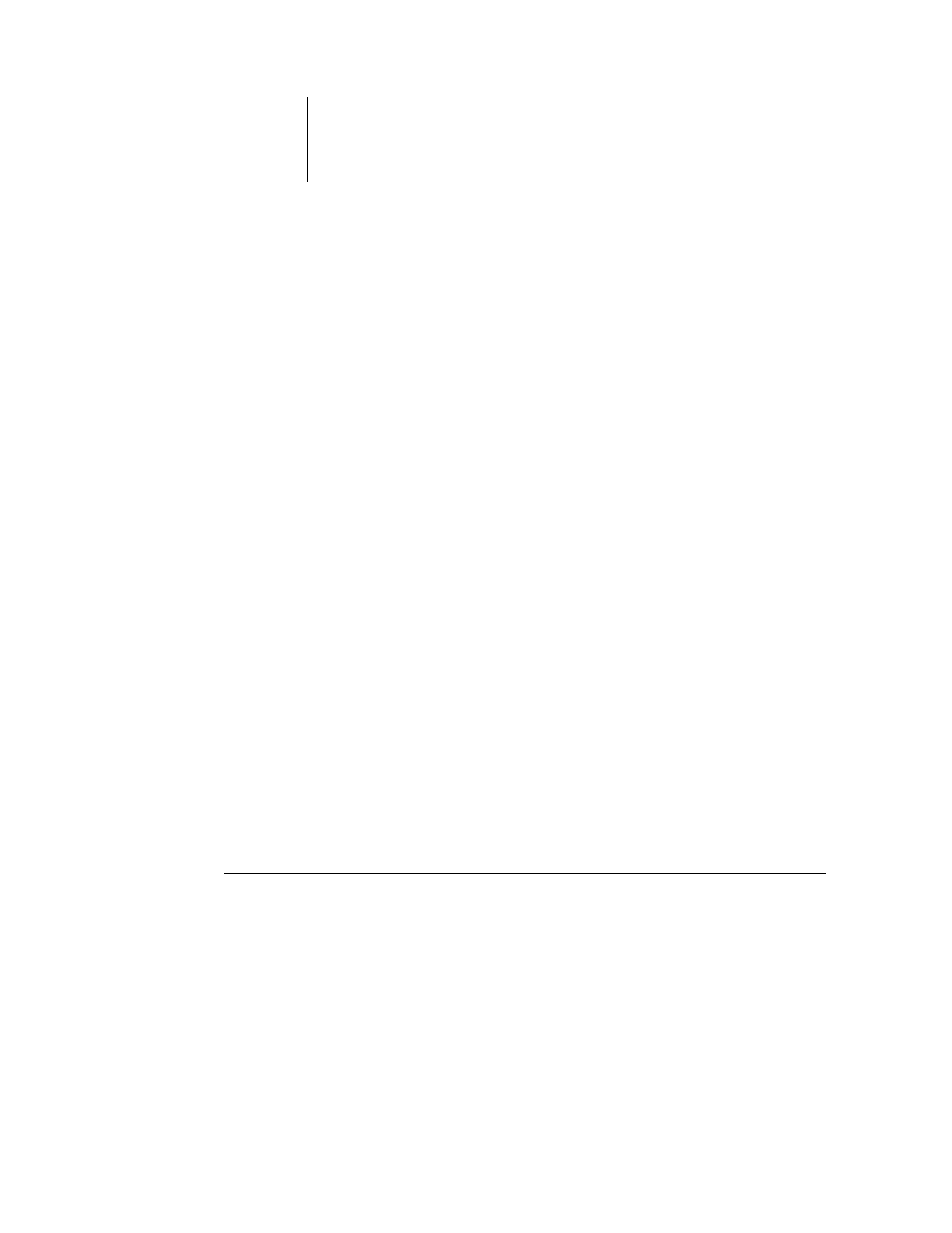
3
3-30
ColorWise Pro Tools
4.
Place the ED-100 or ES-1000 over the target color, making sure to center the sample
aperture over the color. Press Measure to take the measurement.
The measured CMYK values are imported into Spot-On as follows:
• If an individual color is selected in the color list, it updates to the measured color.
• If a group is selected in the color list, a new color with the measured values is created
within the group.
• If the Spot-On Color Search window is open, the center patch updates with the
measured values, and the neighbor patches update accordingly.
• If the Set Center Patch Color dialog box is open, the measured values are imported
into the CMYK entry fields.
5.
When you are finished taking color measurements, choose Stop from the Instrument
menu.
Spot-On closes the connection to the instrument.
Saving changes and exiting Spot-On
To enable your spot color matches for use on the GA-1121, you must save your edits
before exiting Spot-On. This action ensures that all your changes to Spot-On color
definitions are stored on the GA-1121 and available for use when printing documents
that contain spot colors.
The following edits do not require saving to take effect:
• Rearranging the priority level of a color group
• Downloading a color group
• Clearing or deleting a color group
T
O
SAVE
THE
S
POT
-O
N
COLOR
LIST
1.
Choose Save from the File menu.
2.
Click Close in the upper-right corner of the Spot-On main window to exit the utility.
