Using a measurement instrument to target colors – Toshiba GA-1121 User Manual
Page 95
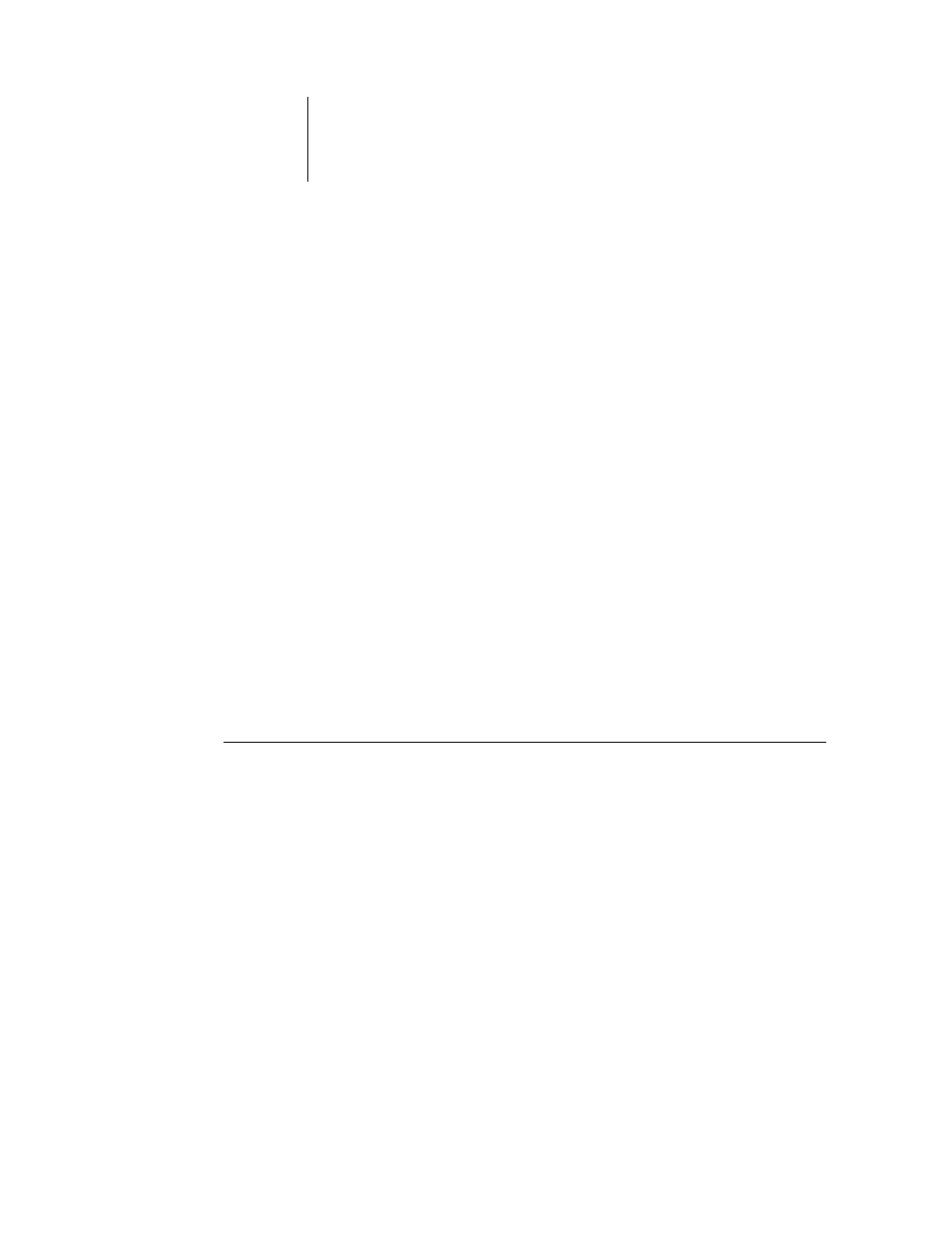
3
3-29
Using Spot-On
The Device Codes option allows you to enter color values between 0 and 255. This
option reflects the full range of color values that the GA-1121 can actually reproduce,
and provides finer gradations of color than are possible with Percentages.
3.
Enter the C, M, Y, and K values of your specific color in the appropriate fields.
Use the Tab key to move from field to field. As you enter each new value, the preview
patch updates to reflect the old and new colors.
4.
Click OK.
The new color appears as the center patch in the Spot-On Color Search window.
Using a measurement instrument to target colors
If you have the EFI Densitometer ED-100 or EFI Spectrometer ES-1000, you can
import measured color values directly into Spot-On. This feature allows you to target
matches based on the actual colors of immediate objects, such as the red of a printed
logo or the yellow of a packaging envelope.
For best results, download and save any measurement data you have gathered with the
ED-100 or ES-1000 in its offline state. Spot-On automatically clears stored data when
it establishes a connection with the instrument. For information on downloading
stored data from the ED-100 or ES-1000, see the documentation included with the
instrument.
T
O
IMPORT
COLOR
MEASUREMENTS
INTO
S
POT
-O
N
1.
Install and set up the ES-1000 or ED-100 for use with your computer.
For installation and setup instructions, see the documentation that came with the
instrument.
2.
Choose Start from the Instrument menu.
The Choose Port dialog box appears.
3.
For Instrument, choose the instrument you will use to take measurements. For Port,
choose the serial port connection of the instrument. Click OK.
The indicator light on the instrument flashes for a few moments as the connection to
Spot-On is established. When the flashing stops, the instrument is ready to read
measurements.
