Introduction, 1 front view of console kvm switch – Tripp Lite B020-016-17 User Manual
Page 5
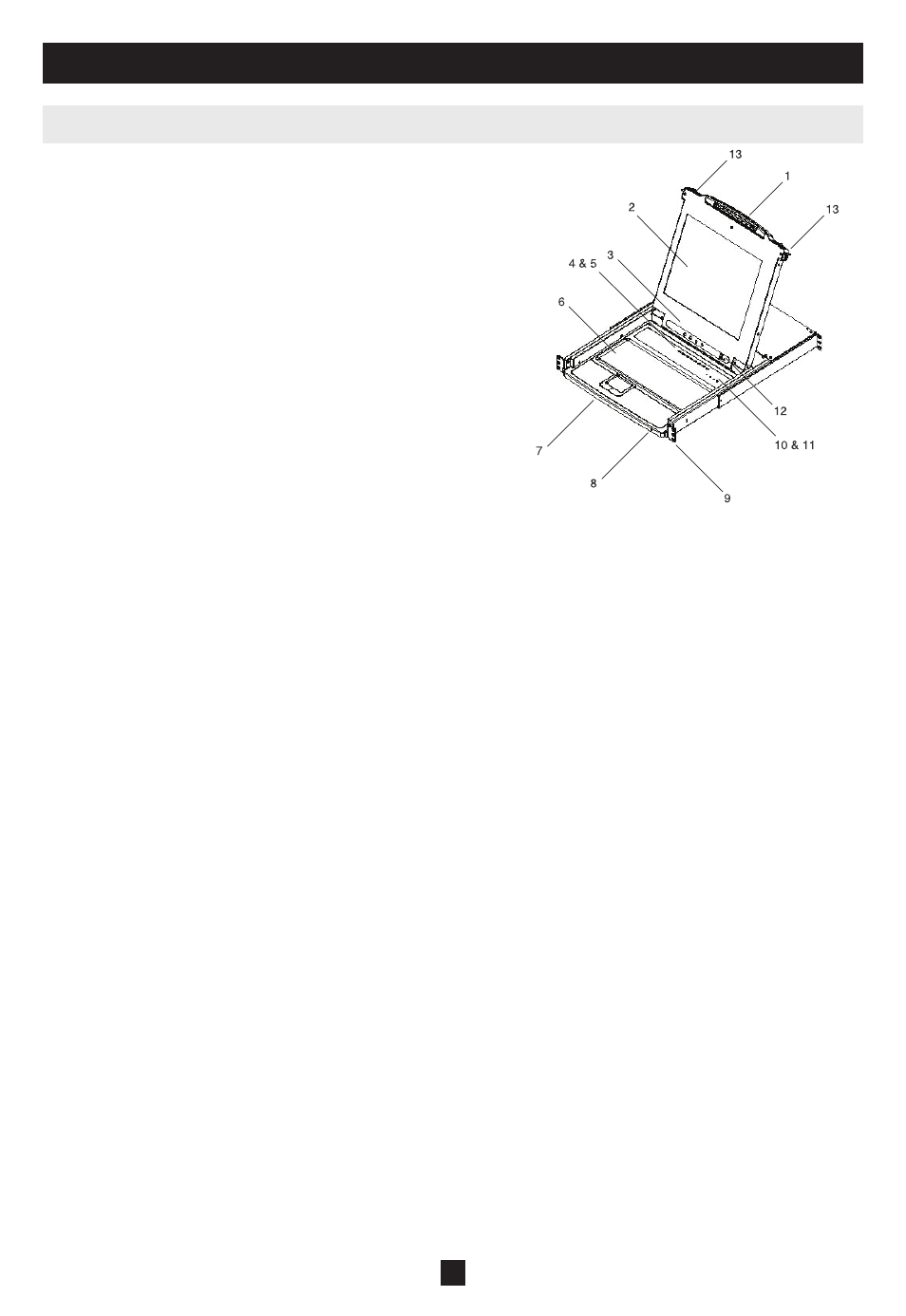
5
Handle
1.
Pull to slide the KVM module out; push to slide the module
in (see item 13 in this table).
LCD Display
2.
After sliding the KVM module out, flip up the cover to
access the LCD monitor.
LCD Controls
3.
The LCD On/Off switch is located here, as well as buttons
to control the position and picture settings of the LCD
display. See page 11 for details.
Port Switches
4.
Press a switch to bring the KVM focus to the computer
attached to its corresponding port. See page 12 for details.
Port LeDs (either 16 or 8 LeDs depending on model)
5.
Two Port LEDs are built into the Port Switches. The one on the left is the On Line LED; the one on the
right is the Selected Port LED:
An
•
On Line LED lights ORANGE to indicate that the computer attached to its corresponding port is
up and running.
A
•
Selected LED lights GREEN to indicate that the computer attached to its corresponding port is the
one that has the KVM focus. The LED is steady under normal conditions, but flashes when its port is
accessed under Auto Scan Mode (see page 13).
Keyboard
6.
Touchpad
7.
Power LeD
8.
Lights BLUE to indicate that the unit is receiving power.
Rackmounting Tabs
9.
The rackmounting tabs located at each corner of the unit secure the chassis to a system rack. Refer to p. 8
for rackmounting details.
Lock LeDs
10.
The Num Lock, Caps Lock, Scroll Lock LEDs are located here.
Reset Switch
11.
Located to the right of the Lock LEDs. Press this recessed switch in with a thin object to perform a system
reset.
Firmware Upgrade Section
12.
Firmware Upgrade Port:
•
The Firmware Upgrade Cable that transfers the firmware upgrade data
from the administrator’s computer to the Console KVM Switch plugs in here.
Firmware Upgrade Switch:
•
During normal operation this switch should be in the NORMAL
position. (See page 22 for firmware upgrading details.)
Slide Release
13.
In order to bring the console out, you must first release it by sliding these tabs to the inside. See page 10
for details on sliding the console in and out.
3. Introduction
3.1 Front View of Console KVM Switch
