4 port id numbering, 5 selecting the active port, 6 auto scanning – Tripp Lite B020-016-17 User Manual
Page 13: 7 setting the scan interval, Hotkeys, 7 setting the scan interval 6.6 auto scanning
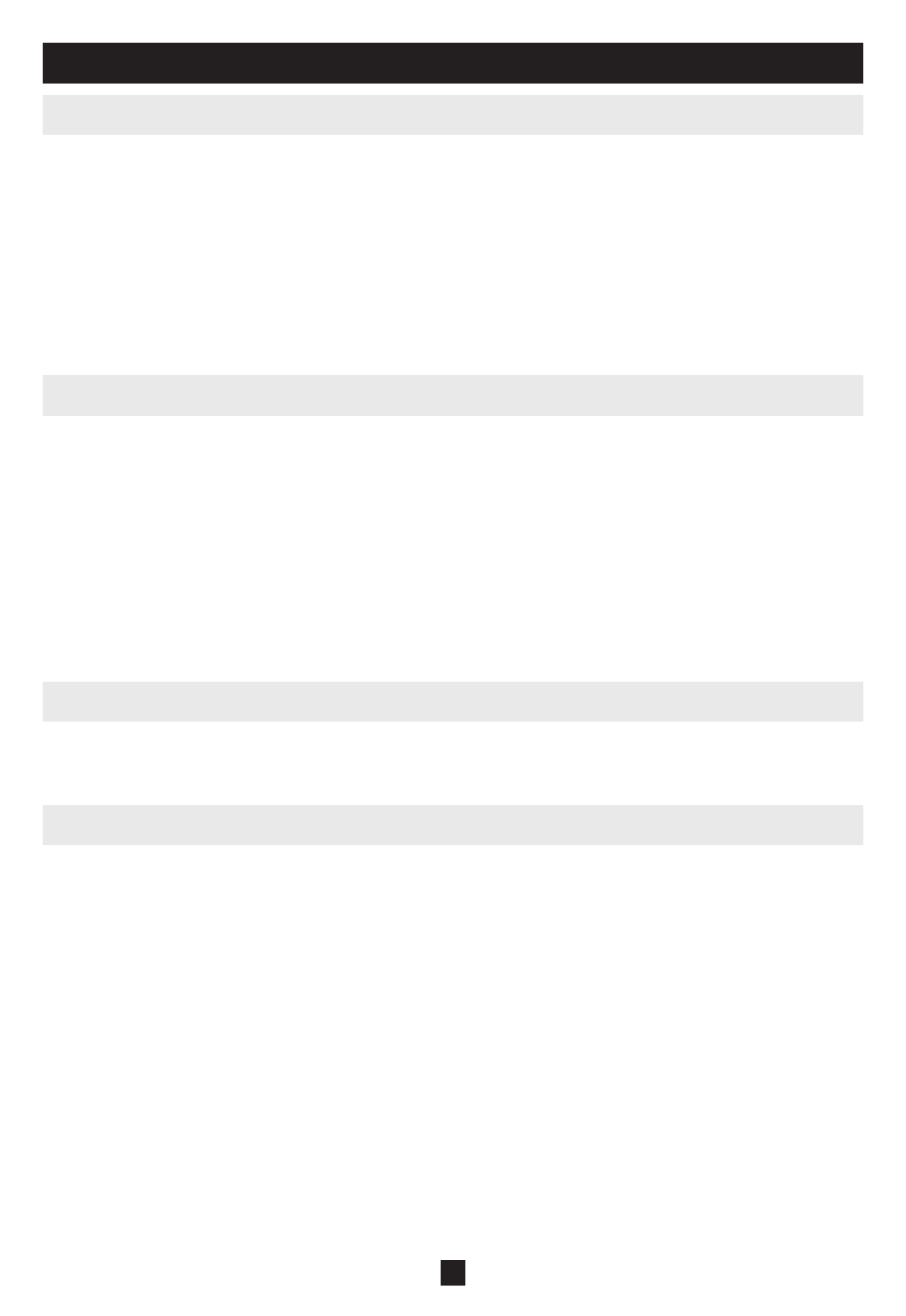
13
6.4 Port ID Numbering
Each CPU port in an installation is assigned a unique Port ID. The Port ID is made up of two parts: a
Station Number
, and a Port Number:
The
•
Station Number
is a two-digit number that identifies the switch’s position in the daisy chain
sequence. This corresponds to the number displayed on the front panel Station ID LED.
The
•
Port Number
is a two-digit number which identifies the port number that the computer is
connected to.
The Station Number precedes the Port Number.
•
Station and Port numbers are always 2 digits, so 1 - 9 becomes 01 - 09. Eg., a computer attached to
•
Port 7 of Station 15 has a Port ID of 15-07.
6. Hotkeys
(Continued)
6.5 Selecting the Active Port
You can directly access a port by doing the following:
Invoke Hotkey Mode with the [Num Lock] + [-] combination
Enter the Port ID
1)
The Port ID numbers appear on the Command Line as they are entered. To correct a mistake, use
[Backspace] to erase the wrong number.
Press
2)
[Enter]
Once [Enter] has been pressed, the KVM switches to the designated computer and you automatically
exit the Hotkey Mode.
The amount of time the KVM remains on each port during Auto Scan is set using the Scan Duration setting
in the OSD’s F3 SET menu (see page 18). The scan interval defaults at 5 seconds. The scan interval can be
changed prior to activating Hotkey Auto Scanning by performing the following:
Invoke Hotkey Mode with the
1)
[Num Lock] + [-] combination
Key in
2)
[T] [n]
[T] is the letter T, and [n] is a number from 1-255 that represents the number of seconds for the scan
interval. The letter T and the numbers display on the Command Line as you key them in. To correct
a mistake, use [Backspace] to erase the wrong number.
Press
3)
[Enter]
After you press [Enter], the scan interval is set to the time frame entered.
6.7 Setting the Scan Interval
6.6 Auto Scanning
When in the Auto Scan mode, the KVM automatically sequences through all the active CPU Ports that are
accessible to the currently logged on User (see Scan/Skip Mode of the OSD F3 SET menu, page 18).
