Hotkeys, 1 port selection, 2 port control using hotkeys – Tripp Lite B020-016-17 User Manual
Page 12: 3 invoking the hotkey mode
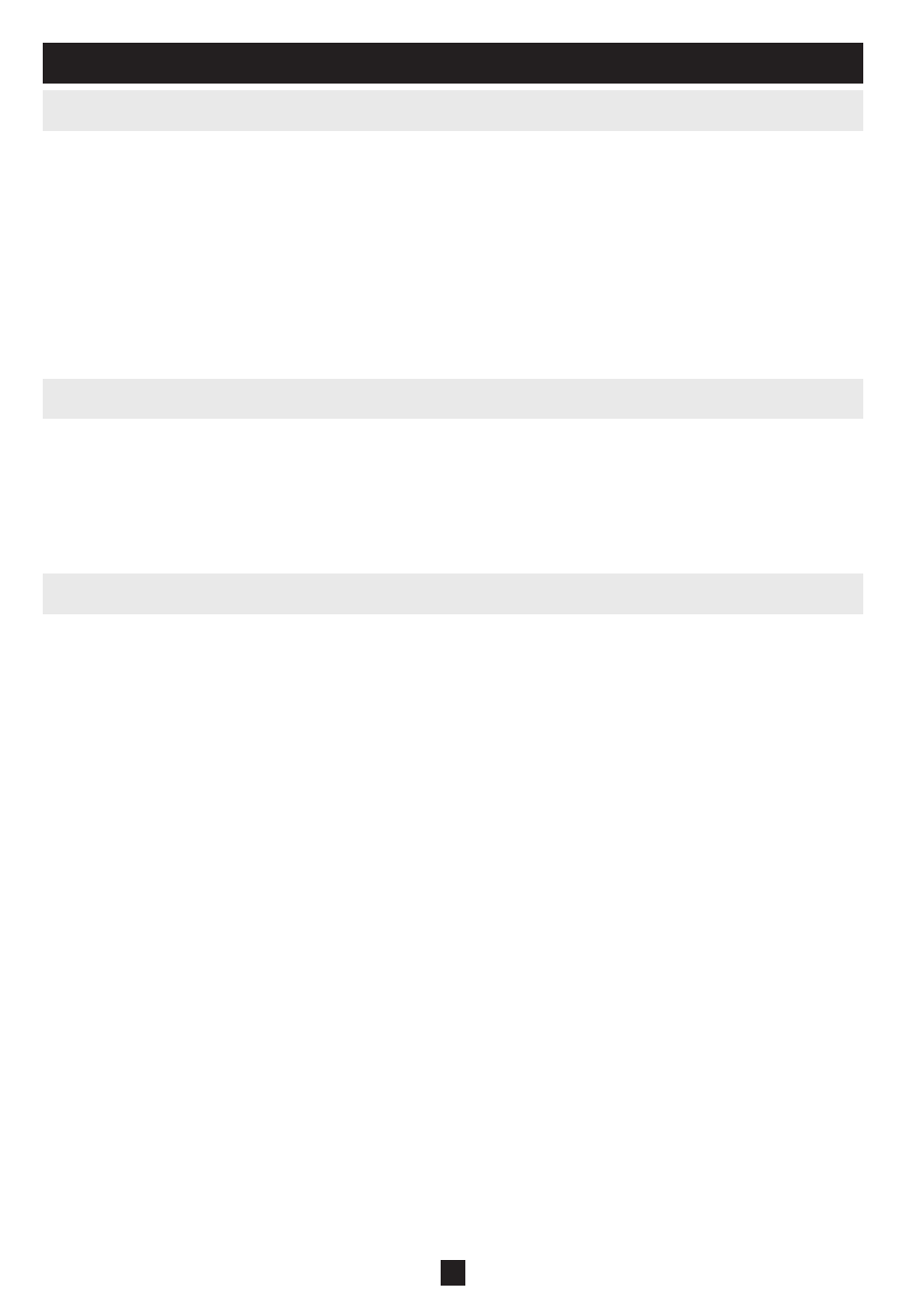
12
6. Hotkeys
6.3 Invoking the Hotkey Mode
All Hotkey operations begin by invoking the
1)
Hotkey Mode
. To initiate the Hotkey Mode:
Press and hold down the
•
[Num Lock] key;
Press and release the
•
[Minus] key or [Asterisk] key;
Release the
•
[Num Lock] key:
Note: 1. The [-] or [*] key must be released within one half second, otherwise the Hotkey mode is cancelled and it has no effect.
2. We recommend using
[Num Lock] + [-] and have continued to use it in the rest of these instructions. You may use [Num
Lock] + [*] if you prefer.
When Hotkey Mode is active:
2)
The Num Lock, Caps Lock, and Scroll Lock LEDs flash in succession to indicate that the Hotkey
•
mode is active. They stop flashing and revert to normal status when Hotkey Mode is exited.
A Command Line appears on the monitor screen. The command line prompt is the word
•
Hotkey:
in
yellow text on a blue background. It displays the subsequent Hotkey information that is keyed in.
Ordinary keyboard and mouse functions are suspended - only Hotkey compliant keystrokes and
•
mouse clicks (described in the sections that follow) can be input.
Pressing
3)
[Esc] exits Hotkey Mode.
6.1 Port Selection
NetDirector KVM Switches provide three port selection methods to access the computers on the
installation: Manual push-buttons (console KVMs only); OSD (On Screen Display) menus; and Hotkey
commands.
Manual Port Switching (Console KVM Switches only)
Press the push-button of the port you want the KVM to focus on.
•
Press buttons 1 & 2 simultaneously for two seconds to perform a keyboard and mouse reset.
•
Press buttons 7 & 8 (8-port KVMs) or 15 & 16 (16-port KVMs) simultaneously for two seconds to
•
invoke Auto Scan Mode (see page 13).
6.2 Port Control Using Hotkeys
Hotkey Port Control lets you connect to a computer by making the port selection directly from the
keyboard. The Hotkey Port Control options are:
Selecting the Active Port
•
Auto Scanning
•
Previous/Next Switching
•
