Osd (on-screen display) operation, 1 osd overview, 2 osd navigation – Tripp Lite B020-016-17 User Manual
Page 16: 1 osd overview 7.2 osd navigation
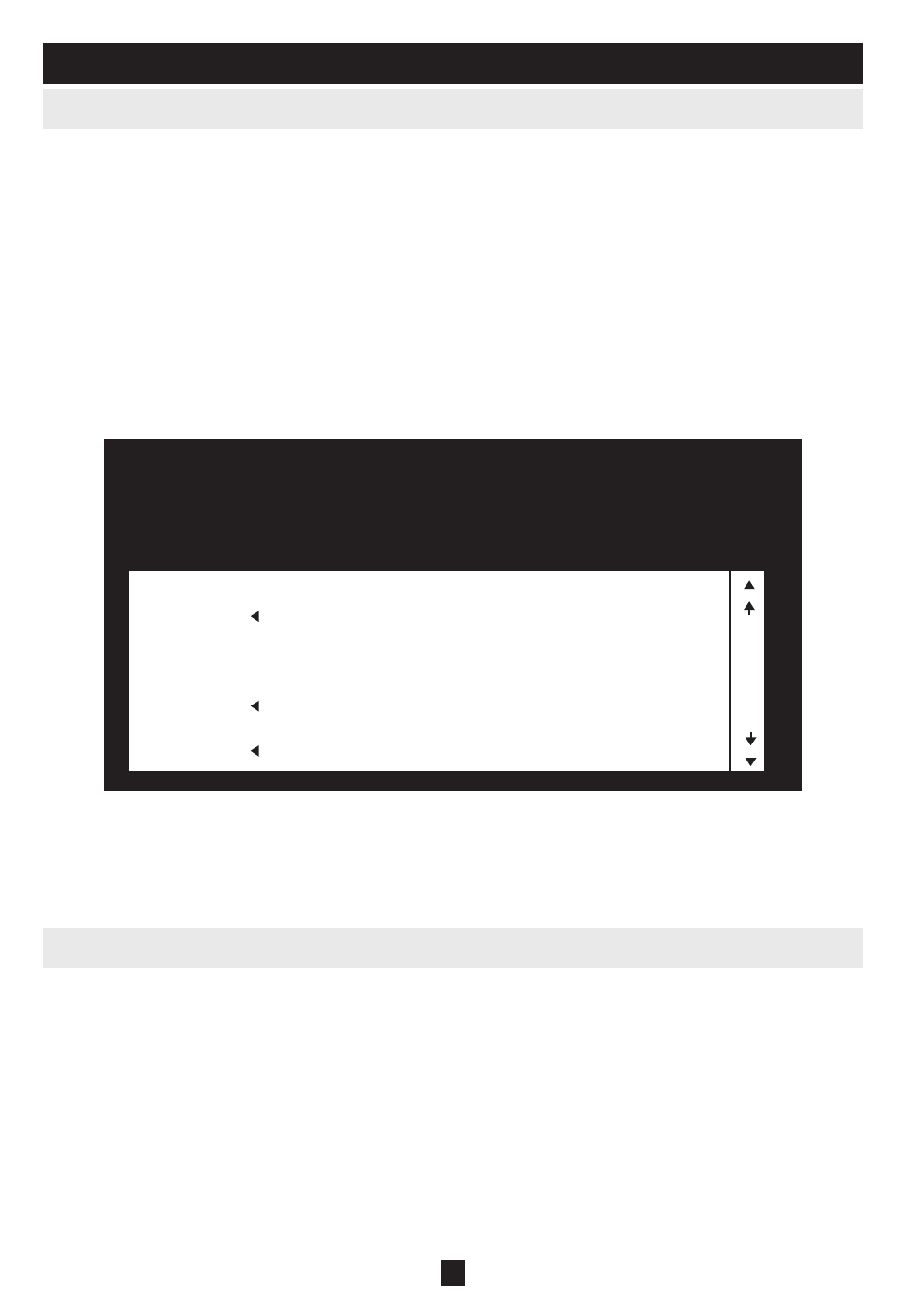
16
7. oSD (on-Screen Display) operation
7.1 oSD overview
7.2 oSD Navigation
The On Screen Display (OSD) is used for all computer control and switching procedures. All procedures
start from the OSD Main Menu. To pop up the Main Menu, hold down the [Fn] key and tap the [Scroll
Lock] key twice.
Note: You can change the Hotkey from the [Scroll Lock] key to the [Ctrl] key (see OSD Hotkey, page 18. In this case you tap the [Ctrl]
key
twice. The same [Ctrl] keys must be used (ie. both the left and the right).
The OSD uses a two-level (Administrator / User) password system. Before the OSD Main Screen appears,
a dialog box asks for your password. If the password function has been set, a password must be entered in
order to access the system.
If this is the first time that the OSD is being run, or if the password function has not been set, simply press
[Enter] to proceed. The OSD Main Screen comes up in Administrator Mode. In this mode, you have
administrator privileges, with access to all Administrator and User functions. In addition, you can set up
operations including password authorization for the future.
To close the menu and deactivate OSD, click the
•
[X] at the upper right corner of the OSD Window; or
press [Esc].
To Logout, press
•
[F8], or click F8, on the OSD Menu Bar or click the zZz symbol at the upper right
hand corner of the OSD Screen.
To move up or down one line at a time, click the Up and Down Triangle symbols (
•
) or use the Up
and Down Arrow Keys. If there are more entries than appear on the screen, the screen will scroll.
To move up or down one screen at a time, click the Up and Down Arrow symbols (
•
), or use the
[Pg Up] and [Pg Dn] keys. If there are more entries than appear on the screen, the screen will scroll.
To activate a port, double-click it, or move the Highlight Bar to it then press
•
[Enter].
After executing any action, you automatically go back to the menu one level above.
•
When you invoke the OSD, a screen similar to the one above appears:
Note: 1. The diagram depicts the Administrator’s Main Screen. The User Main Screen does have the F4 and F6 functions, since they can’t
be accessed by ordinary Users and are reserved for the Administrator.
2. OSD always starts in List view, with the highlight bar at the same position it was when it was last closed.
3. Only the ports that have been set accessible by the Administrator for the currently logged in User are visible (see SET
ACCESSIBLE PORTS, page 20, for details).
F1:GOTO
F3:SET
F5:SKP
F7:SCAN
X
F2:LIST
F4:ADM
F6:BRC
F8:LOUT
z
Z
z
ADMINISTRATOR
LIST:ALL
SN.PN
QV
X
NAME
02 • 14
ABC COMP1
02 • 15
X
ABC COMP2
02 • 16
X
ABC COMP3
03 • 01
WEB SERVER 1
03 • 02
WEB SERVER 2
03 • 03
X
FAX SERVER 1
03 • 04
X
FAX SERVER 2
03 • 05
X
MAIL SERVER 1
