Setting ip parameters: phaserlink software, Dns (phaser740 and 780 printersonly) – Tektronix Phasershare Printer User Manual
Page 73
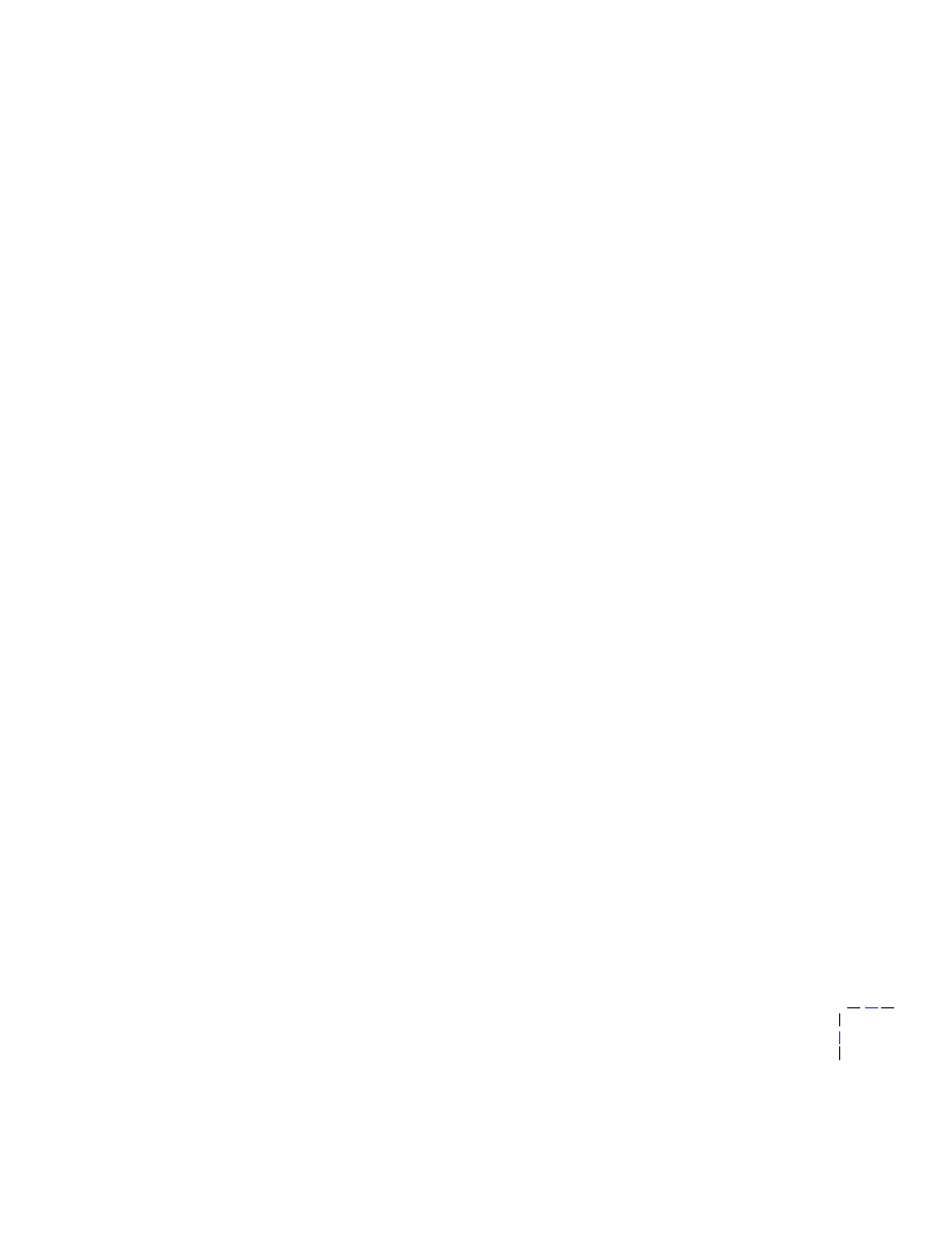
Setting the Printer’s IP Addressing Parameters
8
Setup Guide
67
Setting IP parameters: PhaserLink software
After setting the printer’s IP address by one of the methods described
previously in this chapter, you can perform the rest of the TCP/IP configuration
using PhaserLink software, if you have a World Wide Web browser. For more
information on PhaserLink software, see Chapter 9, “PhaserLink Software: the
Printer’s Information Link”.
1.
From the printer’s home page, click Configuration; this displays the
View and Configure Settings
page.
2.
From the View and Configure Settings page, click View and
Configure Interface Settings
; this displays the View and Configure
Interface Settings
page.
3.
From the View and Configure Interface Settings page, click View and
Configure TCP/IP Settings
; this displays the View and Configure
TCP/IP Settings
page.
4.
Enter your printer’s settings. If you make an error, click Restore Initial
Form Values
and start again.
5.
When you are finished entering the settings, enter the Validation
Password
(if one has been set) and click Do/Apply.
6.
The printer responds by displaying a dialog box that allows you to
reset the printer. The new parameters will not take effect until the
printer is reset.
DNS (Phaser 740 and 780 printers only)
The printers support Domain Name Services (DNS) through an embedded DNS
stub resolver. The DNS resolver protocol communicates with one or more DNS
servers to request the IP address for a given host name or the host name for a
given IP address.
To use an IP host name for the printer, the system administrator must have
already configured one or more DNS servers and a local DNS domain name
space data base.
