Tektronix Phasershare Printer User Manual
Page 64
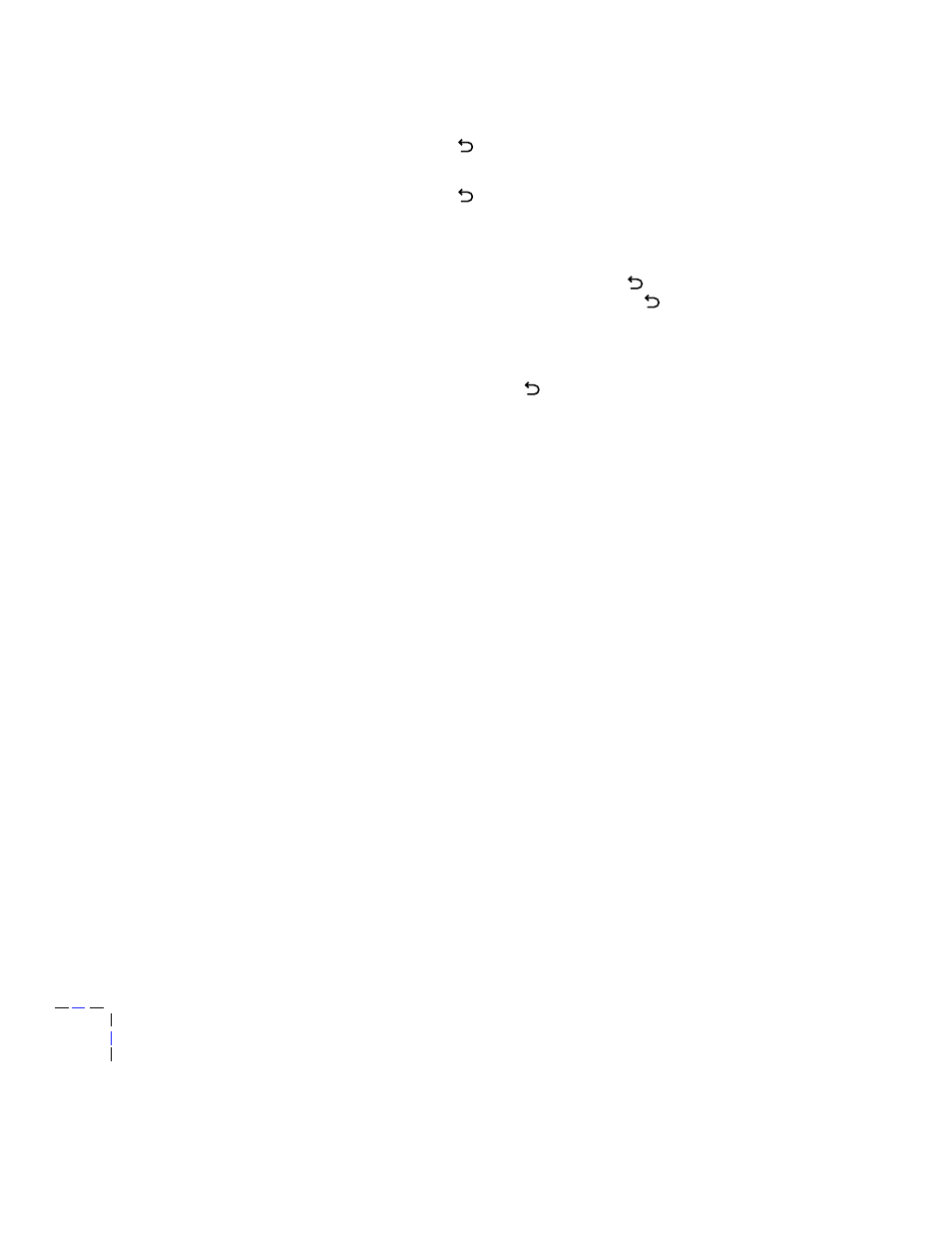
8
Setting the Printer’s IP Addressing Parameters
58
PhaserShare Networking
9.
Return the printer to normal operation:
a.
Press
until
Network Settings
appears on the top line of the
display.
b.
Press
again.
■
If you have changed any parameters that require a printer reset to
take effect, you will be prompted to reset the printer. If you press
Confirm
, the printer resets. To return to normal operation without
resetting the printer, press
;
Printer Menu
appears on the
top line of the display. Press
again; the printer returns to
normal operation, but the changes you have made will not take
effect until the next time the printer is reset.
■
If you have not changed any parameters that require a printer
reset, press
again; the front panel displays
Ready
.
Setting IP parameters: Phaser 360 printer front panel
N
O
T
E
When you set the IP addressing parameters from the front panel, the selections
for DHCP/BOOTP and RARP are automatically set to
Disabled
.
1.
Press
Menu
; the front panel displays
Help Pages
.
2.
Press
---->
or
<----
until the front panel displays
Network
Settings
.
3.
Press
Menu
until the front panel displays
TCP/IP
.
4.
To set the IP address:
a.
Press
Menu
again; the front panel displays
Enable Interface
.
b.
Press
---->
until the front panel displays
TCP/IP Address
.
c.
Press
Menu
to display the IP address. For example:
192.2.194.101
Increment Shift Select
N
O
T
E
Setting the IP address to 000.000.000.000 causes the printer to use Dynamic
Address Resolution to set its IP address (see “Setting IP parameters: RARP or
BOOTP” on page 61).
