Tektronix Phasershare Printer User Manual
Page 50
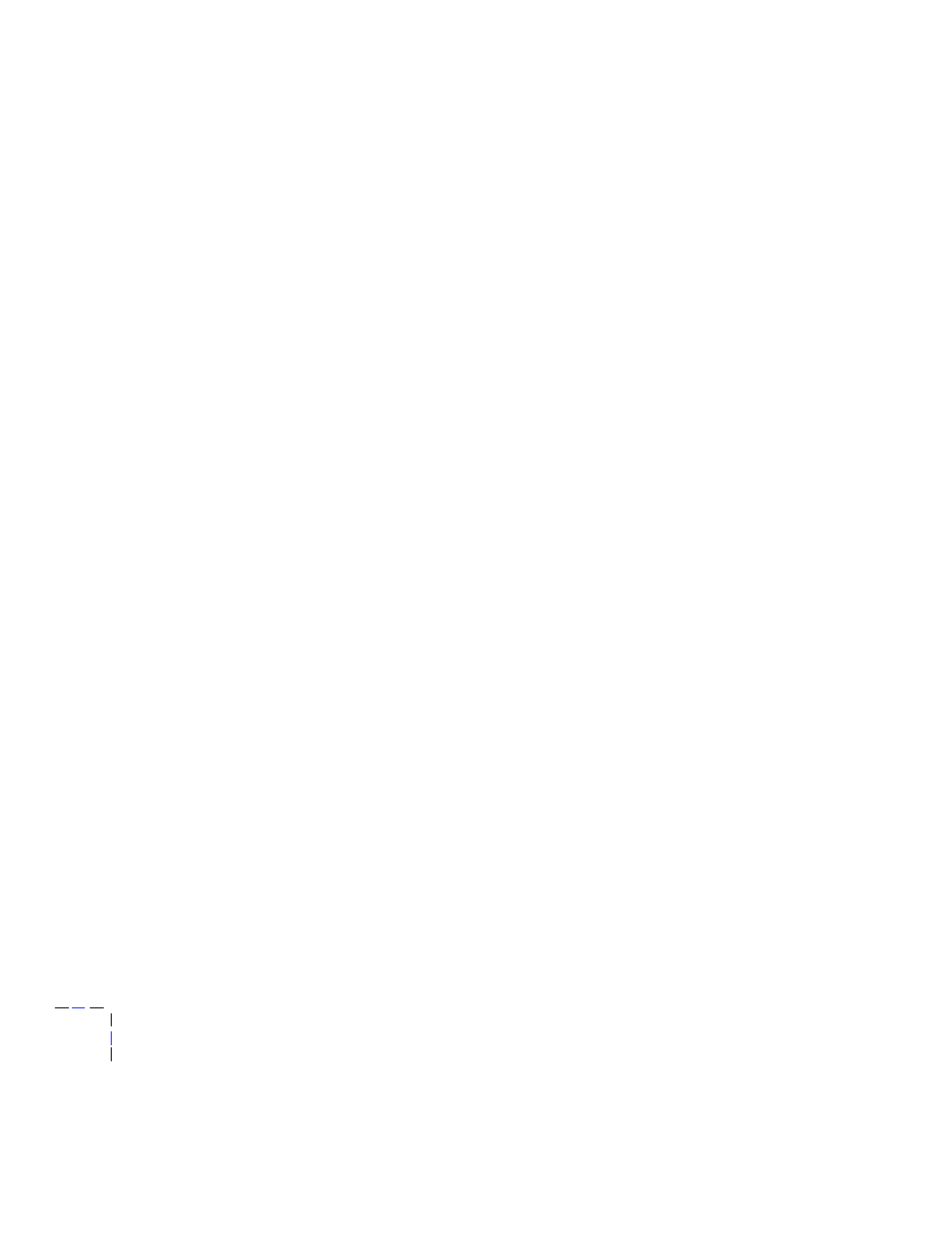
7
Windows NT
44
PhaserShare Networking
Add the printer
1.
Log in as Administrator or a user with administrator privileges.
2.
Click Start, Settings, and Printers.
3.
In the Printers dialog box, double-click Add Printer.
■
If you intend to do your printer management from this computer,
click My Computer.
■
If you intend to do your printer management from another
computer, click Network Print Server.
4.
Click Next.
5.
If the printer is connected directly to the computer, select the port the
printer is connected to:
a.
LPTx
is for a parallel-printer connection.
b.
COM
is for a serial-connected printer.
6.
If this printer is connected to the network, click Add Port. Tektronix
printers support two types of network ports, LPR and AppleTalk.
The next topic covers LPR ports; for information on AppleTalk ports,
see “Creating an AppleTalk port” on page 45.
Creating an LPR port
1.
To connect via TCP/IP, double-click LPR Port in the Printer Ports
dialog box. If the LPR port is not listed in this box, the Microsoft
TCP/IP Printing Service needs to be added to the NT machine:
a.
Click Start, Settings, Control Panel, and Network.
b.
Click Services, then click Add.
c.
Select Microsoft TCP/IP Printing, then click OK and install this
service. The original Windows NT distribution CD-ROM is
needed during installation. If Microsoft TCP/IP Printing Services
is not listed in the options box, install the TCP/IP protocol on the
server. See your Windows NT documentation for details.
