Setting the printer’s ip address, Phaserport software installation, Using the installer – Tektronix Phasershare Printer User Manual
Page 44
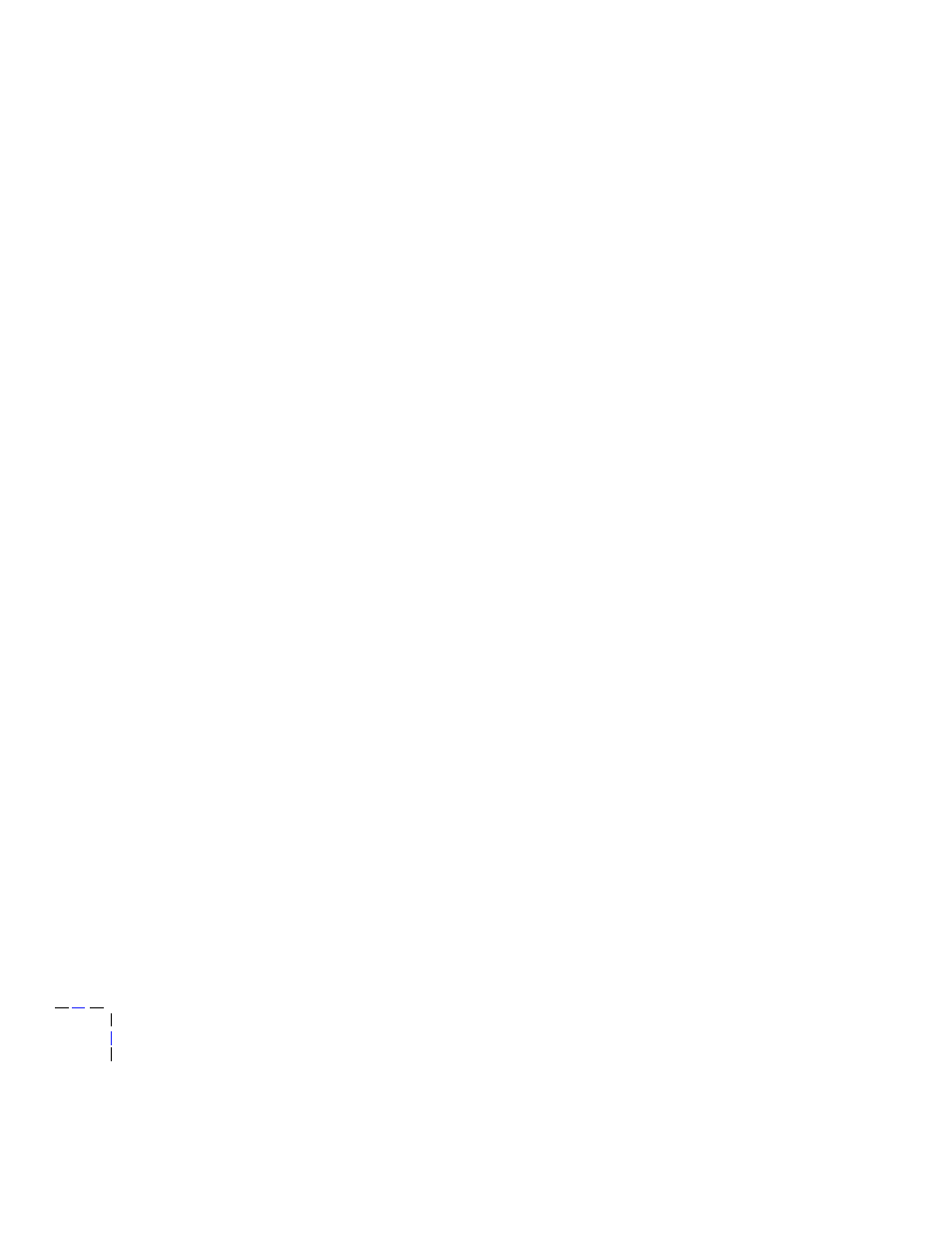
6
Windows 95 and Windows 98: PhaserPort Software
38
PhaserShare Networking
Setting the printer’s IP address
There are three ways to assign the printer’s IP address:
■
Use the printer’s front panel.
For more information, see “General
information: setting IP parameters from the front panel” on page 52.
■
Use DHCP.
For more information, see “Setting IP parameters: DHCP”
■
Download a PostScript utility file.
For more information, see the
README files on the printer’s CD-ROM. PC users will find the README
file for the PostScript utility files in the UTILS directory. Macintosh users
will find the ReadMe file to the PostScript utility files in the Network Utilities
folder.
PhaserPort software installation
Using the installer
You can install PhaserPort software using the installer on your printer’s software
CD-ROM. A single integrated installer is used to install printer drivers,
PhaserPort, and other software.
1.
Put the printer’s software CD-ROM into the CD-ROM drive.
■
If the Windows autorun feature is enabled, the CD-ROM launches
automatically.
■
If the Windows autorun feature is disabled, double-click My
Computer
, then double-click the CD icon to launch the CD-ROM.
2.
View the brief introductory information, then click Install Drivers to
launch the installer.
3.
When you are prompted to select Easy Install or Custom Install, select
Custom Install
.
4.
During custom installation, a dialog is displayed enabling you to select
the options you want to install. Check the box for PhaserPort. To
install the drivers and PPD files for your printer, check the box for
Drivers/PPDs (this is recommended for first-time installations).
Follow the on-screen prompts to complete the installation. For details,
see “Create your first port and install the printer” on page 39.
