Create your first port and install the printer – Tektronix Phasershare Printer User Manual
Page 45
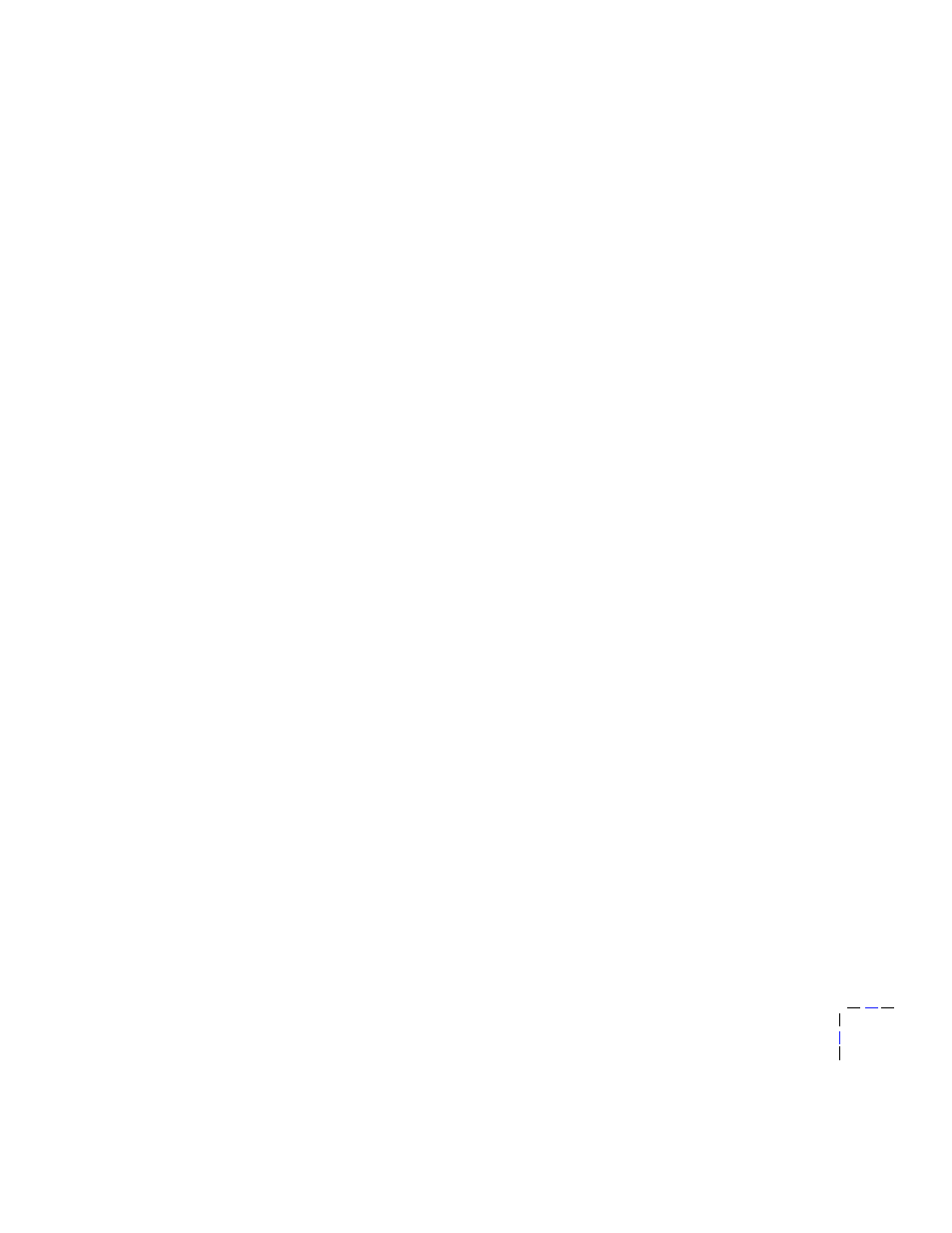
Windows 95 and Windows 98: PhaserPort Software
6
Setup Guide
39
Create your first port and install the printer
1.
After the PhaserPort software is installed, the Add PhaserPort dialog is
displayed. Create your first port:
a.
In the Description field, enter a name for the port (this can be the
printer name/model, location, or any other descriptive name of
your choice), such as Phaser 740.
b.
In the Name/Address field, enter the IP address or DNS name of
the printer (for example, 192.1.1.2).
c.
Click OK.
2.
If you have NetWare software installed on your computer, you are
asked if you want to install the PhaserShare Administrator software. If
you also want to print using NetWare, choose Yes, then click Next.
3.
If you chose to install drivers and PPD files earlier in the installation,
the Finish Installation dialog displays information about the Add
Printer Wizard. Read the information, then click Next to start the Add
Printer Wizard, which allows you to install the driver for your printer.
The drivers are on your printer’s CD-ROM.
4.
Install the printer.
a.
In the Add Printer Wizard, click Next. Choose Local printer, then
click Next.
b.
Click Have Disk, type the drive letter for the CD-ROM, and click
OK
.
c.
Select your printer from the list, then click Next.
d.
In the Available ports list, select the port you created during the
first part of the installation and click Next.
If you don’t know the printer’s IP address or DNS name, click Browse
to display a list of printers on the network. Double-click the printer
you want; PhaserPort automatically enters the information into the
Add PhaserPort
dialog. To search the network again, click Refresh; to
narrow down the search by using subnets, click Advanced.
If you did not choose to install drivers and PPD files earlier in the
installation, go to Step 5.
