Toshiba multifunctional digital color systems e-STUDIO4540C User Manual
Page 27
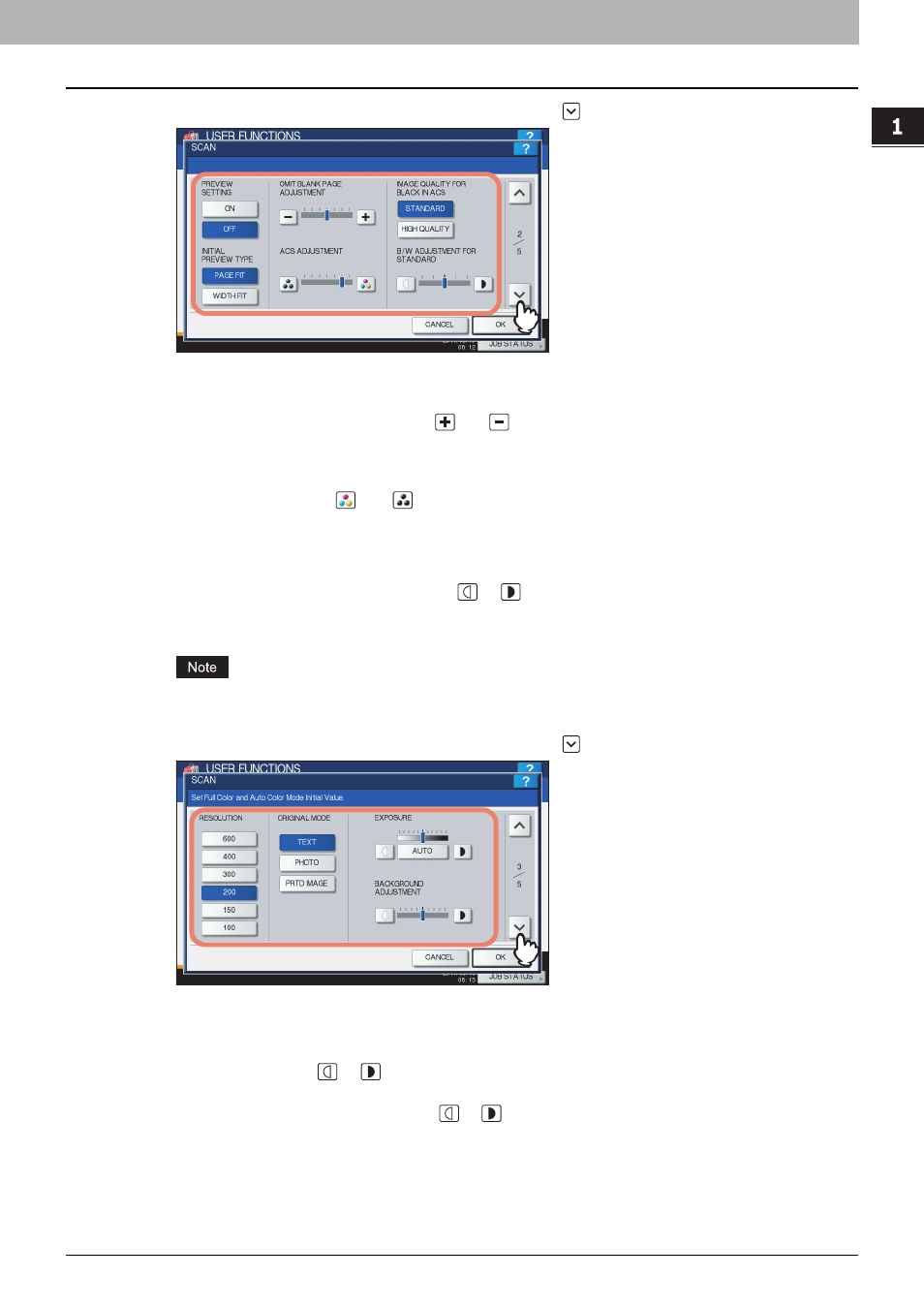
1.SETTING ITEMS (USER)
Setting Scan Functions 25
1 SETTING ITEMS (USER)
3
Specify the following items as required and press
.
PREVIEW SETTING — Press [ON] to enable the Preview function to preview the scans before you save or e-mail
them. Press [OFF] to disable it.
INITIAL PREVIEW TYPE — Select [PAGE FIT] or [WIDTH FIT] for the preview screen.
OMIT BLANK PAGE ADJUSTMENT — Use
and
to select the appropriate sensitivity from 7 levels to
detect blank pages from the scanned data in a scan job. The higher the level is, the more likely the equipment is to
detect blank pages. For more information about the Omit Blank Page function, refer to the Scanning Guide
“Chapter 3: USEFUL FUNCTIONS”.
ACS ADJUSTMENT — Use
and
to select the appropriate sensitivity from 7 levels to detect whether the
data scanned in the Auto Color Scan mode are color or black. The higher the level is, the more likely the equipment
is to detect the scanned data as a color document.
IMAGE QUALITY FOR BLACK IN ACS — Press the desired mode button that is applied when scanning a black
original in the Auto Color mode.
B/W ADJUSTMENT FOR STANDARD — Press
or
to specify the exposure that applies when scanning a
black original in the Auto Color mode. If you move it to the left, the black and white in an original will be scanned
lightly. If you move it to the right, the black and white in an original will be scanned deeply.
[PREVIEW SETTING] and [INITIAL PREVIEW TYPE] appear only for the e-STUDIO6550C Series and
e-STUDIO4540C Series.
4
Specify the following items as required and press
.
RESOLUTION — Select the corresponding button for the default resolution applied when scanning in the Color
mode.
ORIGINAL MODE — Press the desired mode button applied for color scans. (The selectable modes differ between
the color print models and the other ones.)
EXPOSURE — Press the
or
button to specify the default exposure for color scans manually, or press
[AUTO] to select the Auto mode as the default exposure mode for color scans.
BACKGROUND ADJUSTMENT — Press the
or
button to specify the contrast for color scans. If you move
it to the left, the background color will be lighter. If you move it to the right, the background color will be darker.
