Toshiba multifunctional digital color systems e-STUDIO4540C User Manual
Page 125
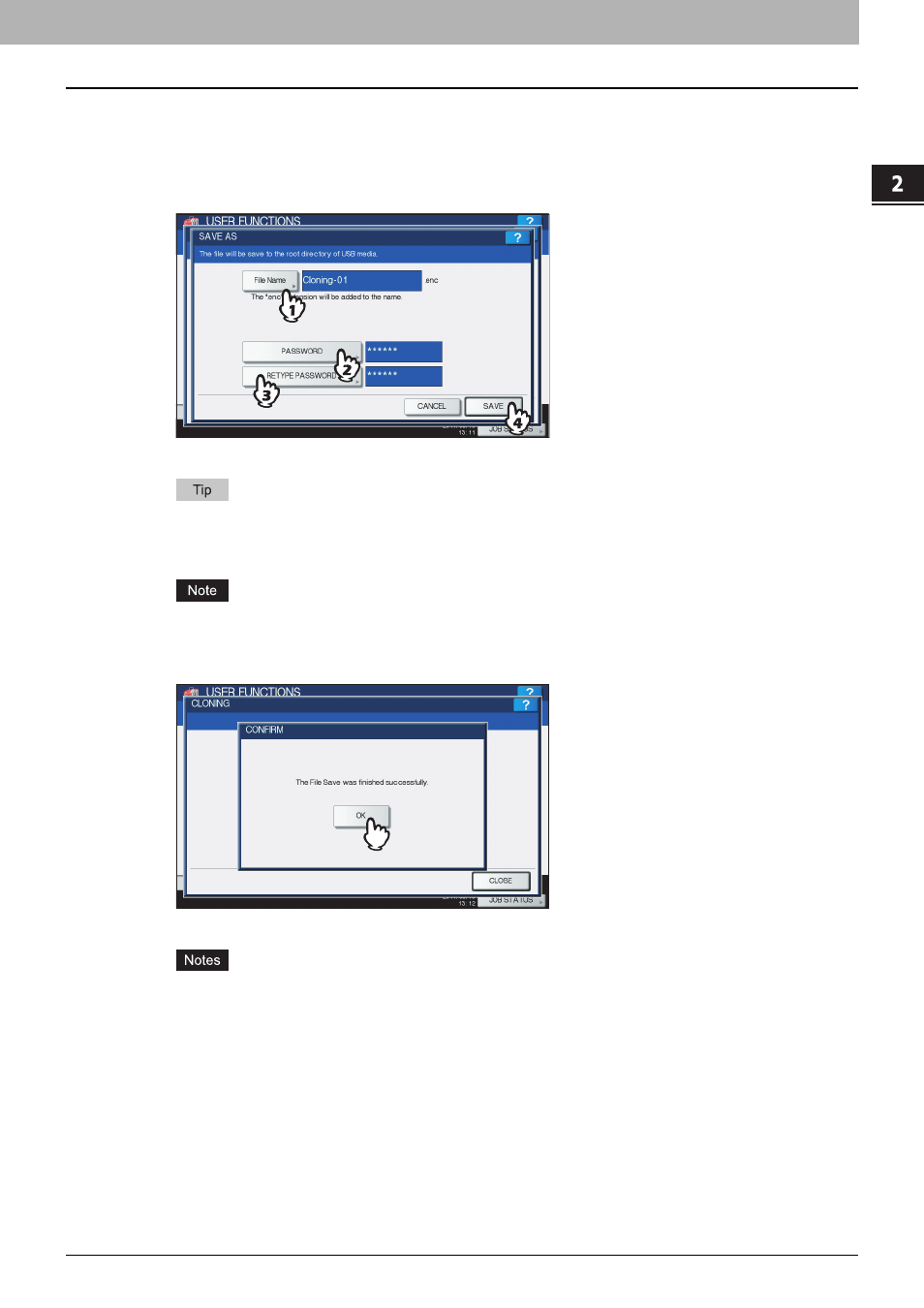
2.SETTING ITEMS (ADMIN)
Setting General Functions 123
2 SETTING ITEMS (ADMIN)
3
Enter the file name, and set the password, and then save the file.
1) Press [File Name] to enter the file name.
Up to 128 alphanumeric characters can be entered for the file name.
2) Press [PASSWORD] to enter a password.
3) Press [RETYPE PASSWORD] to enter the password again.
4) Press [SAVE].
Creating of the cloning files begins.
When you press [File Name], [PASSWORD], and [RETYPE PASSWORD], the on-screen keyboard is
displayed. Enter the value using the on-screen keyboard and press [OK] to set the entry. You can also use the
digital keys on the control panel to enter numerals.
Do not disconnect the USB storage device until the data transfer is complete. Removing the device while data
are being transferred could destroy them or cause a malfunction of the equipment.
4
When the creating of the cloning files is complete, press [OK].
You will be returned to the CLONING screen.
y
When creating the cloning files fails, the message “The File Save Failed.” will be displayed in the CAUTION
screen. In this case, press [CLOSE], and perform the operation again.
y
When the memory of your USB storage device becomes full while the cloning files are being saved, the
message “USB Media is full. Change USB Media.” will be displayed in the ATTENTION screen. In this case,
change the USB storage device to a new one, and perform the operation again.
5
Disconnect the USB storage device from the USB port on the equipment.
