Entering user menu – Toshiba multifunctional digital color systems e-STUDIO4540C User Manual
Page 10
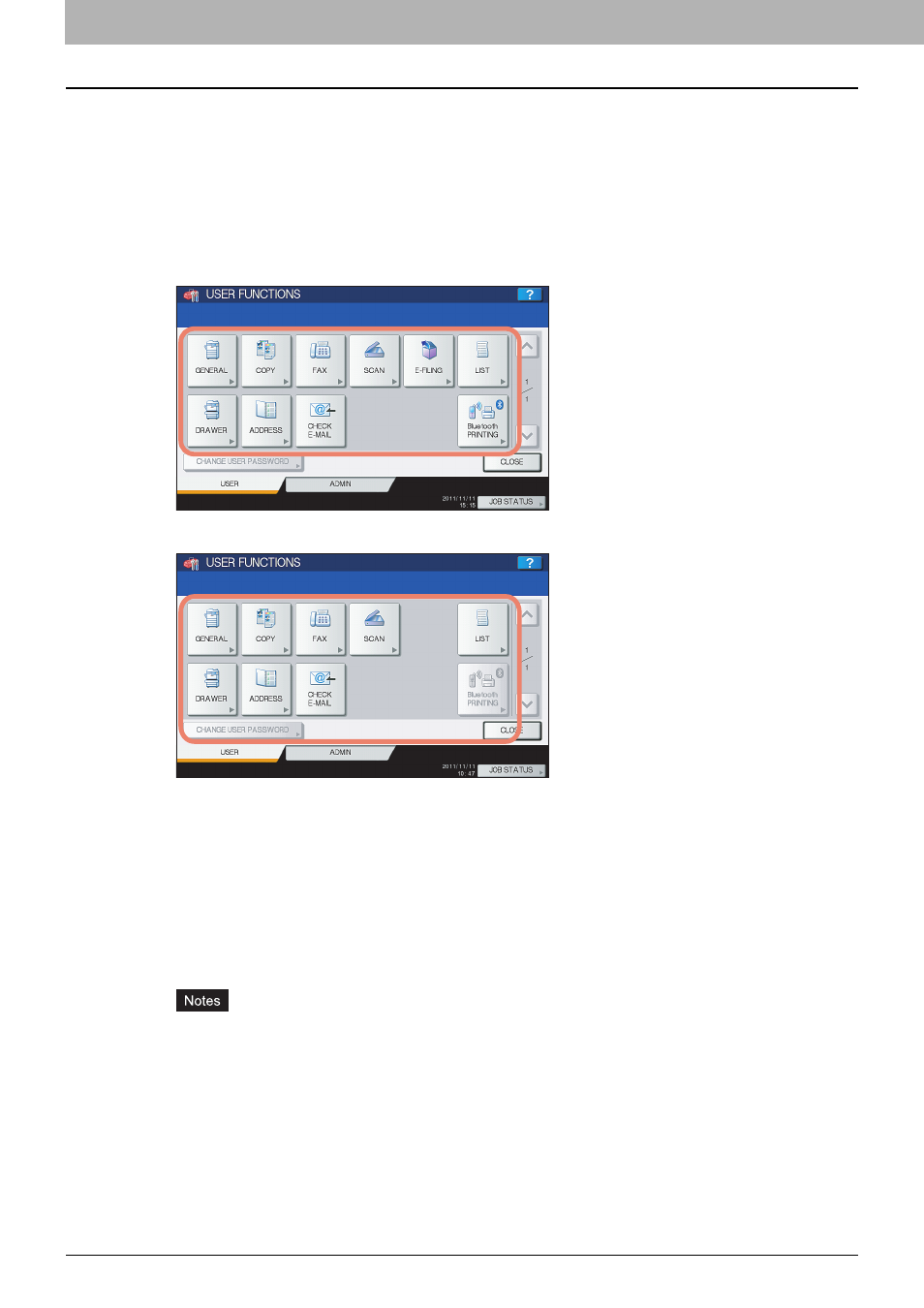
1 SETTING ITEMS (USER)
8 Entering User Menu
Entering User Menu
Follow the steps below to enter the USER menu in the USER FUNCTIONS screen.
1
Press the [USER FUNCTIONS] button on the control panel to enter the USER
FUNCTIONS menu.
2
Press the [USER] tab.
The USER menu is displayed.
3
Continue the user setting operation that you require.
For e-STUDIO6550C Series, e-STUDIO4540C Series
For e-STUDIO456 Series, e-STUDIO856 Series
P.9 “Setting General Functions”
P.27 “Setting e-Filing Functions”
y
[Bluetooth PRINTING] is available only when the Bluetooth Module (optional) is installed. For instructions
on how to set BIP printing, refer to the GN-2010/GN-2020 Operator’s Manual for Bluetooth Module
“Chapter 1: SETTING UP BLUETOOTH”.
y
[CHANGE USER PASSWORD] is available only when the MFP Local Authentication feature is enabled.
y
When the User Management feature is enabled, the [ADMIN] tab will be unavailable if a user who has no
administrator privilege logs into the MFP.
y
[E-FILING] appears only for the e-STUDIO6550C Series and e-STUDIO4540C Series.
