P.122 “creating cloning files – Toshiba multifunctional digital color systems e-STUDIO4540C User Manual
Page 124
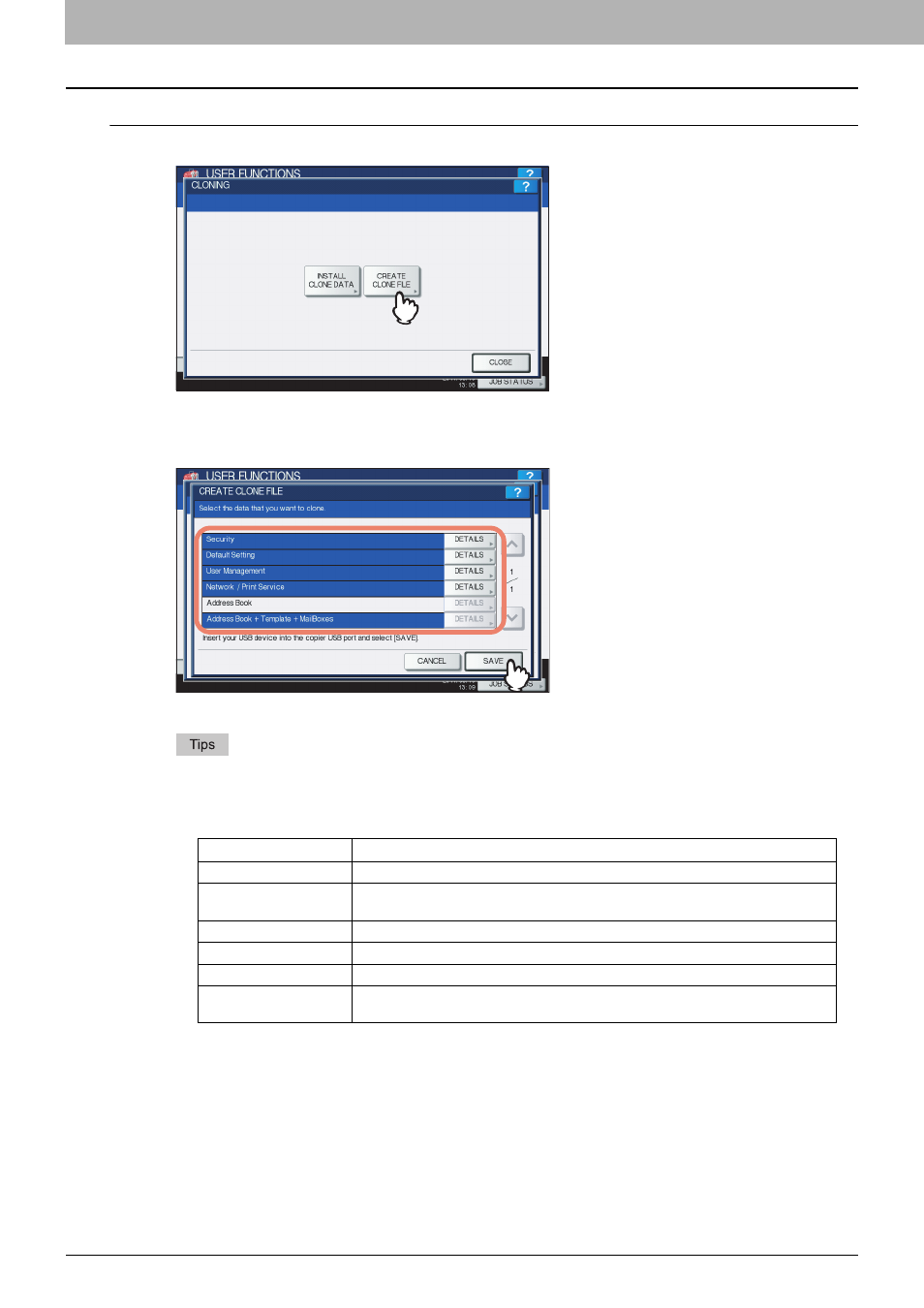
2 SETTING ITEMS (ADMIN)
122 Setting General Functions
Creating cloning files
1
Press [CREATE CLONE FILE].
The CREATE CLONE FILE screen is displayed.
2
Connect your USB storage device, and select the data that you want to duplicate, and
then press [SAVE].
The SAVE AS screen is displayed.
y
For the location of the USB port on the equipment, refer to the Quick Start Guide “Chapter 1:
PREPARATIONS”.
y
If you do not need to duplicate, press the data category button(s) to clear the highlighting.
y
Press [DETAILS] to confirm which data are duplicated.
Data category
Data to be duplicated
[Security]
Secure Erase, Authentication
[Default Setting]
General, Copy, Scan, Fax, Internet Fax, Fax/Internet Fax Received Forward, Email,
Save as File, Printer, Notification, Log Settings, EWB Settings
[User Management]
User, Group, Role, Quota, Department Code, My Menu with Template/Address Book
[Network/Print Service]
Network settings, Print service, Wireless LAN, Bluetooth, Directory Service
[Address Book]
Address Book
[Address Book +
Template + MailBoxes]
Address Book, Template, Mailboxes
