Creating a cover sheet, Attaching a created cover sheet – Ricoh 2000 User Manual
Page 185
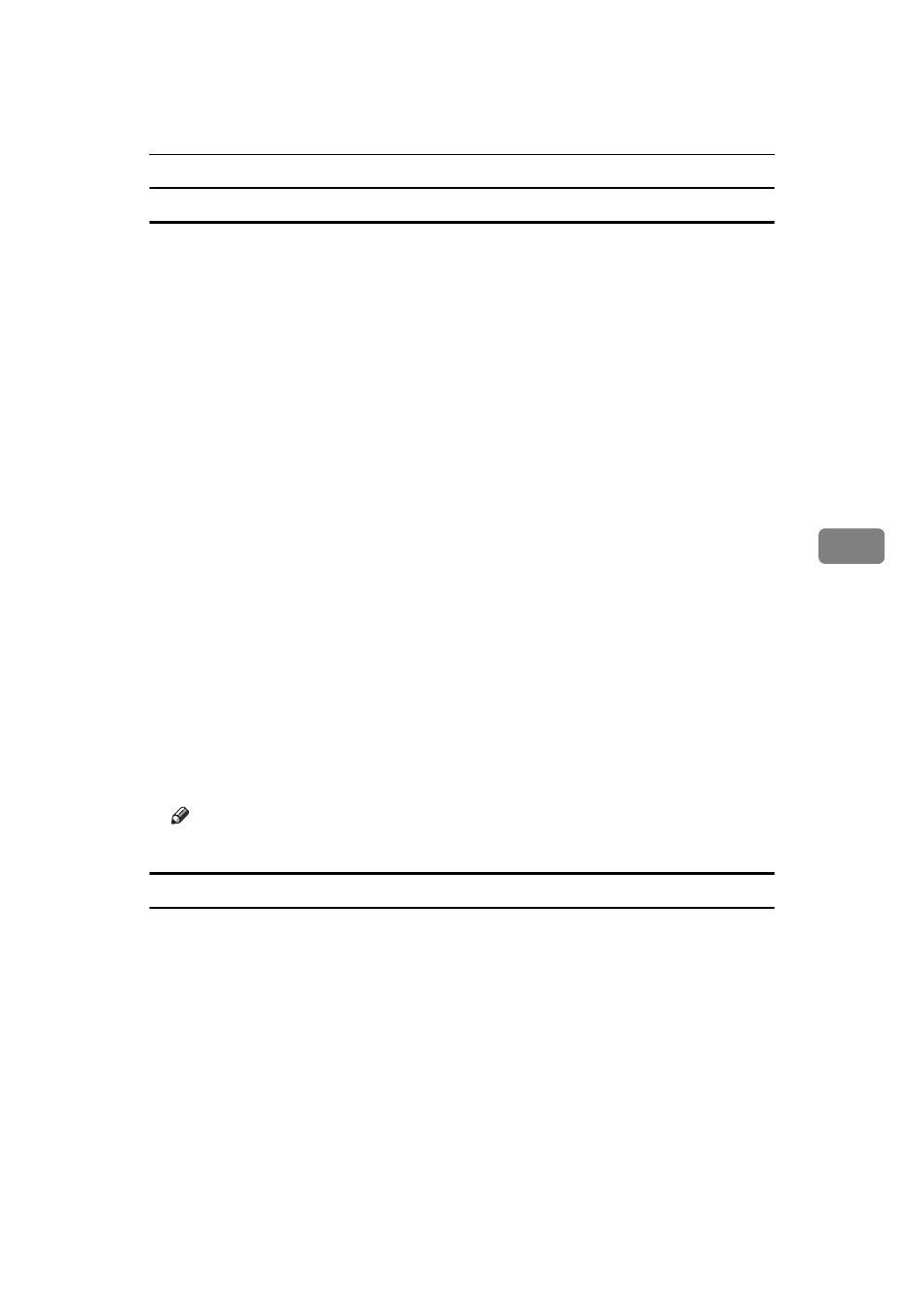
Sending Fax Documents from Computers
175
5
Creating a cover sheet
Use the following procedure to create a fax cover sheet.
You can edit the following items using LAN-Fax Cover Sheet Editor.
• Company name as destination information
• Department name as destination information
• Contact name as destination information
• Company name as sender information
• Department name as sender information
• Contact name as sender information
• Telephone number as sender information
• Fax number as sender information
• Date
• Message
A
On the [Start] menu, point to [Programs], [LAN-Fax Utilities], and then click
[LAN-Fax Cover Sheet Editor]
.
The [LAN-Fax Cover Sheet Editor] dialog box appears.
B
Edit the cover sheet.
For details about operations, see Help.
C
Click [Save as...] on the [File] menu.
D
Select a folder, and then enter a file name.
E
Click [Save].
Note
❒ Cover sheet data is stored in its own format (using “fcp” as its extension).
Attaching a created cover sheet
Use the following procedure to attach a created cover sheet file to a fax document.
A
On the [File] menu, click [Print...].
B
Select [LAN-Fax M10] in the [Name:] list, and then click [OK].
The [LAN-Fax] dialog box appears.
C
Click [Edit Cover Sheet...].
The [Cover Sheet] dialog box appears.
