Printing the journal, 4printing the journal – Ricoh 2000 User Manual
Page 160
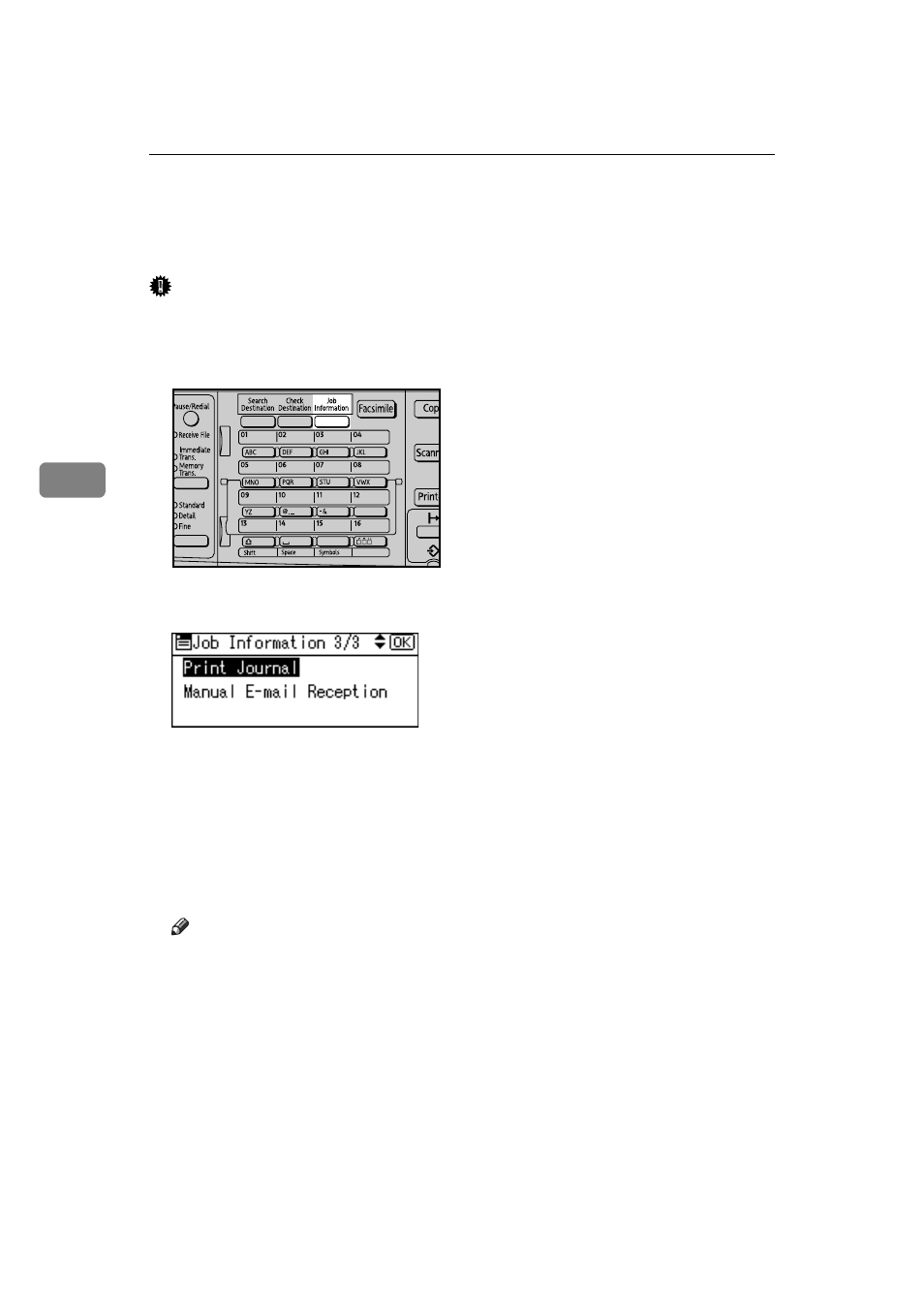
Changing/Confirming Communication Information
150
4
Printing the Journal
You can print the Journal manually.
Important
❒ The contents of a Journal printed automatically are deleted after printing.
Keep the journal if you require a record of transmissions and receptions.
A
Press the {Job Information} key.
B
Select [Print Journal] using {U} or {T}, and then press the {OK} key.
C
Press the {Start} key.
To cancel printing after pressing the {Start} key, press the {Clear/Stop} key.
The display returns to that of step
The display returns to that of step
after printing the Journal.
D
Press the {Escape} key.
The standby display appears.
Note
❒ You can set whether the Journal is automatically printed after every 50
communications in User Parameters (switch 03, bit 7) in the Fax Features menu.
❒ Depending on security settings, the Journal is not automatically printed.
❒ You can set whether or not to display a sender name with the User Param-
eters (switch 04, bit 5) in the Fax Features menu.
❒ You can program one of the User Function keys with operations for this
function. Using the key allows you to omit steps
and
.
❒ Depending on security settings, the Destination/Sender name may not appear.
❒ For the maximum number of communication results printed in the Jour-
nal, see “Maximum Values”.
ARX037S
