Setting lan-fax driver properties, Setting print properties – Ricoh 2000 User Manual
Page 172
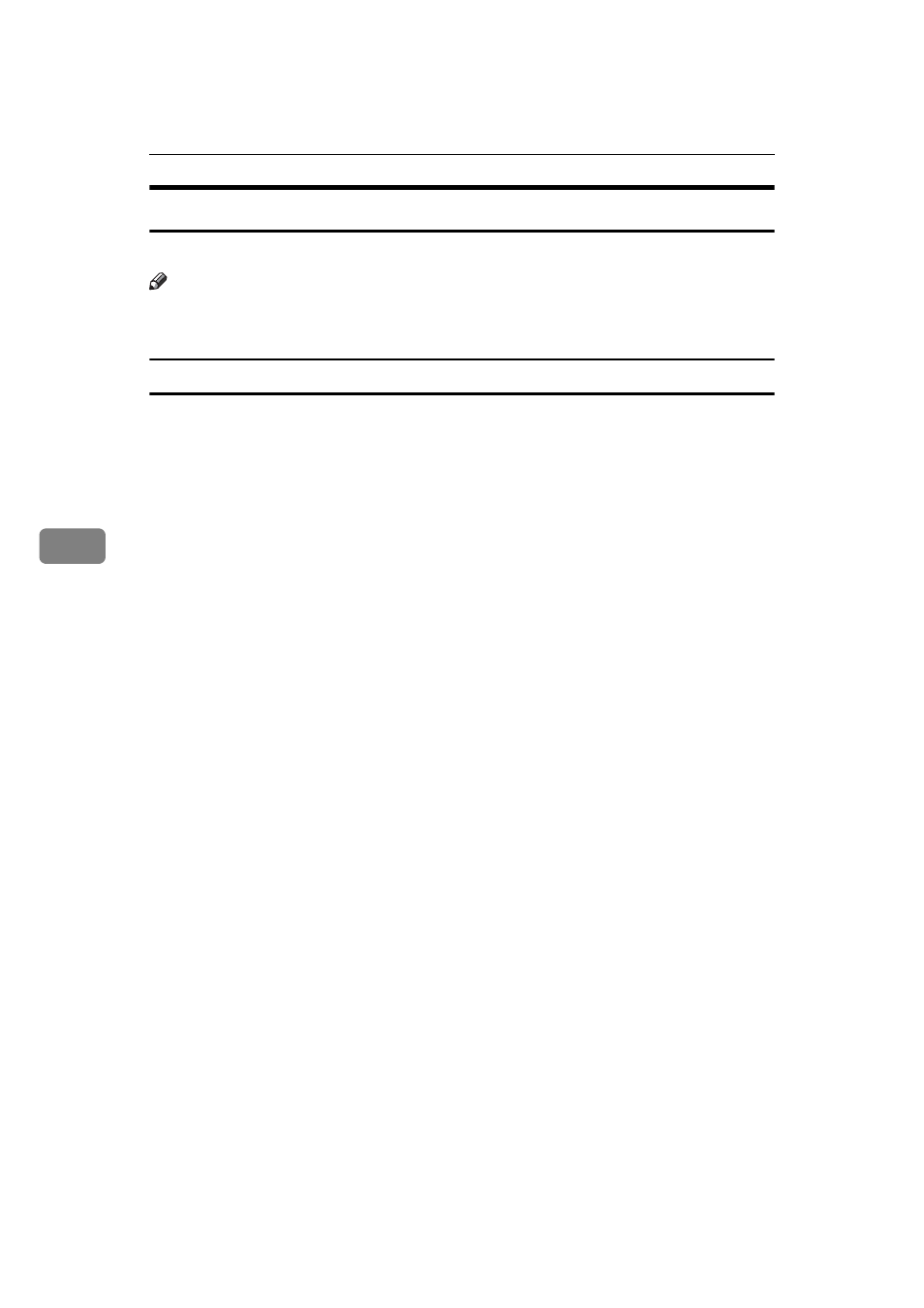
Fax via Computer
162
5
Setting LAN-Fax Driver Properties
This section explains how to set properties required for using the LAN-Fax Driver.
Note
❒ If your operating system is Windows NT 4.0, Windows 2000/XP, or Windows
Server 2003, log on using an account that has Administrator rights.
Setting print properties
This section explains how to make settings such as paper size or resolution.
A
On the [Start] menu, point to [Settings], and then click [Printers].
With Windows XP Professional or Windows Server 2003, select [Printers and
Faxes]
on the [Start] menu.
With Windows XP Home Edition, select [Control Panel] on the [Start] menu.
Next select [Printers and Other Hardware], and then [Printers and Faxes].
B
Select to highlight [LAN-Fax M10], then click [Properties] on the [File] menu.
With Windows NT, click [Document Defaults...] on the [File] menu.
C
When using Windows 98/Me, click the [Paper] tab to set the following properties.
• Paper Size
• Orientation
• Tray
• Resolution
• Gray Scale
• Print as Graphics
D
When using Windows NT 4.0, set the following properties.
• Paper Size
• Orientation
• Tray
• Resolution
E
When using Windows 2000/XP or Windows Server 2003, click the [Printing
Preferences...]
button to set the following properties.
• Paper Size
• Orientation
• Tray
• Resolution
F
Click [OK].
