Video menu, Refresh screen, Auto-sense video settings – Raritan Computer DOMINION KX II DKX2-0E-E User Manual
Page 91
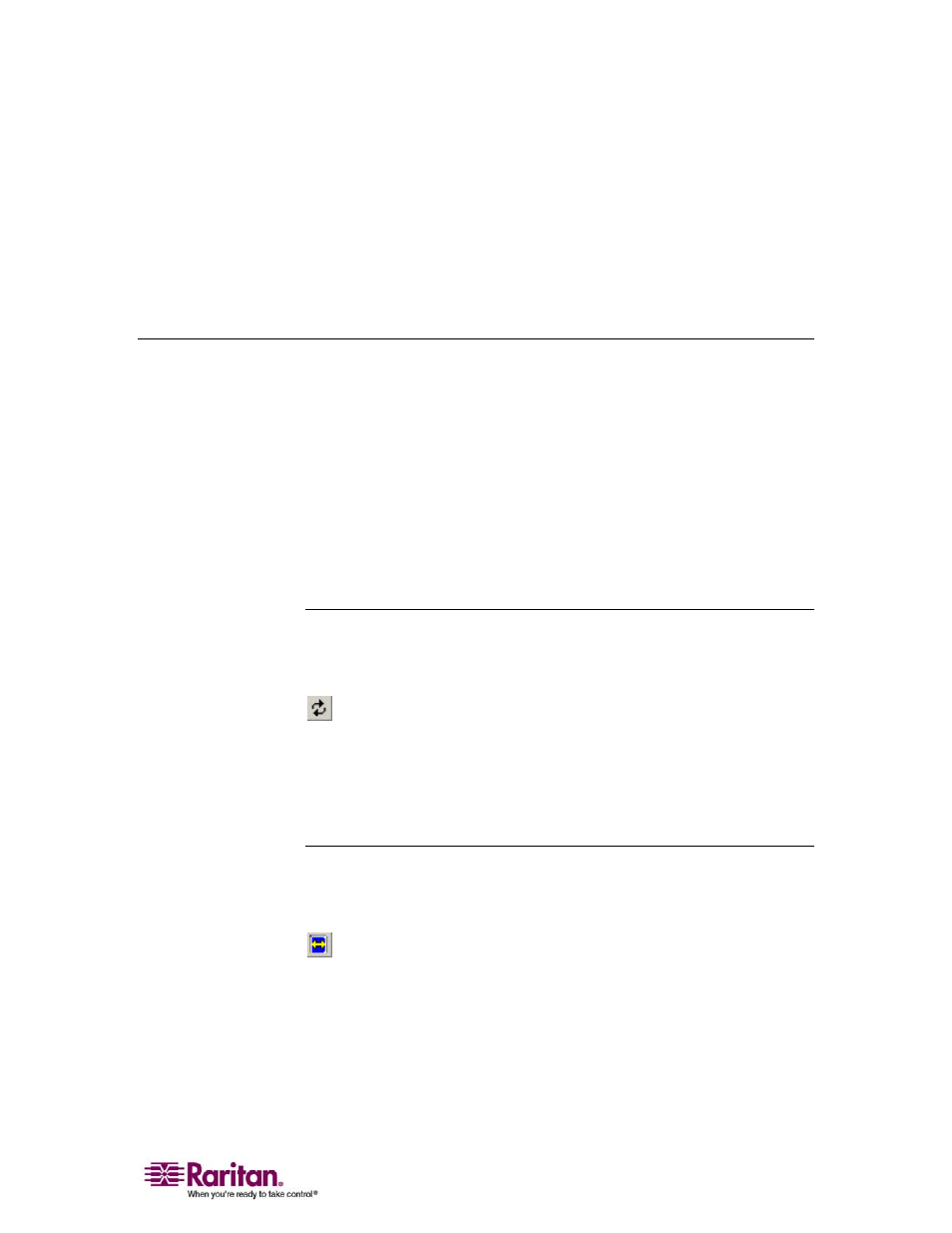
Chapter 6: Virtual KVM Client
77
¾
To remove a macro:
1. Select Keyboard > Keyboard Macros. The Keyboard Macros window
opens.
2. Select the macro from among those listed.
3. Click Remove. The macro is deleted.
Video Menu
Video settings can be refreshed automatically in several ways:
• The Refresh Screen option forces a refresh of the video screen
• The Auto-sense Video Settings option automatically detects the
target server's video settings
• The Calibrate Color option calibrates the video to enhance the colors
being displayed
In addition, you can manually adjust the settings using the Video
Settings option.
Refresh Screen
The Refresh Screen option forces a refresh of the video screen. The entire
video screen is redrawn.
Refresh Screen button
¾
To refresh the video settings:
• Select Video > Refresh Screen, or
• Click the Refresh Screen button from toolbar
Auto-sense Video Settings
The Auto-sense Video Settings option forces a re-sensing of the video
settings (resolution, refresh rate) and redraws the video screen.
Auto-Sense Video Settings button
¾
To automatically detect the video settings:
• Select Video > Auto-sense Video Settings, or
• Click the Auto-Sense Video Settings button from toolbar
A message is displayed that auto adjustment is in progress.
