Raritan Computer DOMINION KX II DKX2-0E-E User Manual
Page 130
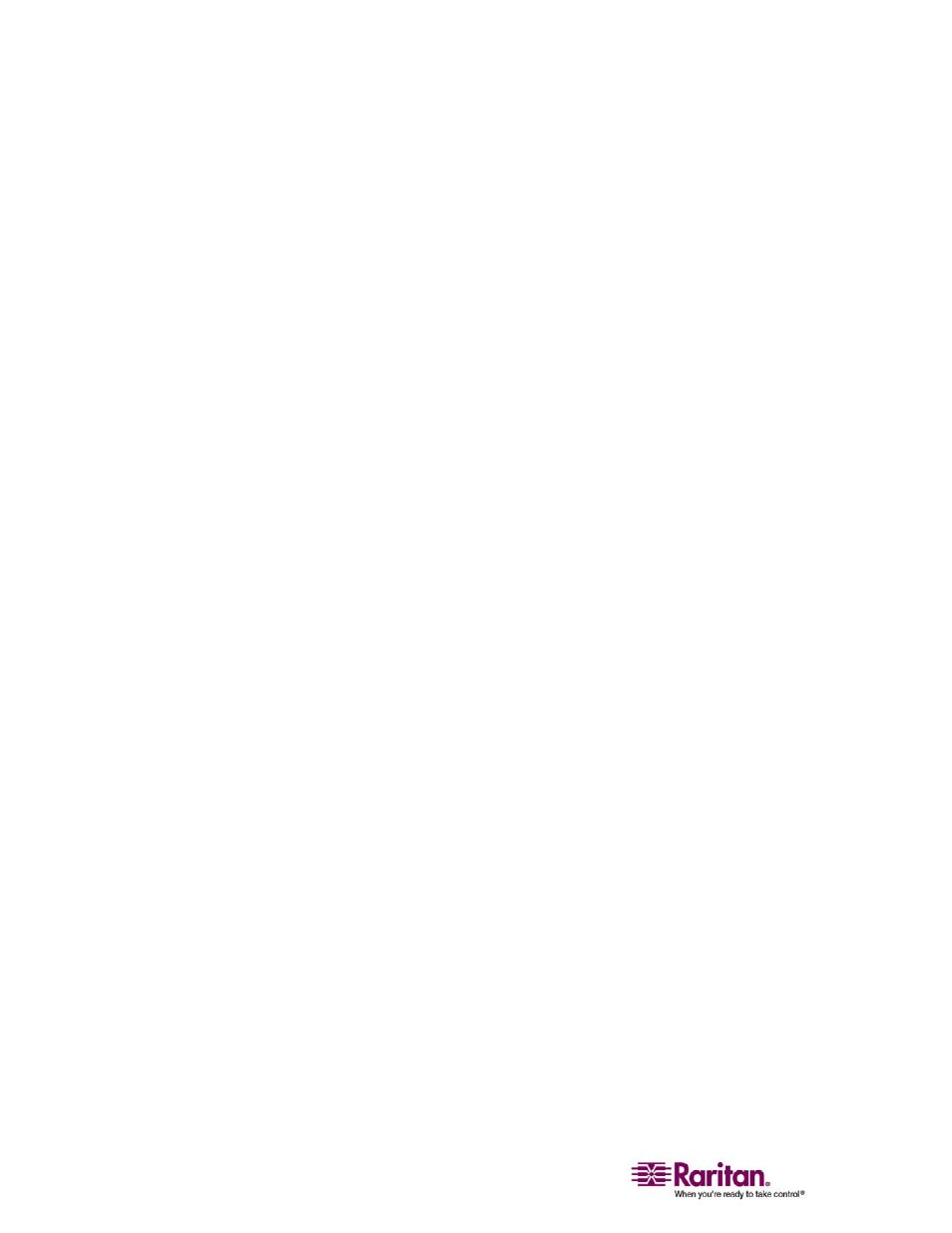
Authentication Settings
116
2. (Optional) Type the IP Address or DNS name of your backup LDAP
server in the Secondary LDAP Server field. When the Enable Secure
LDAP option is checked, the DNS name must be used. Please note
that the remaining fields share the same settings with the Primary
LDAP Server field.
3. Type the server secret (password) required to authenticate against
your remote authentication server in the Secret Phrase field and
again in the Confirm Secret Phrase field.
4. Check the Enable Secure LDAP checkbox if you would like to use
SSL; the Secure LDAP Port field is enabled. Secure Sockets Layer
(SSL) is a cryptographic protocol which allows Dominion KX II to
communicate securely with the LDAP server.
5. The default Port is 389. Either use the standard LDAP TCP port or
specify another port.
6. The default Secure LDAP Port is 636. Either use the default port or
specify another port. This field is enabled when the Enable Secure
LDAP box is checked.
7. Certificate File. Consult your authentication server administrator to
get the CA certificate file in Base64 encoded X-509 format for the
LDAP server. Use the Browse button to navigate to the certificate
file. This field is enabled when the Enable Secure LDAP option is
checked.
8. DN of administrative User. Distinguished Name of administrative
user; consult your authentication server administrator for the
appropriate values to type into this field. An example DN of
administrative User value might be:
“cn=Administrator,cn=Users,dc=testradius,dc=com”.
9. User Search DN. This describes the name you want to bind against
the LDAP, and where in the database to begin searching for the
specified Base DN. An example Base Search value might be:
“cn=Users,dc=raritan,dc=com”. Consult your authentication server
administrator for the appropriate values to enter into these fields.
10. Type of external LDAP server. Select from among the options
available:
Generic LDAP Server.
Microsoft Active Directory. Active Directory is an
implementation of LDAP directory services by Microsoft for use
in Windows environments.
11. Active Directory Domain. Type the name of the Active Directory
Domain.
