Connecting to a target server – Raritan Computer DOMINION KX II DKX2-0E-E User Manual
Page 73
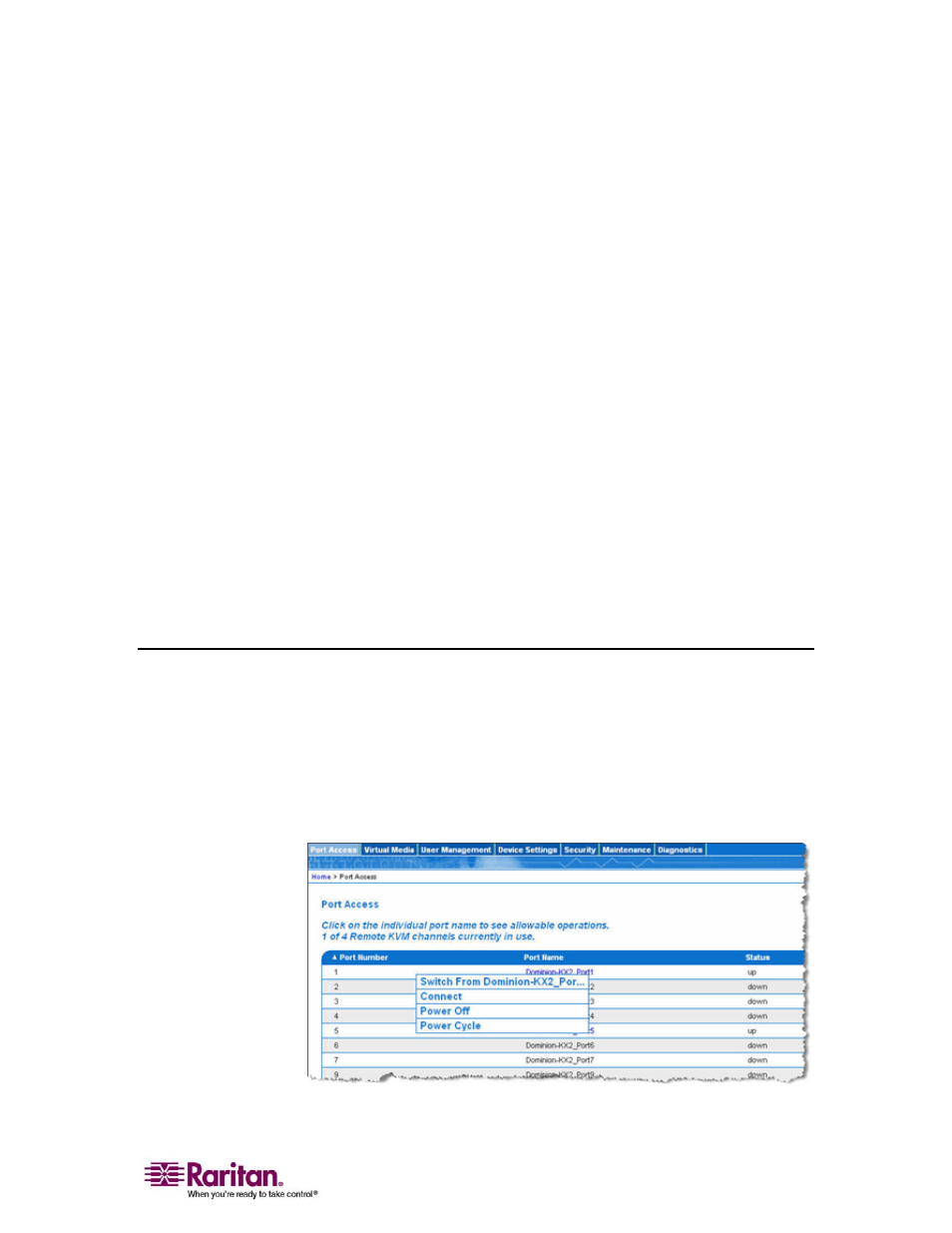
Chapter 5: Accessing Target Servers
59
Port Number. Numbered from 1 to the total number of ports
available for the Dominion KX II unit. Please Note that ports
connected to power strips will not be among those listed,
resulting in gaps in the Port Number sequence.
Port Name. The name of the Dominion KX II port; initially set to
Dominion-KX2-Port#, but you can change the name to
something more descriptive. When you click on a Port Name
link, the Port Action Menu is opened.
Status. The Status is either up or down.
Availability. The Availability can be Idle, Connected, Busy, or
Unavailable.
2. Click the Port Name of the target server you want to access. The Port
Action Menu is displayed. Refer to Port Action Menu (on page 60)
for more information about the menu options available.
3. Select the desired menu option from the Port Action Menu.
¾
To change the display sort order:
Click the column heading you want to sort on. The list of target
servers is sorted by that column.
Connecting to a Target Server
¾
To connect to a target server:
1. From the KX II Remote Console, click the Port Access tab to open it.
The Port Access page opens.
2. Click the Port Name of the target you want to access. The Port
Action Menu is displayed:
Figure 21: Port Action Menu
