Step 1: configure target servers, Supported video resolutions – Raritan Computer DOMINION KX II DKX2-0E-E User Manual
Page 29
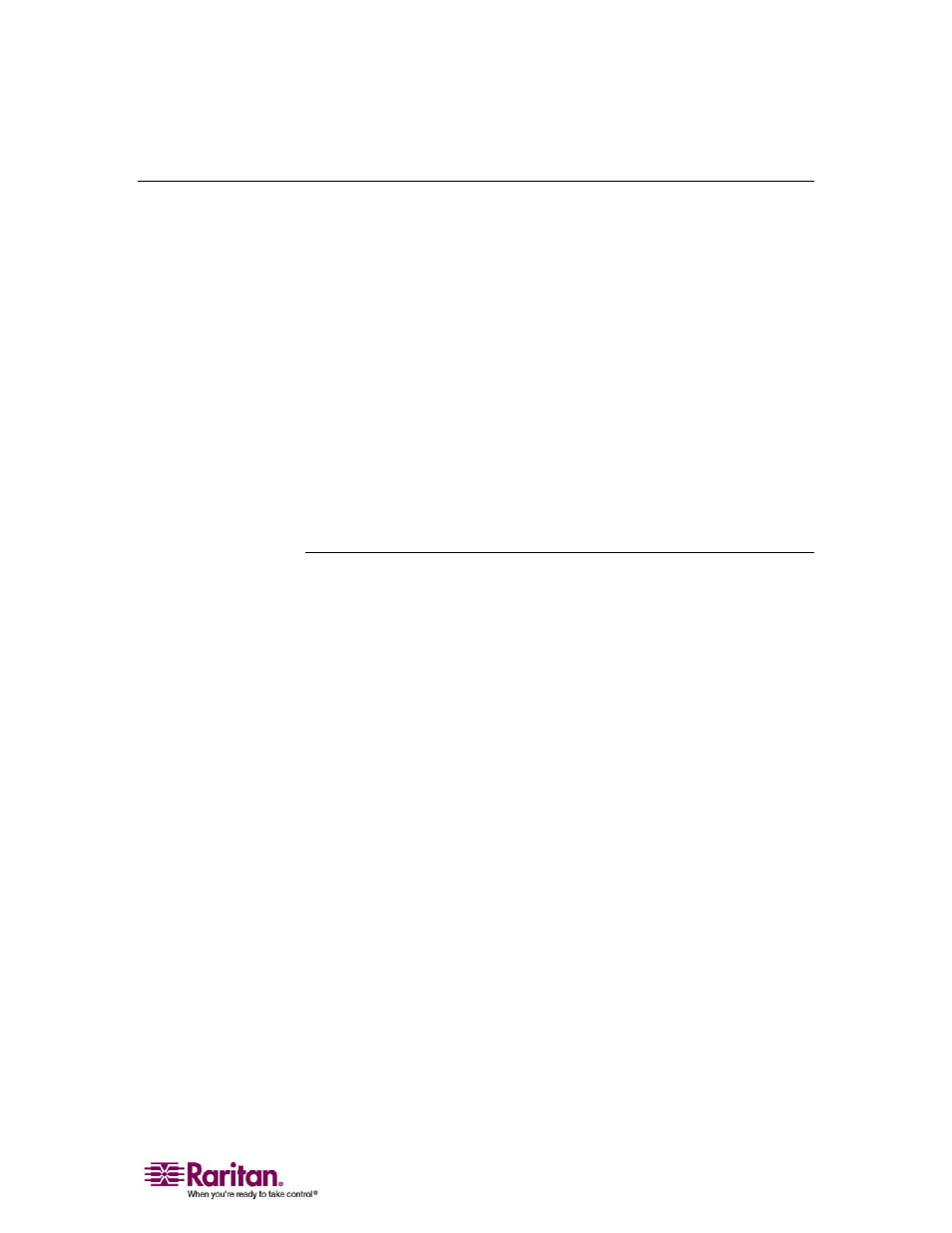
Chapter 3: Installation and Configuration
15
Step 1: Configure Target Servers
Target servers are the computers that will be accessed and controlled via
the Dominion KX II. Before installing Dominion KX II, configure all
target servers to ensure optimum performance. This configuration
applies only to target servers, not to the client workstations (remote PCs)
used to access Dominion KX II remotely. Refer to Chapter 1:
Introduction, Terminology (see "Terminology" on page 6) for additional
information.
¾
To configure the target servers:
• Check the video resolution.
• Check the desktop background.
• Adjust the mouse settings.
• Perform OS-specific mouse and video configuration.
Supported Video Resolutions
Ensure that each target server's video resolution and refresh rate are
supported by Dominion KX II and that the signal is non-interlaced.
Video resolution and cable length are important factors in the ability to
obtain mouse synchronization. Refer to Target Server Connection
Distance and Video Resolution (on page 195) for more information.
Dominion KX II supports these resolutions:
640x350 @70 Hz
720x400 @85 Hz
1024x768 @90 Hz
640x350 @85 Hz
800x600 @56 Hz
1024x768 @100 Hz
640x400 @56 Hz
800x600 @60 Hz
1152x864 @60 Hz
640x400 @84 Hz
800x600 @70 Hz
1152x864 @70 Hz
640x400 @85 Hz
800x600 @72 Hz
1152x864 @75 Hz
640x480 @60 Hz
800x600 @75 Hz
1152x864 @85 Hz
640x480 @66.6 Hz
800x600 @85 Hz
1152x870 @75.1 Hz
640x480 @72 Hz
800x600 @90 Hz
1152x900 @66 Hz
640x480 @75 Hz
800x600 @100 Hz
1152x900 @76 Hz
640x480 @85 Hz
832x624 @75.1 Hz
1280x960 @60 Hz
640x480 @90 Hz
1024x768 @60 Hz
1280x960 @85 Hz
640x480 @100 Hz
1024x768 @70 Hz
1280x1024 @60 Hz
