Ibm aix 5.3 settings – Raritan Computer DOMINION KX II DKX2-0E-E User Manual
Page 40
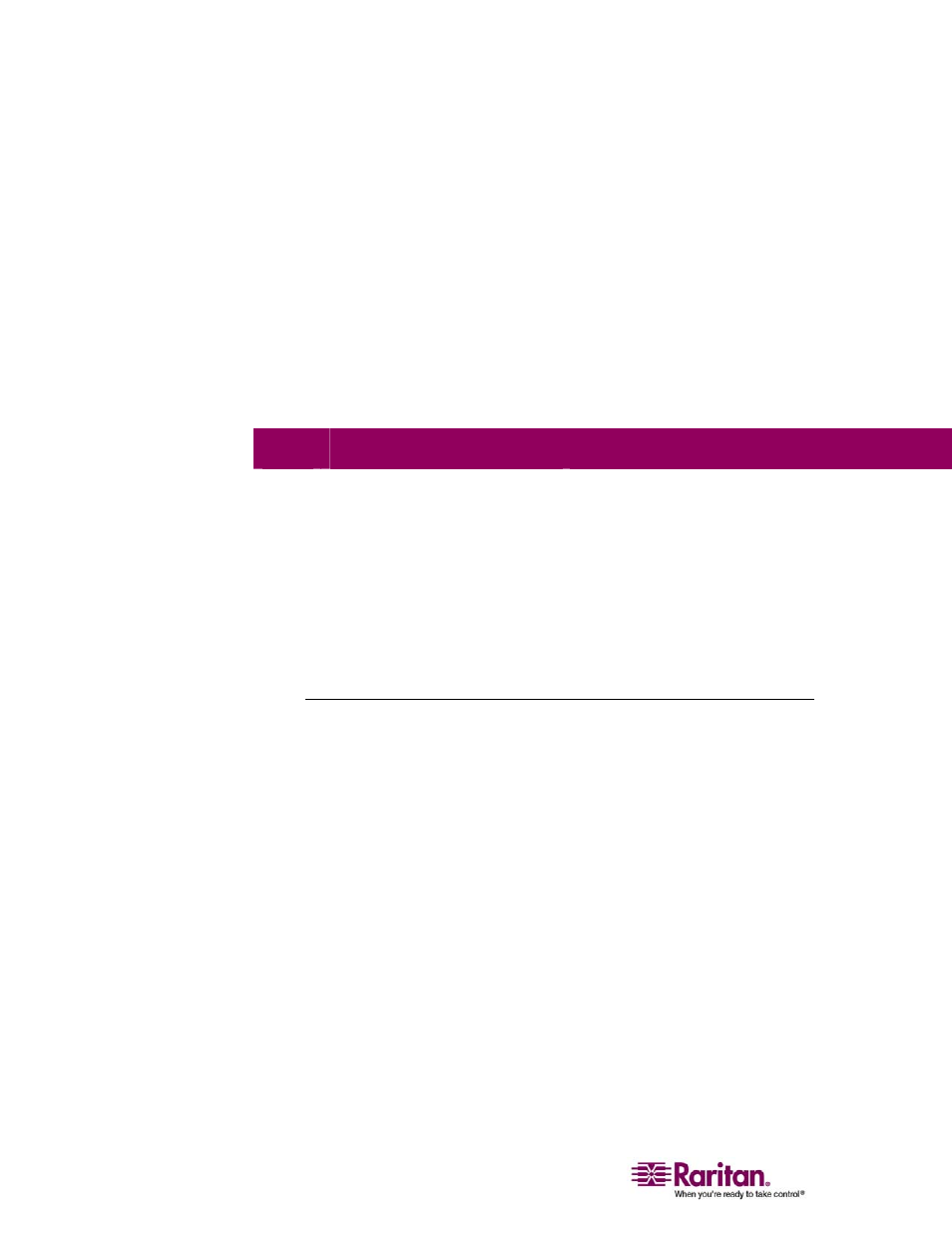
Step 1: Configure Target Servers
26
¾
To change POST resolution:
1. # eeprom output-device=screen:r1024x768x75
2. Logout or restart computer.
Video Settings (GUI)
The GUI resolution can be checked and set using different commands
depending on the video card in use. Please Note that 1024x768x75 is
used as an example here; substitute the resolution and refresh rate you
are using. Run these commands from the command line.
The following table is organized by card:
Card
To Check Resolution:
To Change Resolution:
32-bit
# /usr/sbin/pgxconfig -prconf
1. # /usr/sbin/pgxconfig -res 1024x768x75
2. Logout or restart computer.
64-bit #
/usr/sbin/m64config
-prconf
1. # /usr/sbin/m64config -res 1024x768x75
2. Logout or restart computer.
32-bit
and
64-bit
# /usr/sbin/fbconfig -prconf
1. # /usr/sbin/fbconfig -res 1024x768x75
2. Logout or restart computer.
IBM AIX 5.3 Settings
Follow these steps in this section to configure target servers running IBM
AIX 5.3.
¾
To configure the mouse:
1. Go to Launcher.
2. Select Style Manager.
3. Click Mouse. The Style Manager - Mouse dialog opens.
4. Use the sliders to set the Mouse acceleration to 1.0 and Threshold to
1.0.
5. Click OK.
¾
To configure the video:
1. From the Launcher, select Application Manager.
2. Select System_Admin.
