Login limitations – Raritan Computer DOMINION KX II DKX2-0E-E User Manual
Page 162
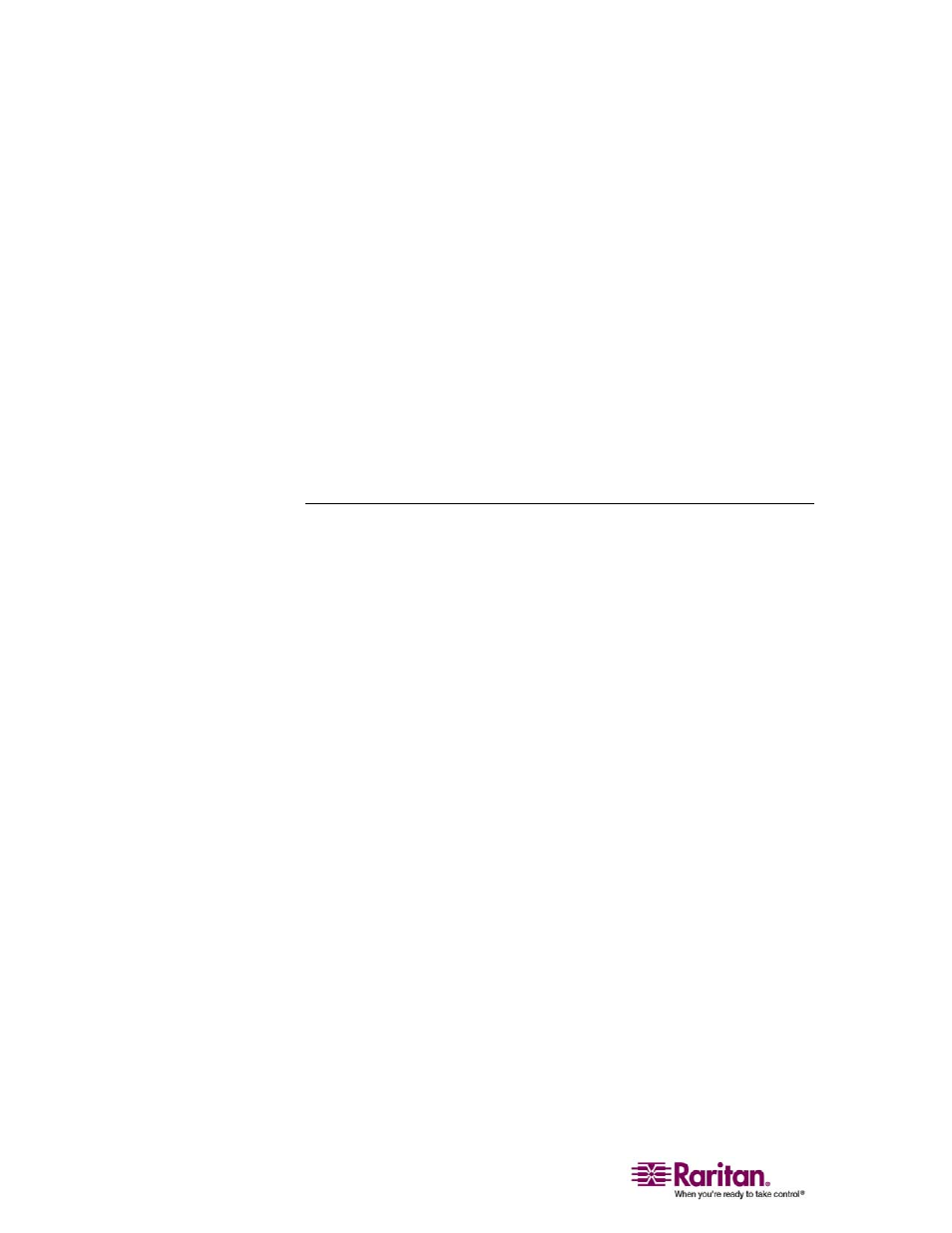
Security Settings
148
2. Update the Login Limitations (on page 148) settings as appropriate.
3. Update the Strong Passwords (on page 149) settings as appropriate.
4. Update the User Blocking (on page 150) settings as appropriate.
5. Update the Encryption & Share (on page 151) settings as
appropriate.
6. Click OK when you are done.
¾
To close the page without saving any changes:
Click Cancel.
¾
To reset back to defaults:
Click Reset to Defaults.
Login Limitations
Using Login Limitations you can specify restrictions for single login,
password aging, and the logging out of idle users.
• Enable Single Login Limitation. When checked, only one login per
username is allowed at any time. When cleared, a given
username/password combination can be connected into the device
from several client workstations simultaneously.
• Enable Password Aging. When checked, all users are required to
change their passwords periodically, based on the number of days
specified in Password Aging Interval field.
Password Aging Interval (days). This field is enabled and
required when the Enable Password Aging checkbox is checked.
Enter the number of days after which a password change is
required. The default is 60 days.
• Log Out Idle Users. Check the checkbox to automatically disconnect
a user session after a certain amount of inactive time has passed.
Type the amount of time in the After field. If there is no activity from
the keyboard or mouse, all KVM sessions and all KVM resources are
logged out. If a Virtual Media session is in progress, however, the
session does not timeout.
After (minutes). The amount of time (in minutes) after which an
idle user will be logged out. This field is enabled when the Log
Out Idle Users option is checked.
