Change the keyboard layout code (sun targets), Step 3: configure network firewall settings – Raritan Computer DOMINION KX II DKX2-0E-E User Manual
Page 42
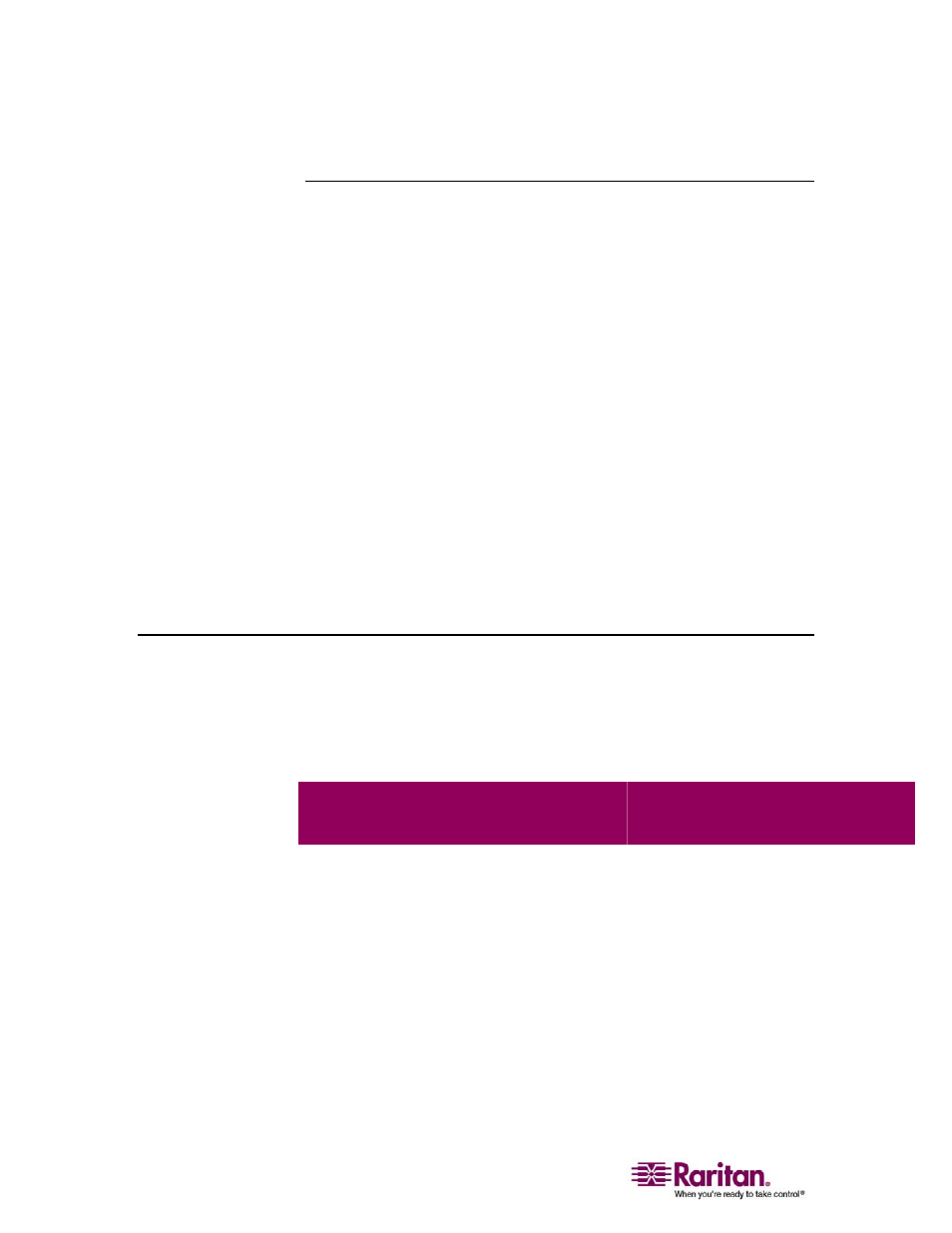
Step 3: Configure Network Firewall Settings
28
Change the Keyboard Layout Code (Sun Targets)
Use this procedure if you are using a DCIM-SUSB and would like the
keyboard layout changed to another language.
¾
To change the keyboard layout code (DCIM-SUSB only):
1. Open a Text Editor window on the Sun workstation.
2. Check that the NUM LOCK key is active and press the left CTRL key
and the DEL key on your keyboard. The Caps Lock LED starts to
blink, indicating that the CIM is in Layout Code Change mode.
The text window displays: Raritan Computer, Inc. Current keyboard
layout code = 22h (US5 UNIX).
3. Type the layout code desired (for example, 31 for the Japanese
keyboard).
4. Press Enter.
5. Shut down the unit and power ON once again. The DCIM-SUSB
performs a reset (power cycle).
6. Using MPC, type something to verify that the characters are correct.
Step 3: Configure Network Firewall Settings
To access Dominion KX II through a network firewall, your firewall
must allow communication on TCP Port 5000 or another port that you
designate. Refer to Network Settings (on page 122) for additional
information about designating another discovery port.
To take advantage of the Dominion
KX II:
The firewall must allow
inbound communication on:
Web-access capabilities
Port 443 - standard TCP port for
HTTPS communication
Automatic redirection of HTTP requests to
HTTPS
(i.e., so users can type the more common
“http://xxx.xxx.xxx.xxx” instead of
“https://xxx.xxx.xxx.xxx”)
Port 80 - standard TCP port for HTTP
communication
