Hotkeys, Accessing a target server, Returning to the kx ii local console interface – Raritan Computer DOMINION KX II DKX2-0E-E User Manual
Page 195: Hotkeys" o
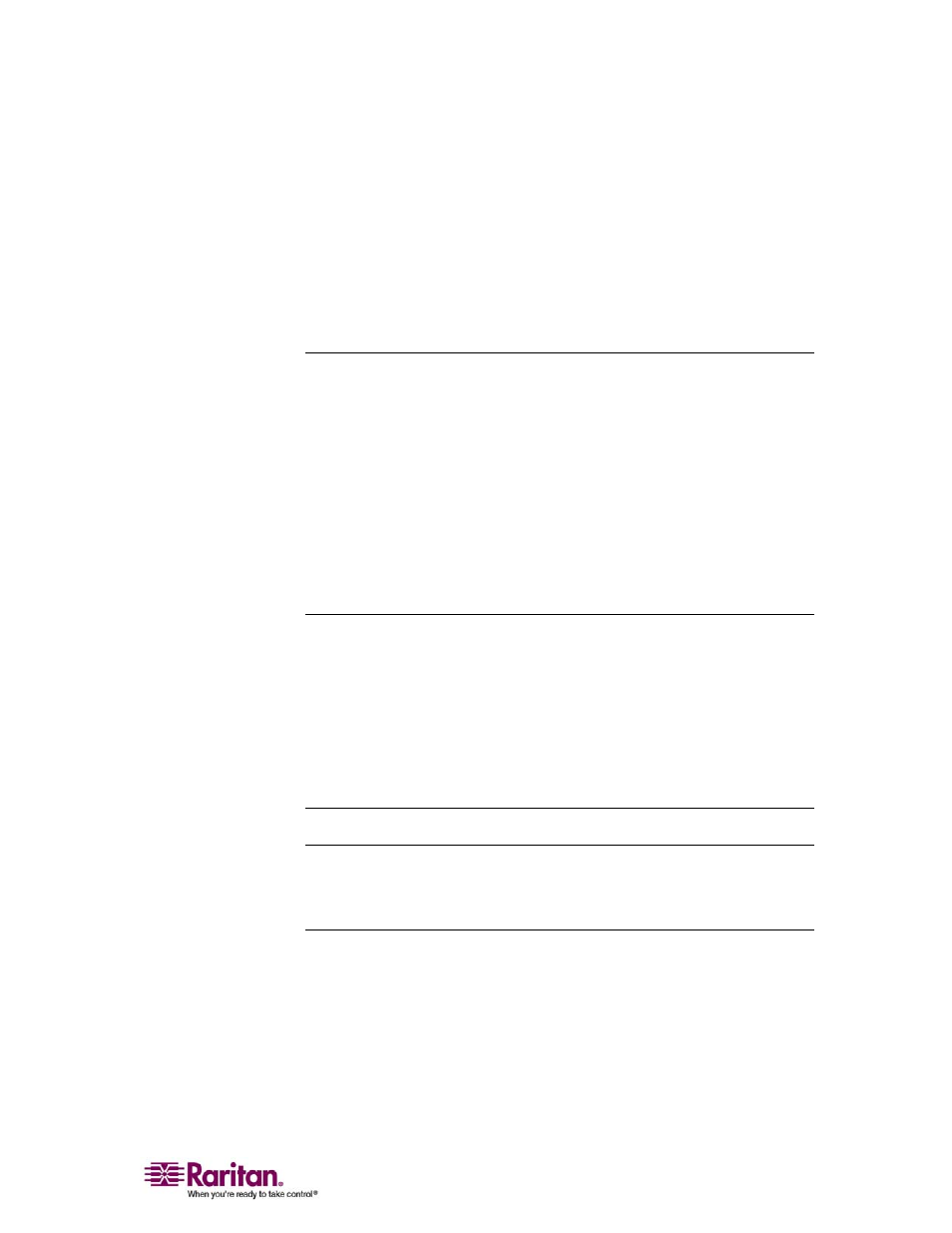
Chapter 13: KX II Local Console
181
• Status. The Status is either up or down.
• Availability. Valid Values per include Idle, Connected, Busy, or
Unavailable.
¾
To change the sort order:
Click the column heading you want to sort on. The list of target
servers is sorted by that column.
Hotkeys
Because the Dominion KX II Local Console interface is completely
replaced by the interface for the target server you are accessing, a hotkey
is utilized so you can switch between these interfaces.
The Local Port hotkey allows you to rapidly access the KX II Local
Console user interface when a target server is currently being viewed.
The default is to press the Scroll Lock key twice in rapid succession, but
you can designate any key combination (available in the Local Port
Settings page) as the hotkey. Refer to Local Port Settings (see "Local Port
Settings (KX II Local Console Only)" on page 182) for more information.
Accessing a Target Server
¾
To access a target server:
1. Click the Port Name of the target you want to access. The Port
Action Menu is displayed.
2. Select Connect from the Port Action Menu (on page 60). The video
display switches to the target server interface.
Returning to the KX II Local Console Interface
Important: The KX II Local Console default hotkey is to press the
Scroll Lock key twice rapidly. This key combination can be changed in
the Local Port Settings (see "Local Port Settings (KX II Local Console
Only)" on page 182) page.
¾
To return to the KX II Local Console from the target
server:
Press the hotkey (default is Scroll Lock) twice rapidly. The video
display switches from the target server interface to the Dominion KX
II Local Console interface.
