Raritan Computer DOMINION KX II DKX2-0E-E User Manual
Page 39
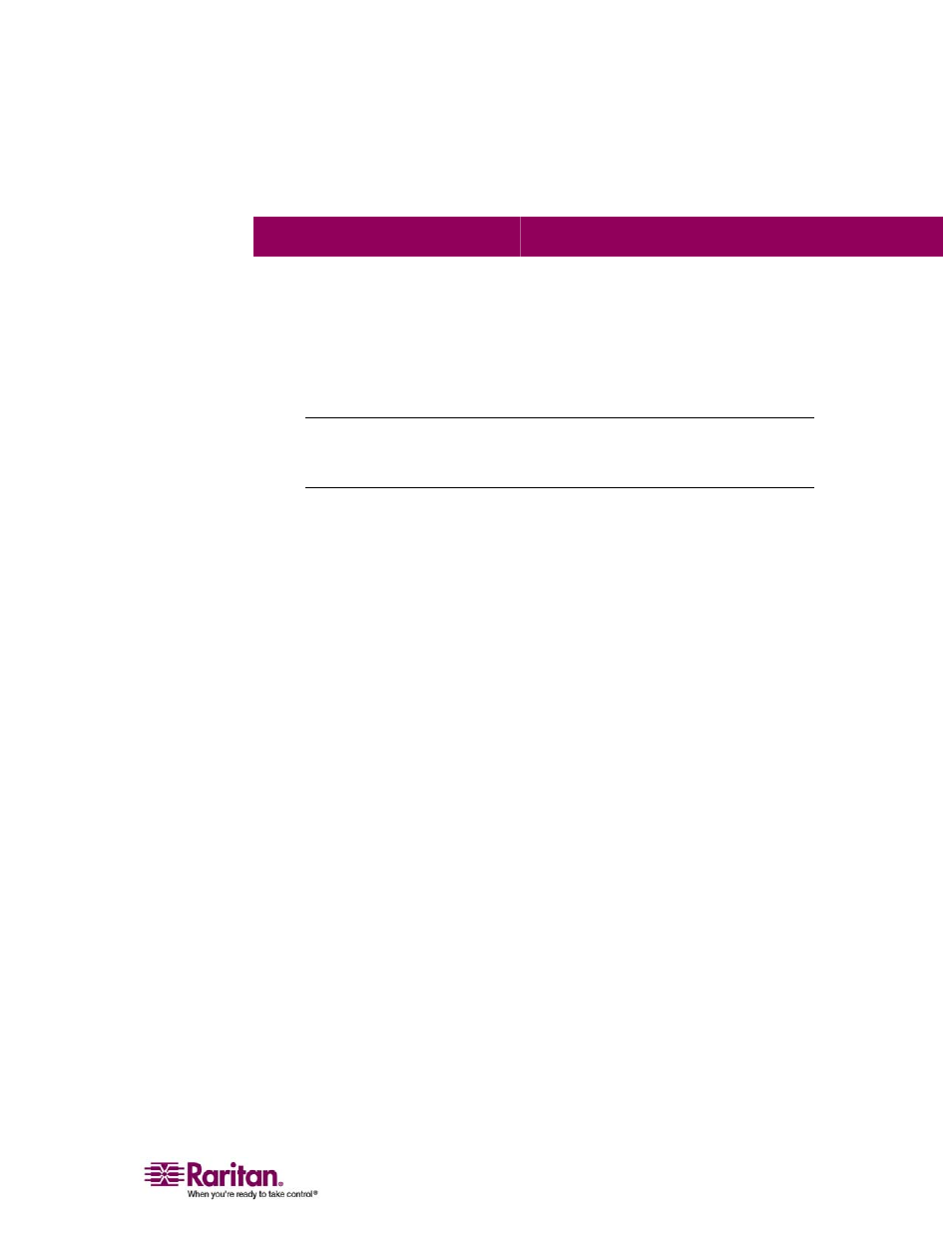
Chapter 3: Installation and Configuration
25
You can also contact your Raritan representative to purchase a video
output adapter:
If you Have:
Use this Video Output Adapter:
Sun 13W3 with composite sync
output
APSSUN II Guardian converter
Sun HD15 with composite sync
output
1396C converter to convert from HD15 to 13W3 and an
APSSUN II Guardian converter to support composite
sync
Sun HD15 with separate sync output APKMSUN
Guardian
converter
Note: Some of the standard Sun background screens may not center precisely on
certain Sun servers, with dark borders. Use another background or place a light
colored icon in the upper left hand corner.
Mouse Settings
¾
To configure the mouse settings (Sun Solaris 10.1):
1. Select Launcher. Application Manager - Desktop Controls opens.
2. Select Mouse Style Manager. The Style Manager - Mouse dialog
opens.
3. Set the Acceleration slider to 1.0.
4. Set the Threshold slider to 1.0.
5. Click OK.
Accessing the Command Line
1. Right click.
2. Select Tools > Terminal. A terminal window opens. (It is best to be at
the root to issue commands.)
Video Settings (POST)
Sun systems have two different resolution settings: a POST resolution
and a GUI resolution. Please Note that 1024x768x75 is used as an
example here; substitute the resolution and refresh rate you are using.
Run these commands from the command line.
¾
To check current POST resolution:
Run the following command as root: # eeprom output-device
