Specifying power supply auto-detection – Raritan Computer DOMINION KX II DKX2-0E-E User Manual
Page 49
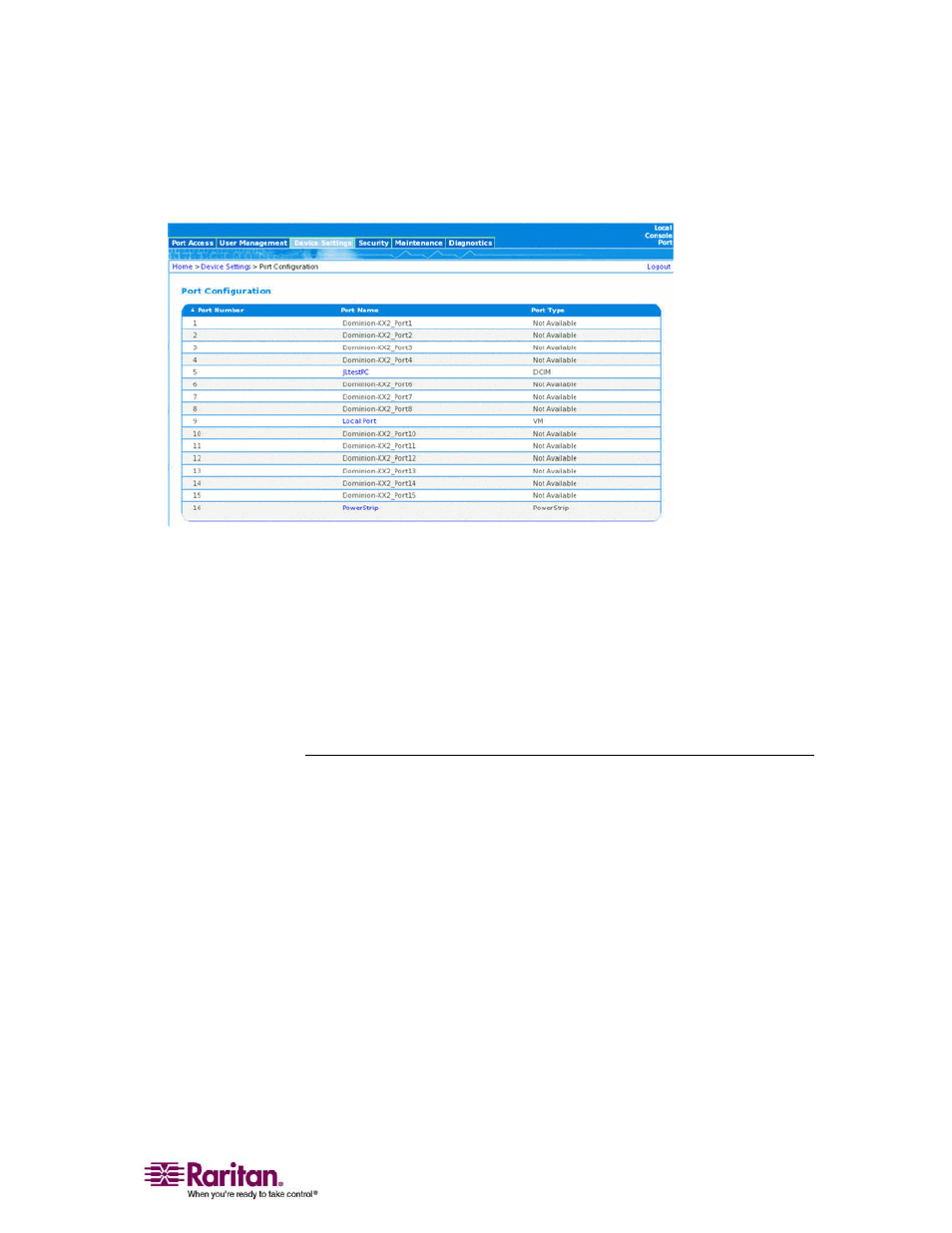
Chapter 3: Installation and Configuration
35
2. Using the KX II Local Console, select Device Settings > Port
Configuration. The Port Configuration page opens:
Figure 9: Port Configuration
3. Click on the Port Name of the target server you want to rename. The
Port Page (see "Associate Target Servers to Outlets (Port Page)" on
page 143) opens.
4. Assign a name to identify the server connected to that port. The
name can be up to 32 characters; alphanumeric and special
characters (see "Valid Special Characters" on page 32) are allowed.
5. Click OK.
Specifying Power Supply Auto-detection
The Dominion KX II provides dual power supplies, and can
automatically detect and provide notification regarding the status of
these power supplies. Proper configuration ensures that the Dominion
KX II sends the appropriate notifications should a power supply fail. The
Power Supply Setup page is configured to automatically detect both
power supplies; use this page to disable automatic detection of the
power supply not in use.
¾
To disable power supply auto-detection for the power
supply not in use:
1. Using the KX II Local Console, select Device Settings > Power Supply
Setup. The Power Supply Setup page opens.
2. Clear auto-detection for the power supply that you are not using.
