Accompaniment (p. 48) – Roland KR107 User Manual
Page 48
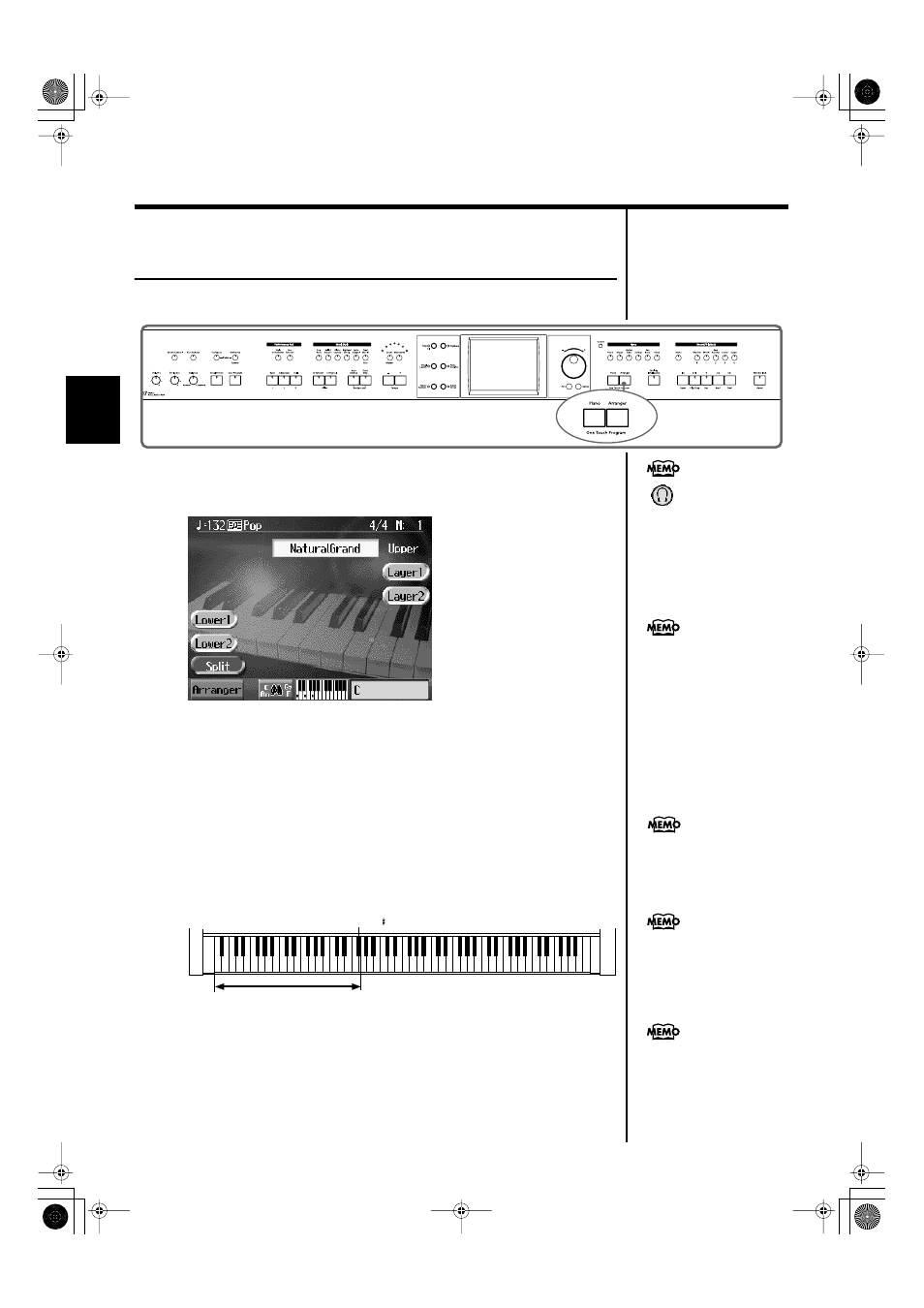
48
Chapter 2 Automatic Accompaniment
Chapter 2
Performing Using Automatic Accompaniment
(One-Touch Arranger)
Here’s how to create the settings for Automatic Accompaniment.
fig.panel2-1
1.
Press the One Touch Program [Arranger] button.
The Basic screen like the one shown below appears.
fig.d-arrbasic.eps_60
Observe the settings:
• The keyboard is split into left- and right-hand parts, with accompaniment
chords specified for the left-hand side of the keyboard.
• A tone appropriate for the selected Music Style is chosen.
• The tempo and beat for the selected Music Style is set.
2.
Play a chord on the Lower-part of keyboard.
The accompaniment begins, starting from the intro.
Play chords with the left hand, and the melody with the right.
When you change chords in the left hand, the accompaniment also changes.
fig.arr-split.e
3.
Press the [Intro/Ending] button.
After the ending plays, the accompaniment stops.
<
> appears in the Piano
screen or Basic screen when
headphones are connected.
You can add three-
dimensional breadth to the
sound from the headphones
Normally, when you change a
Music Style, the tempo and
tone change to selections that
go well with the selected
Music Style. If you do not want
to change the tempo and tone,
F 3
The range specifyed a chord
Split Point ( )
For instructions on selecting
Music Styles, refer to
“Selecting Music Styles (Music
For instructions on starting
and stopping the
accompaniment, refer to
You can change the range in
which chords are played.
KR107_e.book 48 ページ 2005年8月3日 水曜日 午前9時36分
