Recording a performance, To p. 116 – Roland KR107 User Manual
Page 116
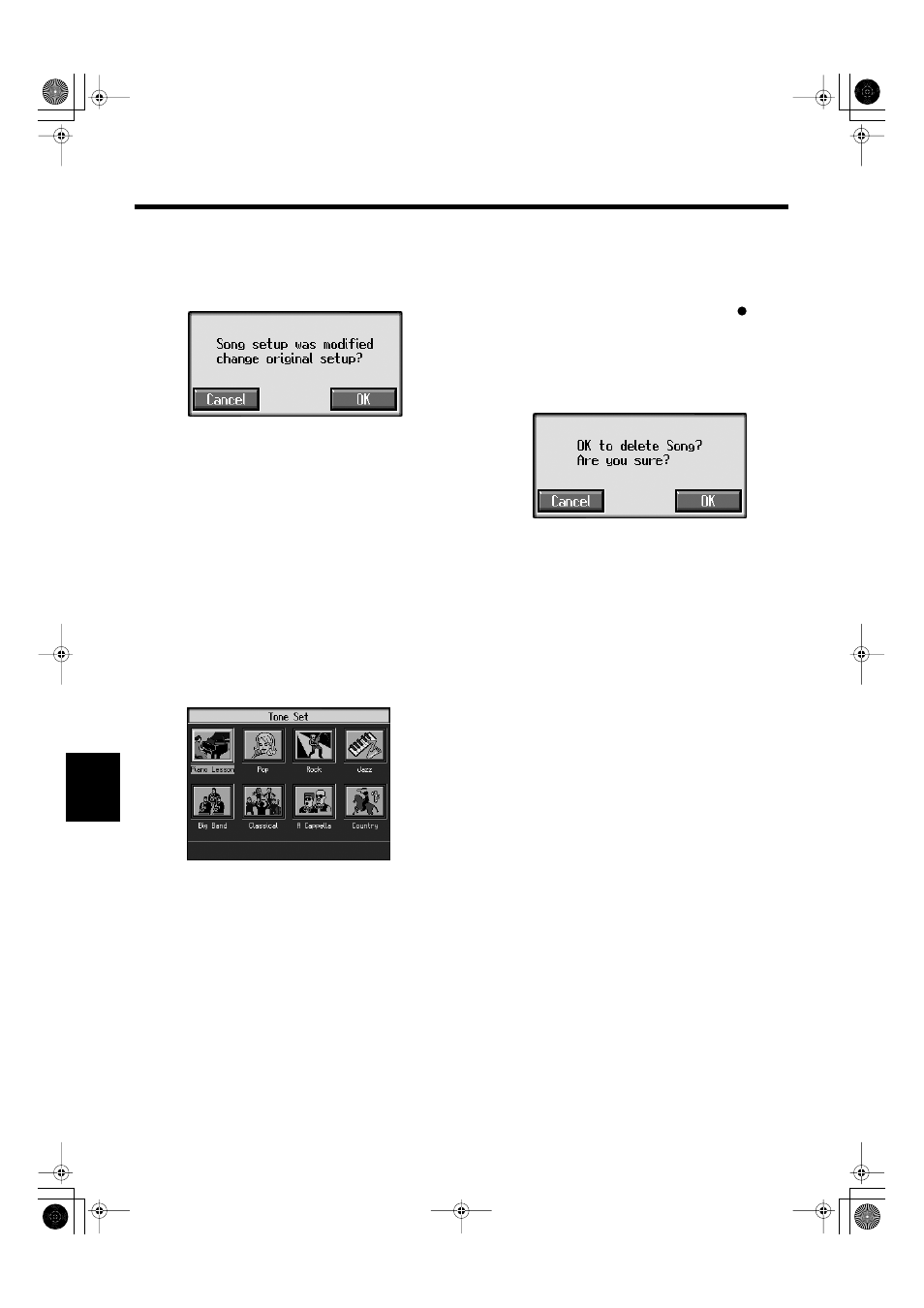
116
Chapter 7 Creating and Editing Songs
Chapter 7
If the Following Message Appears
If you try to display another screen after you’ve changed the
song’s settings for each Part, a message like the one below
may appear.
fig.m-songmod.eps
Touch
Touch
■
Getting the Most Suitable Part
Tones for the Musical Genre
(Tone Set)
“Tone Set” is a function that automatically assigns the most
suitable tones for the selected musical style.
When you’re creating a song, you can assign Tone sets, then
change the Tones to suit the ideas you have for your song.
1.
Display the 16-track Sequencer screen (p. 114).
2.
Touch
A screen like the one shown below appears.
fig.d-16trtone.eps_50
3.
Touch the screen to select a musical genre.
4.
Press the [Exit] button.
The 16-track Sequencer screen appears.
Tones for each part are assigned automatically.
* In some genres, some parts may have no tone assigned.
■
Recording a Performance
❍
Step 1 Prepare for Recording
Selecting the Song to Record
1.
Hold down the [Song] button and press the [
(Rec)]
button.
The following screen is displayed if there is any
previously recorded performance or any song with
changed settings.
fig.m-songmod.eps
Touch
If you want to overwrite while recording, select a song.
Determining the Song’s Beat and Tempo
2.
Press the [Metronome] button to select the beat (p. 44).
→
You can’t change a song’s beat once it’s been recorded. If you
want to compose a song whose beat changes partway through
the song, take a look at “Changing the Beat in the Middle of a
Song (Beat Map)” (p. 128).
3.
Press the Tempo [-] and [+] buttons to set the basic
tempo of the song.
If you do not need the metronome sound, press the
[Metronome] button once more.
→
When using song data that has already been recorded, the
recording is made using the source song’s basic tempo. To
change the basic tempo of a song, please refer to “Changing the
Tempo of Recorded Songs” (p. 128).
KR107_e.book 116 ページ 2005年8月3日 水曜日 午前9時36分
