Creating a new watermark – Ricoh BY1000 User Manual
Page 192
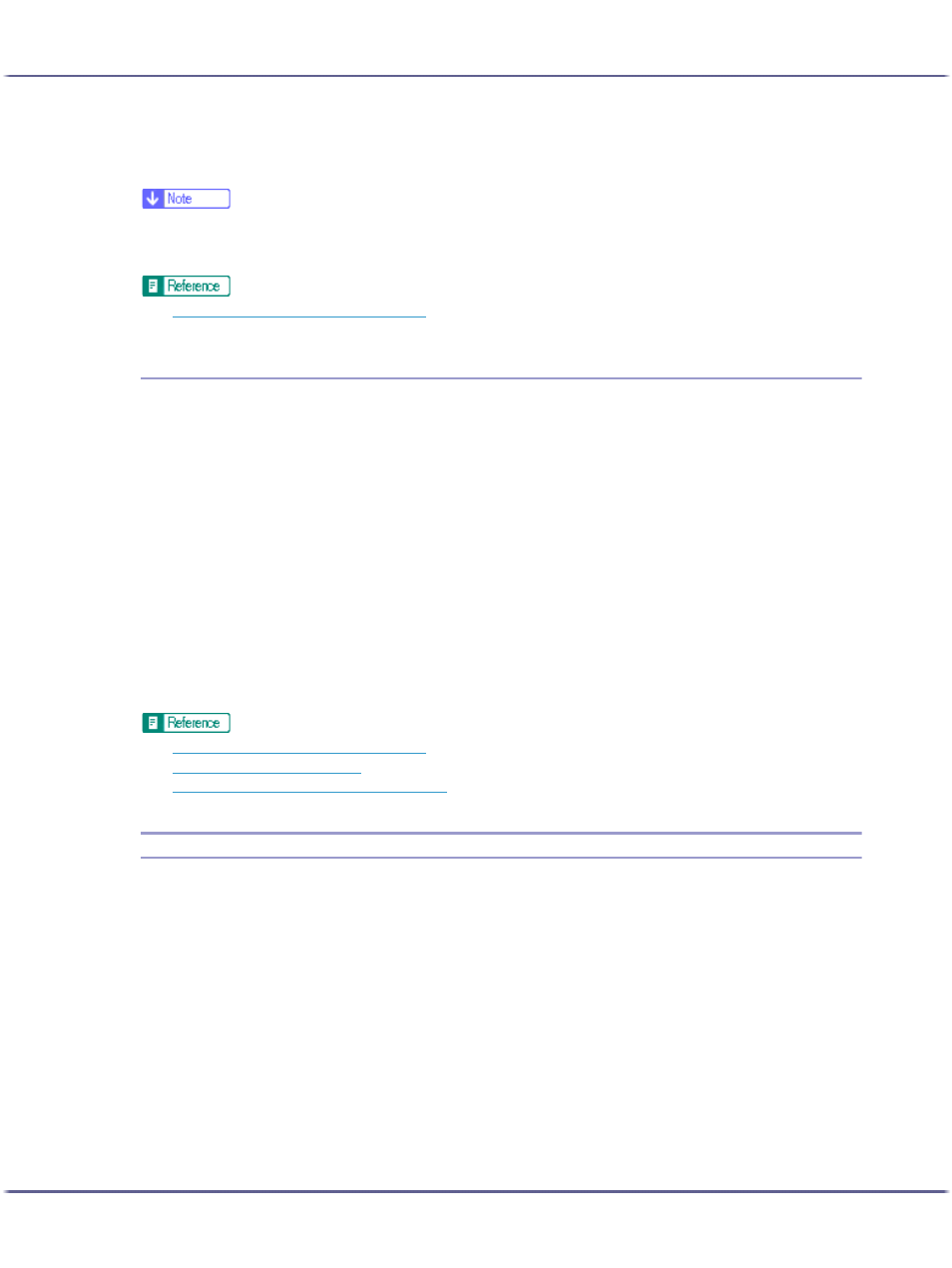
192
Printing
The printer properties dialog box closes.
5. Make print settings, and then click [OK].
z
The last blank page of booklet or duplex-printed documents that contain uneven page numbers can also be stamped. For example, when
booklet or duplex printing a fifteen-page document, the sixteenth page (blank) can also be stamped.
z
To not stamp the last page, on the [Printer Configuration] tab, set [Spool format:] to [RAW].
z
p.152 "Two Types of Printer Properties Dialog Box"
Creating a New Watermark
Follow the procedure below to create a new watermark.
There are two kinds of watermarks: image watermarks made up of a bitmap file (extension .bmp) and text water-
marks made up of text data.
1. Open the printer properties dialog box.
2. Click [Add/Change Custom Settings...], and click [Edit] tab.
If the dialog box type is Multi-tab, click [Edit] tab.
3. Select the [Watermarks/Overlay:] check box.
4. Click [Add Bitmap...] to create an image watermark, or click [Add Text...] to create a text water-
mark.
5. Make the necessary settings in the [Add Bitmap Watermark] or [Add Text Watermark] dialog
box, and then click [OK].
The watermark is registered and added to the list.
z
p.152 "Two Types of Printer Properties Dialog Box"
z
p.154 "Opening from an Application"
z
p.191 "Printing Images or Text Superimposed on Prints"
Printing Documents with an Overlay Image Superimposed (Overlay)
Follow the procedure below to print a document with an overlay image superimposed.
Before printing using the Overlay function, an overlay image file and overlay set must be created.
A superimposing image will be aligned with the document page at the upper left corner. If the document to be
printed and superimposing image differ in size and orientation, the superimposing image may be cut or run off.
Depending on the application, you may not get the expected result.
1. Open the file you want to print from the application, and then open the printer properties dialog
box.
2. Click [Add/Change Custom Settings...], and click [Edit] tab.
If the dialog box type is Multi-tab, click [Edit] tab.
3. Select the [Watermarks/Overlay:] check box, and then select an overlay set in the list.
To edit the overlay set, click [Edit...].
