Using the smartdevicemonitor for client port, Installing smartdevicemonitor for client, Installing the printer driver (tcp/ip) – Ricoh BY1000 User Manual
Page 136
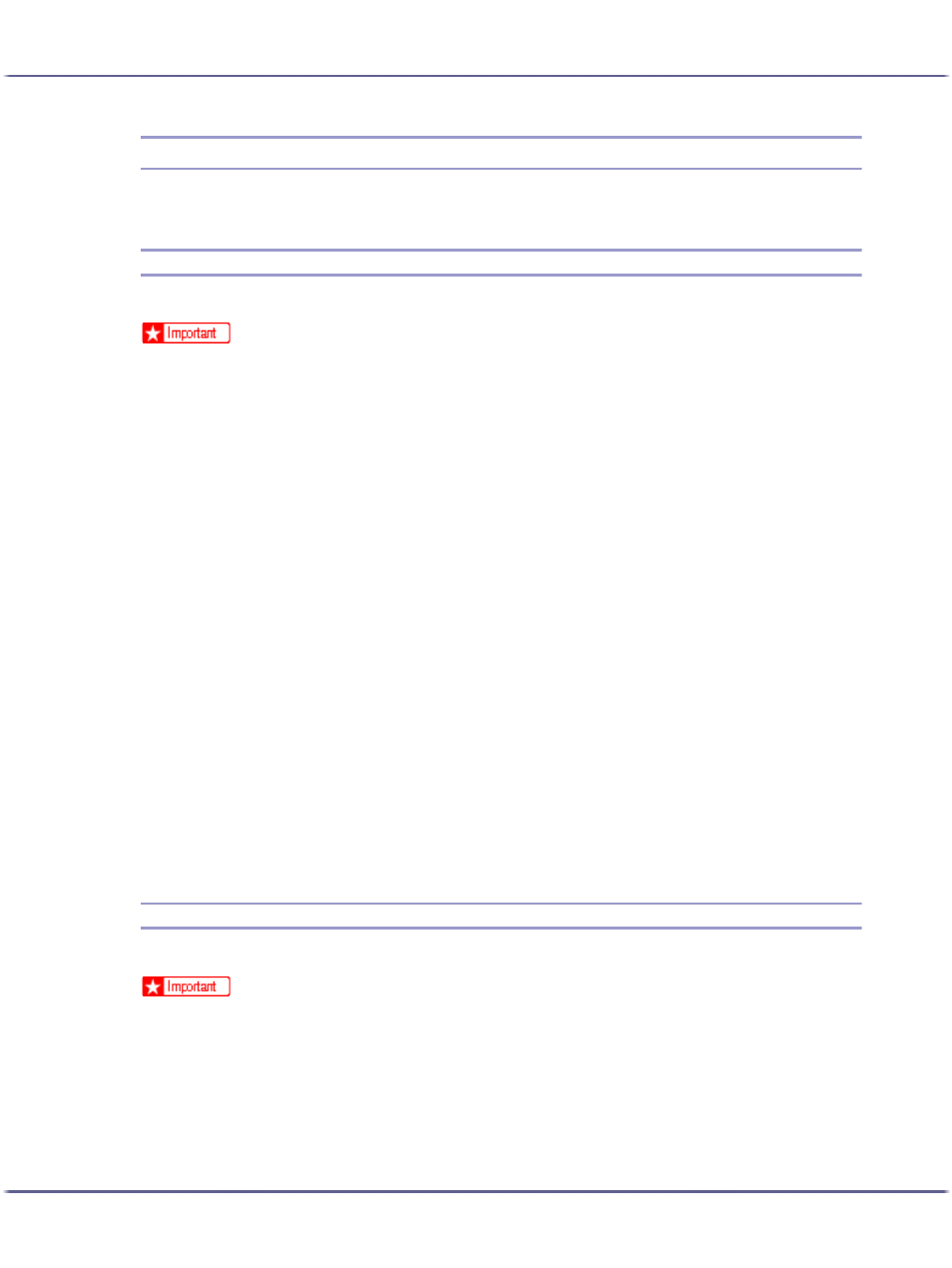
136
Preparing for Printing
Using the SmartDeviceMonitor for Client Port
This section explains how to set up the SmartDeviceMonitor for Client.
Installing SmartDeviceMonitor for Client
This section explains how to install the SmartDeviceMonitor for Client.
z
To install SmartDeviceMonitor for Client under Windows 2000/XP Professional, Windows Server 2003, and Windows NT 4.0, you must
have an account that has Manage Printers permission. Log on as an Administrator.
z
Install SmartDeviceMonitor for Client before installing the printer driver when using the SmartDeviceMonitor for Client port.
1. Quit all applications currently running.
2. Insert the CD-ROM into the CD-ROM drive.
The installer starts.
Auto Run may not work with certain operating system settings. If this happens, launch "SETUP.EXE" on the
CD-ROM root directory.
3. Select an interface language, and then click [OK].
The default interface language is English.
4. Click [DeskTopBinder - SmartDeviceMonitor for Client].
5. Select the language to be used for installation, and then click [Next >].
6. Click [Next >].
7. The software license agreement appears in the [
through its contents, click [Yes] to accept it.
8. Follow the instructions on the display to install SmartDeviceMonitor for Client.
The SmartDeviceMonitor for Client installer starts.
9. Click [Complete].
If you are required to restart the computer after installing SmartDeviceMonitor for Client, restart the com-
puter.
Installing the Printer Driver (TCP/IP)
This section explains how to install the Printer Driver (TCP/IP).
z
To install this printer driver under Windows 2000/XP Professional, Windows Server 2003, and Windows NT 4.0, you must have an account
that has Manage Printers permission. Log on as an Administrators or Power Users group member.
1. Quit all applications currently running.
2. Insert the CD-ROM into the CD-ROM drive.
The installer starts.
Auto Run may not work with certain operating system settings. If this happens, launch "Setup.exe" on the
CD-ROM root directory.
