Various print functions, Printing multiple document sets, Collating – Ricoh BY1000 User Manual
Page 181
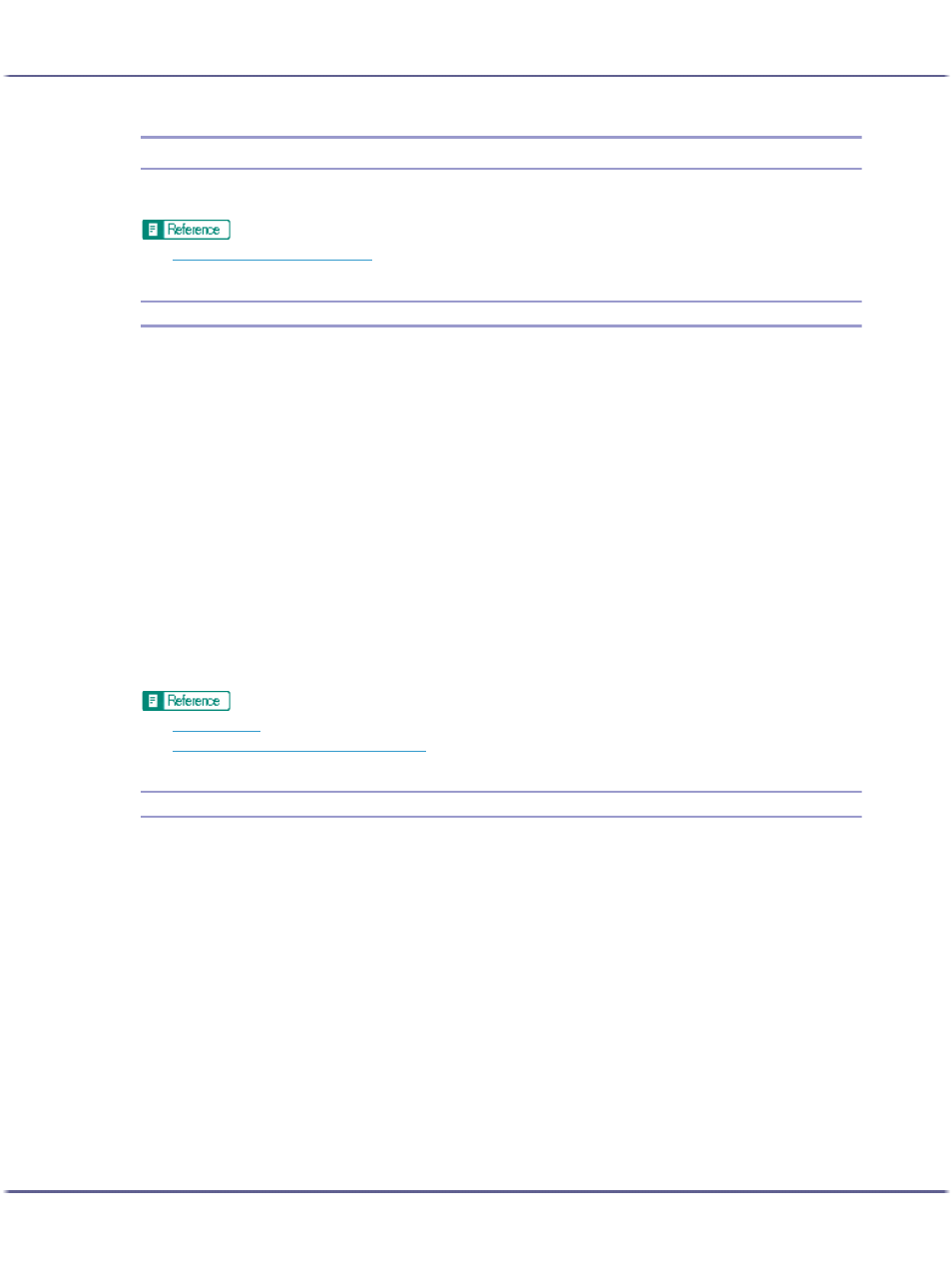
181
Printing
Various Print Functions
By using various print functions, you can make prints appropriate for your purposes.
z
p.157 "Printing on Various Paper Types"
Printing Multiple Document Sets
Follow the procedure below to print multiple sets of the same document.
Depending on the application, this setting may not be available.
If you do not use the Collate function, prints will be delivered in page batches (P1, P1, P2, P2 ...). If you use the
Collate function, prints will be delivered in document batches (P1, P2, P1, P2 ...).
1. Open the file you want to print from the application, and then open the printer properties dialog
box.
2. On the [Print Settings] tab, enter the number of sets you want to print between 1 and 999 in the
[Copies] box.
If the dialog box type is Multi-tab, click [Page Settings] tab, and enter the number of sets you want to print
between 1 and 999 in the [Copies] box.
3. Make the necessary settings, and then click [OK].
The printer properties dialog box closes.
4. Make print settings, and then click [OK].
z
z
p.152 "Two Types of Printer Properties Dialog Box"
Collating
Follow the procedure below to print complete sets of prints one set at a time when printing multiple sets such as
for presentation materials.
Depending on the application, this setting may not be usable.
Even when using the Collate function with Layout, Poster, or Duplex, document boundaries are correctly recog-
nized so problems like the first page and last page being printed on the same sheet do not occur.
1. Open the file you want to print from the application, and then open the printer properties dialog
box.
2. In the [Copies] box, enter the number of sets you want to print between 1 and 999.
If the dialog box type is Multi-tab, click [Page Settings] tab, and enter the number of sets you want to print
between 1 and 999 in the [Copies] box.
3. In the [Copies] box, select [Collate] check box.
If the dialog box type is Multi-tab, click [Page Settings] tab, and select [Collate] check box in the [Copies]
box.
