Ricoh BY1000 User Manual
Page 133
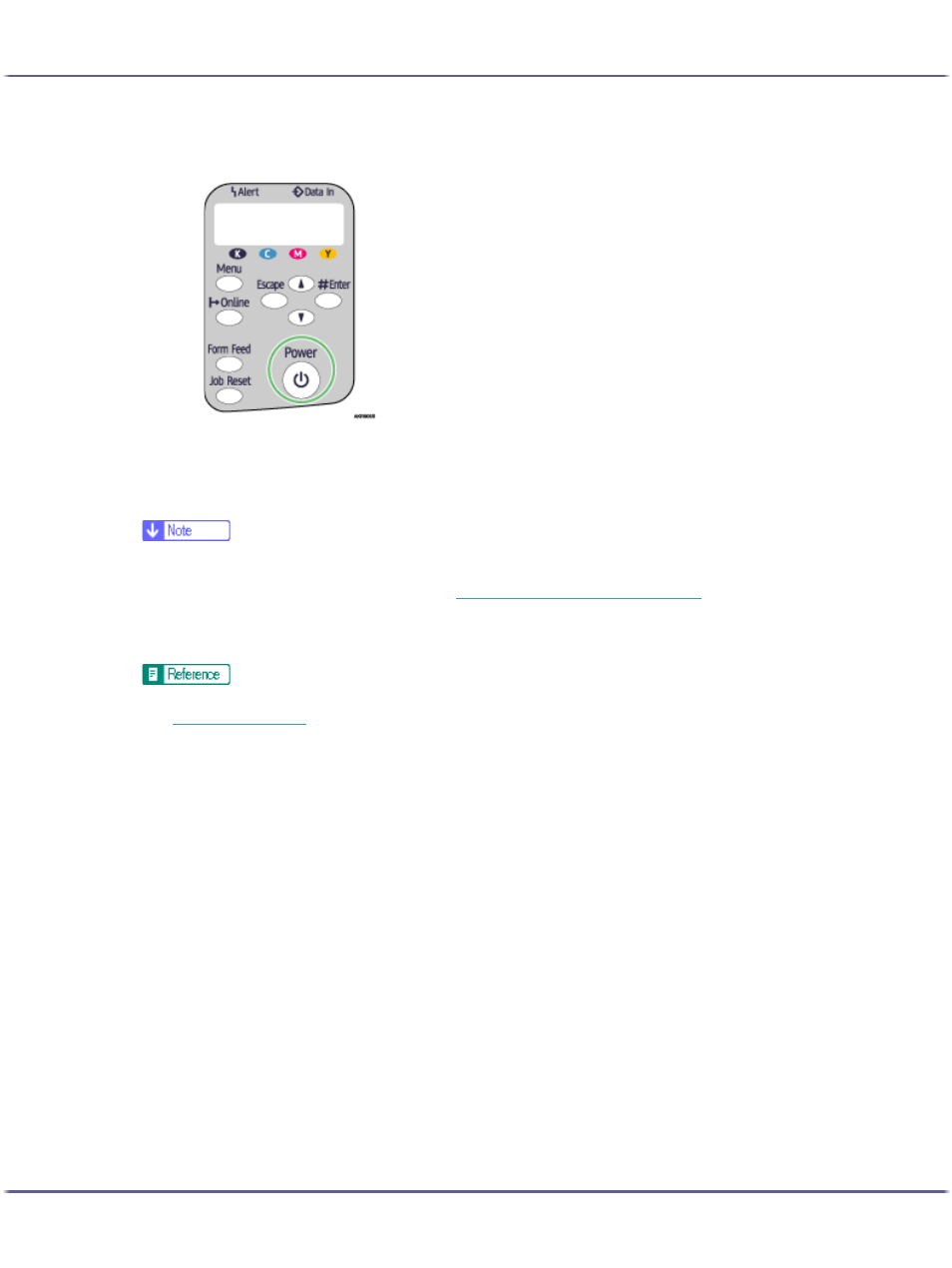
133
Preparing for Printing
7. Make sure that the computer and printer are properly connected, and then press the [Power]
key.
Installation starts.
8. Select whether or not to open the Status monitor automatically, and then click [Next >].
9. Check the installation result, and then click [Finish].
z
You cannot select [Connected with USB cable] under Windows NT 4.0.
z
If the message "Digital Signature Not Found" or the [Found New Hardware Wizard] or [Hardware Installation] dialog box appears, see
"Notes on the Installation", Quick Installation Guide. See
p.148 "If a Message Appears during Installation"
.
z
If the message prompting you to restart the computer appears, restart the computer.
z
Confirm the printer driver is correctly installed by checking that the [Power] key of the printer is lit and performing a test print. See Quick
Installation Guide.
z
For details about installing User Guide only, see Setup Handbook.
z
