Add new user, Host access controls – Network Technologies CAT5 User Manual
Page 38
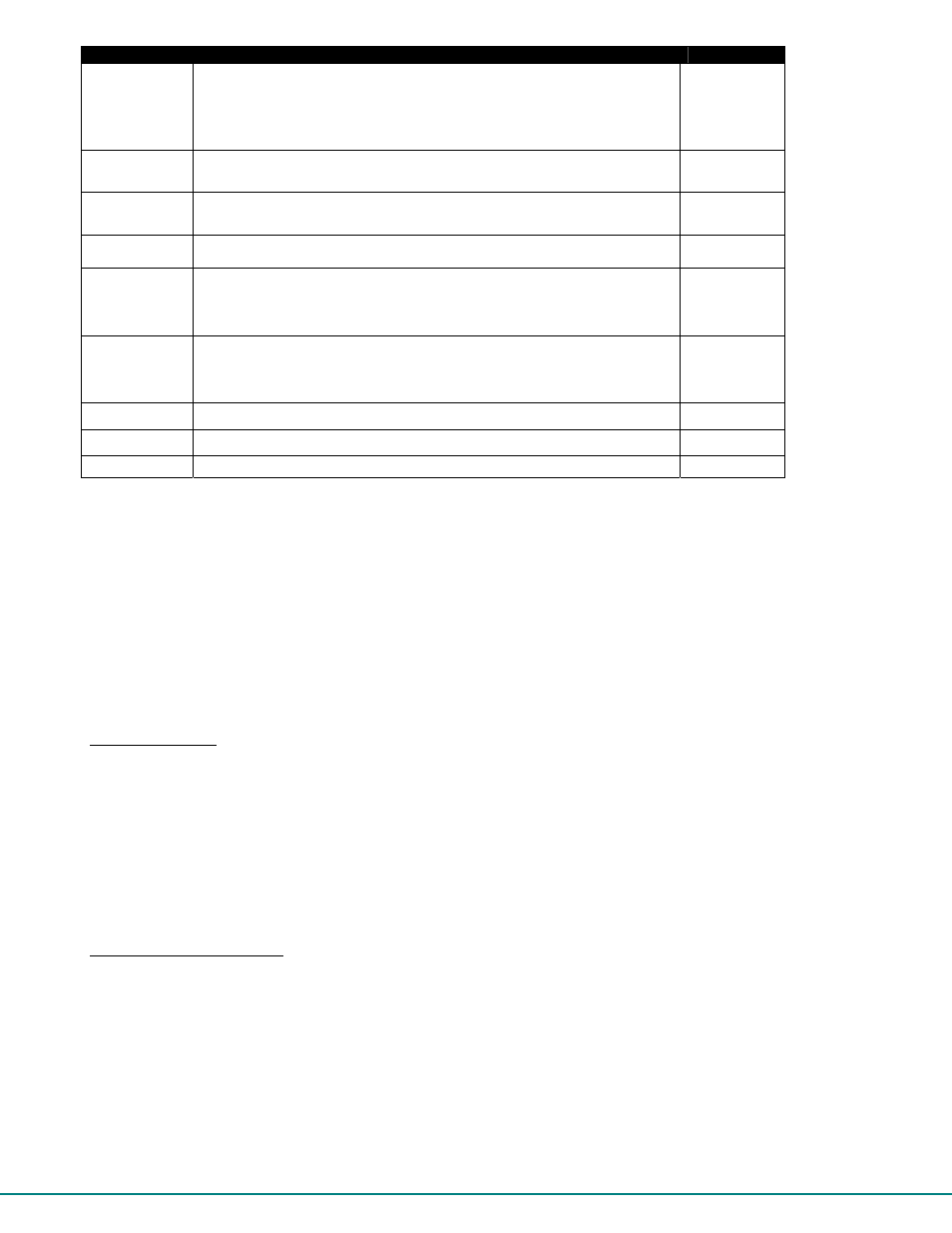
33
Function
Description
Keystroke
Name
Modify the name (of the selected User)- opens an edit field to enter a
character string- 16 characters max., case sensitive.
Press <Enter> or <Tab> to save
Press <Esc> to cancel
N
Enabled
Allows the administrator to enable a user to login or not to login to the User
Station. A checkmark in the box indicates the user is enabled.
E -
Spacebar
Admin
Privileges
Allows the administrator to assign a user to have administrator rights or not.
A checkmark in the box indicates the user has administrative privileges.
A -
Spacebar
Host Access
Controls
Brings up a list of Host Adapters to assign user access to
H
Password
Opens an edit field to enter a password for that user. 16 characters max. -
case sensitive-
-
Press
<Enter> to save
-
Press
<Tab> to save and move to next field
P
Confirm
Opens an edit field to re-enter a password for that user. Must be entered
exactly as it was entered in Password field
-
Press
<Enter> to save
-
Press
<Tab> to save and move to next field
C
Delete User
Delete User from Users list-
Y / N Confirmation required
D
Help
Display topic specific help page
F1
Exit
Return to the Configure Users menu
Esc
•
If no password is entered in the “Password” field, a message “Press Enter for blank password” will appear when you open the
“Confirm” field. Press <
Enter
> for that user to login without submitting a password at the login prompt.
•
If the <
Esc
> key is pressed to exit while entering the Password or Confirming, no change to the password will be made.
•
If no password is assigned to a user when a user is added, that user will login without the need for a password.
Note: The user “root” is special. Its name, enabled status, privileges, and host access cannot be changed. Only root’s
password can be changed from the default “nti”.
Add New User
From the Configure Users menu press <
A
> to add a new user. (From Command Mode type <
A
> - <
U
> - <
A
>.) The administrator
will be prompted for a "
Y
" or "
N
" answer to "
Are you sure
?" and with a "
Y
" answer the Edit User menu will come up where all of
the parameters for a new user can be defined. When finished, press <
Esc
> to exit the menu and the new user “NEW USERx”
will have been added to the User List.
By default, a new user will be given no access to Host Adapters. To change this, the administrator must edit the user host access
list as described on page 33.
Host Access Controls
To define what CPUs a specific user has access to, press <
H
> from the Edit User List (page 32). (From Command Mode press
<
A
> -<
U
> - select a user (other than “root”) and press <
Enter
> - <
H
>.) The "Host Access Controls” list will be displayed.
FYI- Access Controls list can also be applied from the User Access Controls menu. (From Command Mode press <
A
> -
<
H
>-Select Host Adapter-<
Enter
>-<
U
>). The User Access Controls list includes a list of Users to select to have access
to a specific Host Adapter. Changes made in either access controls menu will effect selections in both menus.
Note: Users with administrative rights automatically have access to all Host Adapters, so the Host Access Control list is
not present to edit for those users.
