Configuring wep -4, Configuring wep – NETGEAR 54 Mbps Wireless ADSL Firewall DG834G User Manual
Page 36
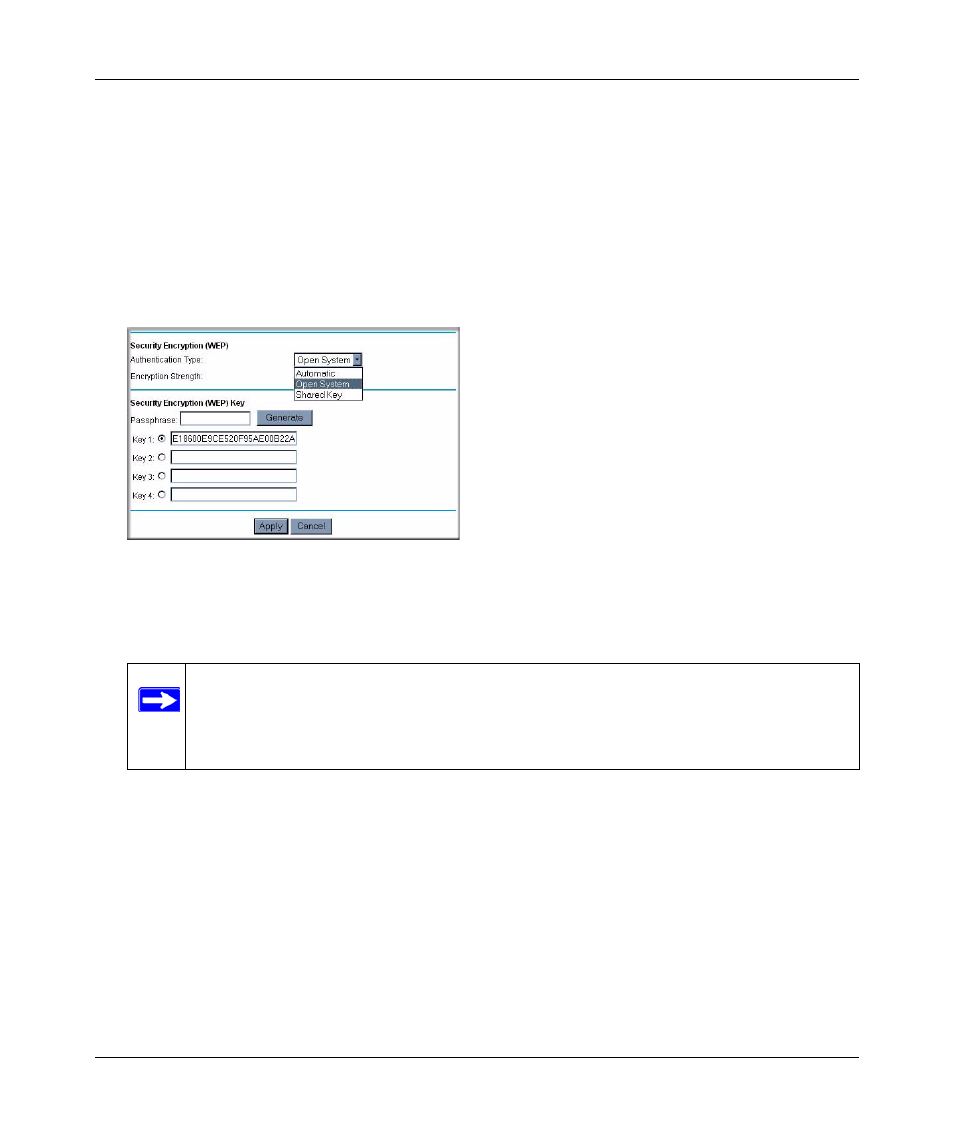
Wireless ADSL2+ Modem Router DG834G User Manual
2-8
Configuring Your Wireless Network and Security Settings
v1.0, May 2008
Configuring WEP
To configure WEP data encryption:
1. Log in to the modem router at its default LAN address of http://192.168.0.1 with its default
user name of admin, and default password of password, or using whatever user name,
password, and LAN address you have chosen for the modem router.
2. From the main menu, select Wireless Settings to display the Wireless Settings screen.
3. In the Security Options section, select the WEP (Wired Equivalent Privacy) radio button:
4. Select the Authentication Type: Automatic, Open System, or Shared Key. The default is
Open System.
5. Select the Encryption Strength setting:
•
WEP (Wired Equivalent Privacy) 64-bit encryption. Enter 10 hexadecimal digits (any
combination of 0–9, a–f, or A–F).
•
WEP (Wired Equivalent Privacy) 128-bit encryption. Enter 26 hexadecimal digits (any
combination of 0–9, a–f, or A–F).
6. Enter the encryption keys. You can manually or automatically program the four data
encryption keys. These values must be identical on all computers and Access Points in your
network:
Figure 2-3
Note: The authentication scheme is separate from the data encryption. You can select
an authentication scheme that requires a shared key but still leaves the data
transmissions unencrypted. If you require strong security, use both the Shared
Key and WEP encryption settings.
