Configuring your wireless security, Specifying wireless security -4 – NETGEAR 54 Mbps Wireless ADSL Firewall DG834G User Manual
Page 35
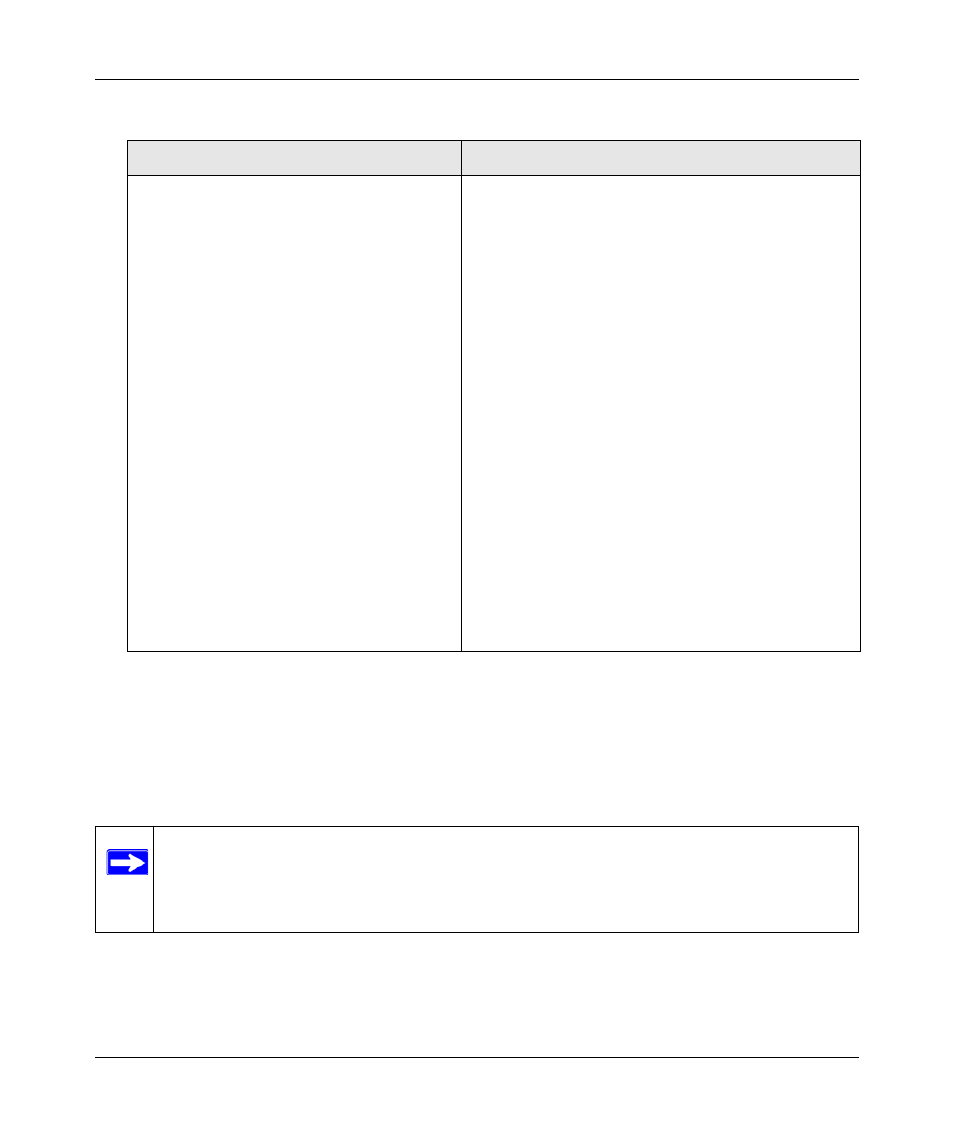
Wireless ADSL2+ Modem Router DG834G User Manual
Configuring Your Wireless Network and Security Settings
2-7
v1.0, May 2008
Configuring Your Wireless Security
To set up wireless security, you can either manually configure it in the Wireless Settings screen, or
you can use Wi-Fi Protected Setup (WPS) to automatically set the SSID and implement WPA/
WPA2 security (see
“Using Push 'N' Connect (WPS) to Configure Your Wireless Network” on
.
Security Options (see
).
• Disabled. You can use this setting to establish
wireless connectivity before implementing wireless
security. NETGEAR strongly recommends that you
implement wireless security.
• WEP (Wired Equivalent Privacy). Use encryption
keys and data encryption for data security. You can
select
64-bit or 128-bit encryption. See
• WPA-PSK (WiFi Protected Access Pre-Shared
Key).
Allow only computers configured with WPA to
connect to the modem router. See
• WPA2-PSK (Wi-Fi Protected Access with 2 Pre-
Shared Keys)
. Allow only computers configured with
WPA2 to connect to the modem router. See
“Configuring WPA, WPA2, or WPA/WPA2”
• WPA-PSK + WPA2-PSK. Allow computers configured
with either WPA-PSK or WPA2-PSK security to
connect to the modem router. See
• The WPA-802.1x, WPA2-802.1, and WPA-802.1x
+WPA2-802.1
options utilize user authentication
implemented using IEE 802.1x and Radius servers.
See
“Configuring WPA, WPA2, or WPA/WPA2”
.
Note: If you use a wireless computer to configure wireless security settings, you will be
disconnected when you click Apply. Reconfigure your wireless computer to match
the new settings, or access the modem router from a wired computer to make
further changes.
Table 2-1. Wireless Settings (continued)
Settings
Description
