NETGEAR 54 Mbps Wireless ADSL Firewall DG834G User Manual
Page 164
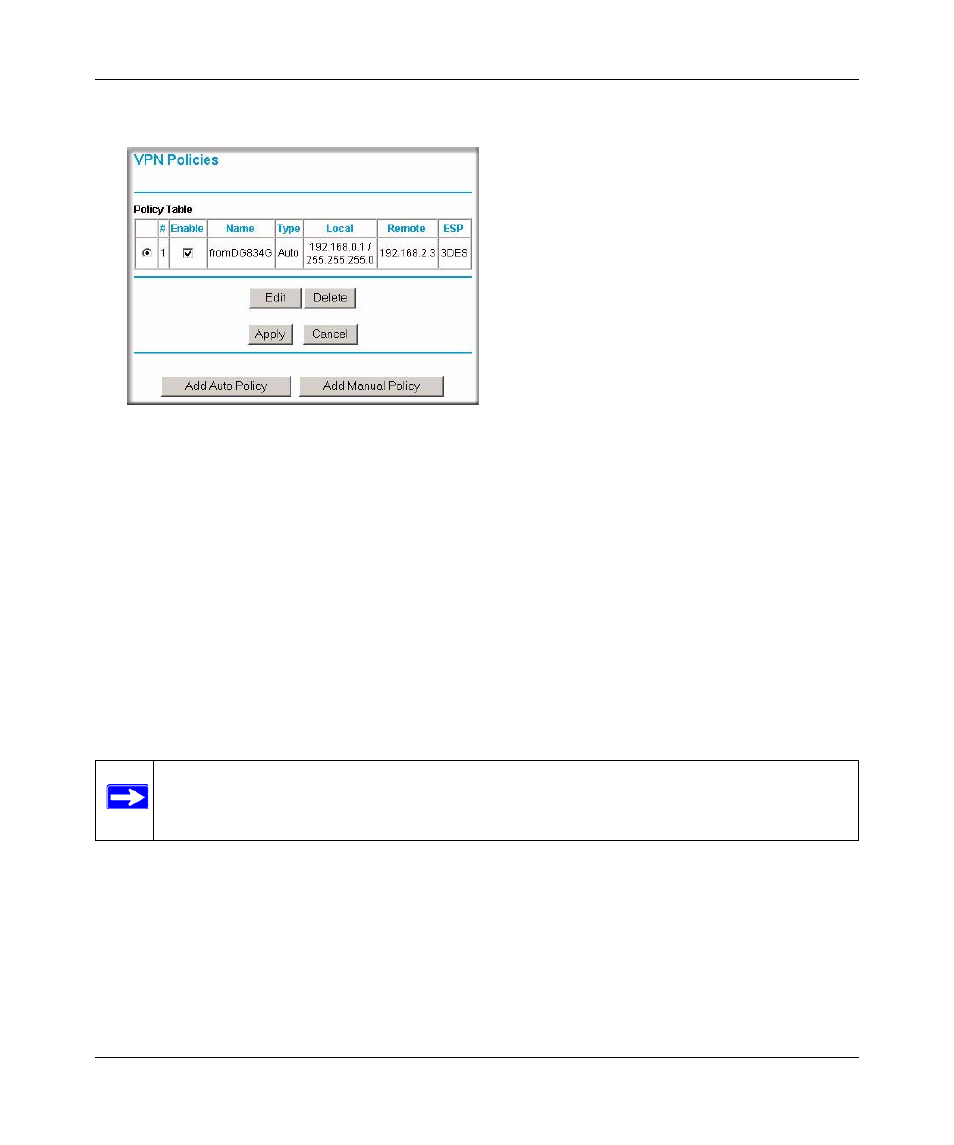
Wireless ADSL2+ Modem Router DG834G User Manual
B-14
NETGEAR VPN Configuration
v1.0, May 2008
2. Click Apply when you are finished to display the VPN Policies screen.
To view or modify the tunnel settings, select the radio button next to the tunnel entry, and then
click Edit.
Step 2: Configuring the NETGEAR ProSafe VPN Client on the
Remote PC at the Telecommuter’s Home Office
This procedure describes how to configure the ADSL2+ Modem Wireless Router. This procedure
assumes that the PC running the client has a dynamically assigned IP address.
The PC must have a VPN client program installed that supports IPSec (in this case study, the
NETGEAR VPN ProSafe Client is used). Go to the NETGEAR website (
http://www.netgear.com
)
for information about how to purchase the NETGEAR ProSafe VPN Client.
1. Install the NETGEA ProSafe VPN Client on the remote PC, and then reboot.
a. You might need to insert your Windows CD to complete the installation.
b. If you do not have a modem or dial-up adapter installed in your PC, you might see the
warning message stating “The NETGEAR ProSafe VPN Component requires at least one
dial-up adapter be installed.” You can disregard this message.
Figure B-15
Note: Before installing the ADSL2+ Modem Wireless Router software, be sure to turn off
any virus protection or firewall software you might be running on your PC.
