7 update software, Update software from a usb device 1, Check software version 1 – Philips - HTS8160B User Manual
Page 31: Update software from the network 1
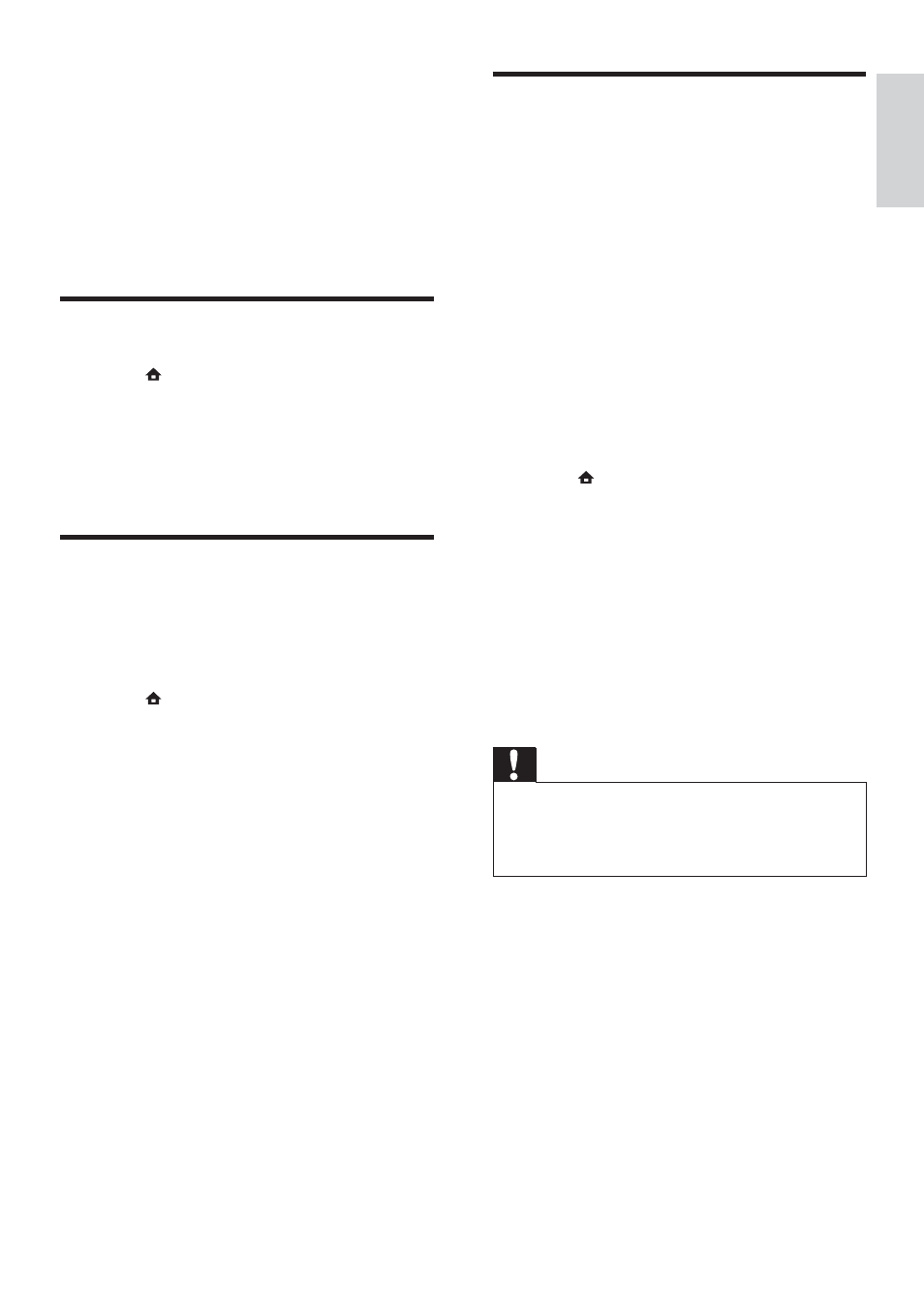
29
Update software from a USB
device
1
Check for the latest software version on
www.philips.com/support.
Search for your model and click on
•
‘software&drivers’.
2
Create a folder named ‘UPG’ in your USB
device.
3
Download the software into the ‘UPG’
folder.
4
Unzip the software in the ‘UPG’ folder.
5
Connect the USB device to the home
theatre.
6
Press
and select [Settings] .
7
Select
[Advanced Setup] > [Software
Download] > [USB] .
8
Follow the instructions on the TV to
conÀ rm the update.
When the update is complete, the
»
home theatre automatically switches
to standby.
9
Disconnect the power cord for a few
seconds and then reconnect it.
Caution
Do not turn off the power or remove the
•
USB device when the software update is in
progress because you might damage the home
theatre.
7 Update
software
To check for new updates, compare the current
software version of your home theatre with
the latest software version (if available) on the
Philips website.
Check software version
1
Press
, select [Settings] , and then press
OK .
2
Select
[Advanced Setup] > [Version
Info.] , then press OK .
The software version is displayed.
»
Update software from the
network
1
Prepare the Internet connection (see
‘Connect to the Internet’ on page 14 ) .
2
Press
and select [Settings] .
3
Select
[Advanced Setup] > [Software
Download] > [Network] .
If upgrade media is detected, you
»
are prompted to start or cancel the
update.
4
Follow the instruction on the TV to
conÀ rm the update.
When the update is complete, the
»
home theatre automatically switches
to standby.
5
Disconnect the power cord for a few
seconds and then reconnect it.
English
EN
1_HTS8160B_98_EN.indd 29
8/12/2009 2:12:47 PM
