Philips - HTS8160B User Manual
Page 29
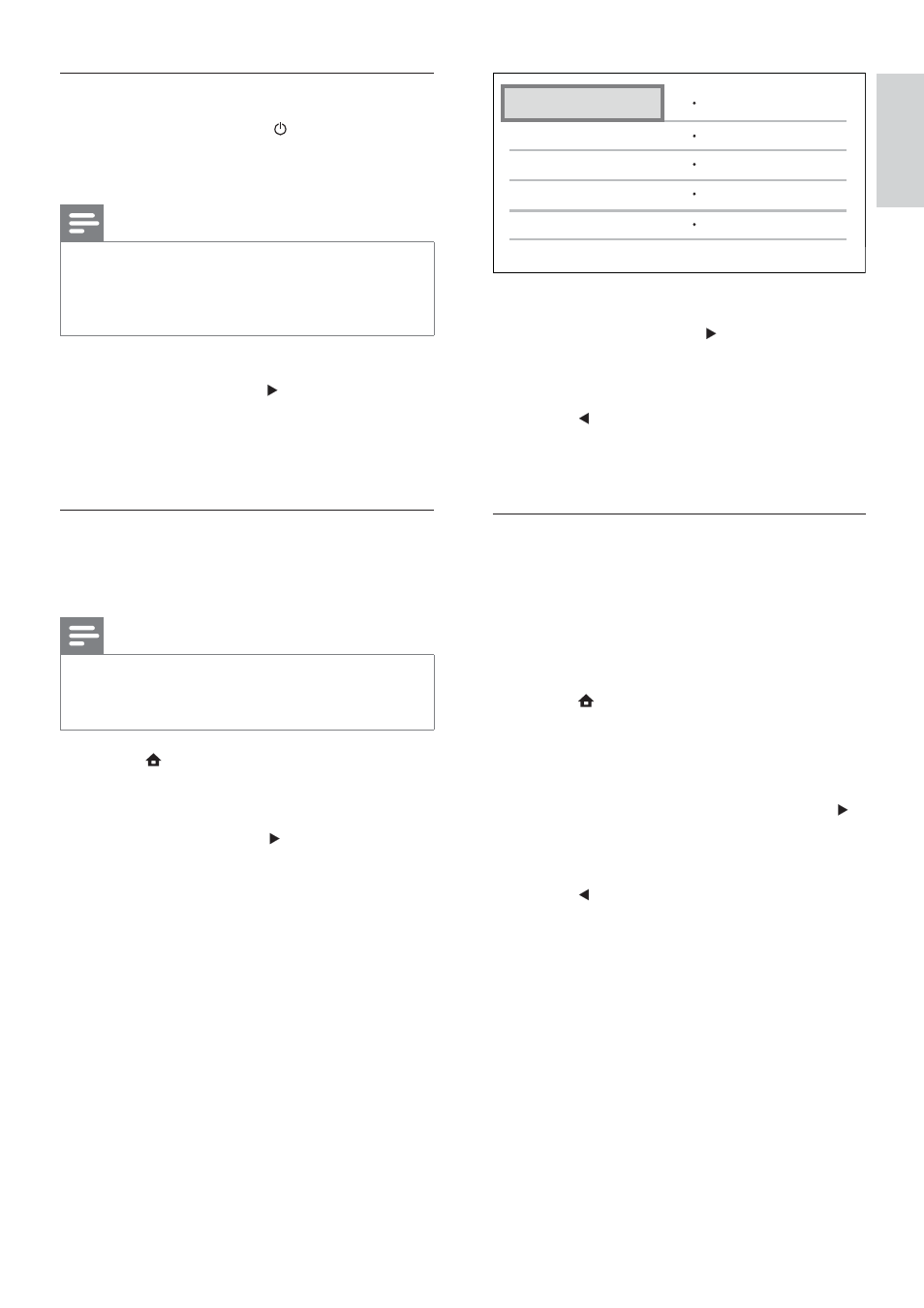
27
6
Select a connected device on the left of
the menu, then press .
7
Select the connector that is used for the
device, then press OK .
8
Press
, then repeat the previous two
steps to map other connected devices.
9
Select
[Finish] to exit.
Update audio mapping from
connected devices
If you have already mapped audio from
connected devices (see ‘Map audio from
connected devices’ on page 27 ) , you can use
this procedure to update your mapping.
1
Press
, select [Settings] , and then press
OK .
2
Select
[EasyLink Setup] > [Audio Input
Mapping] , then press OK .
3
Select a connected device, then press .
4
Select the connector that is used for the
device, then press OK .
5
Press
, then repeat the previous two
steps to map other connected devices.
6
Select
[Finish] to exit.
Aux2
Aux1
Aux3
Coaxial
Optical
Philips TV
DVD player
Recorder
Enable one-touch standby
When you press and hold ( Standby ) for
at least three seconds, the connected HDMI
CEC devices switch to standby.
Note
When one-touch standby is turned off, the
•
home theatre cannot be switched to standby
by a remote control from the TV or other
devices.
1
Select
[EasyLink Setup] > [One Touch
Standby] , then press .
2
Select an option, then press OK .
•
[On] - Enable one-touch standby.
•
[Off] - Disable one-touch standby.
Map audio from connected devices
You can map your home theatre to the audio
output from connected devices.
Note
The home theatre must be connected to the
•
devices by HDMI.
The connected devices must be turned on.
•
1
Press
, select [Settings] , and then press
OK .
2
Select
[EasyLink Setup] > [System Audio
Control] , then press .
3
Select
[On] , then press OK .
4
Read the on-screen instructions and
select [Continue] to conÀ rm scanning.
The home theatre scans for devices
»
and then displays a list of connected
devices.
5
Select
[Continue] .
A menu like the following is displayed.
»
English
EN
1_HTS8160B_98_EN.indd 27
8/12/2009 2:12:47 PM
