Change audio settings – Philips - HTS8160B User Manual
Page 26
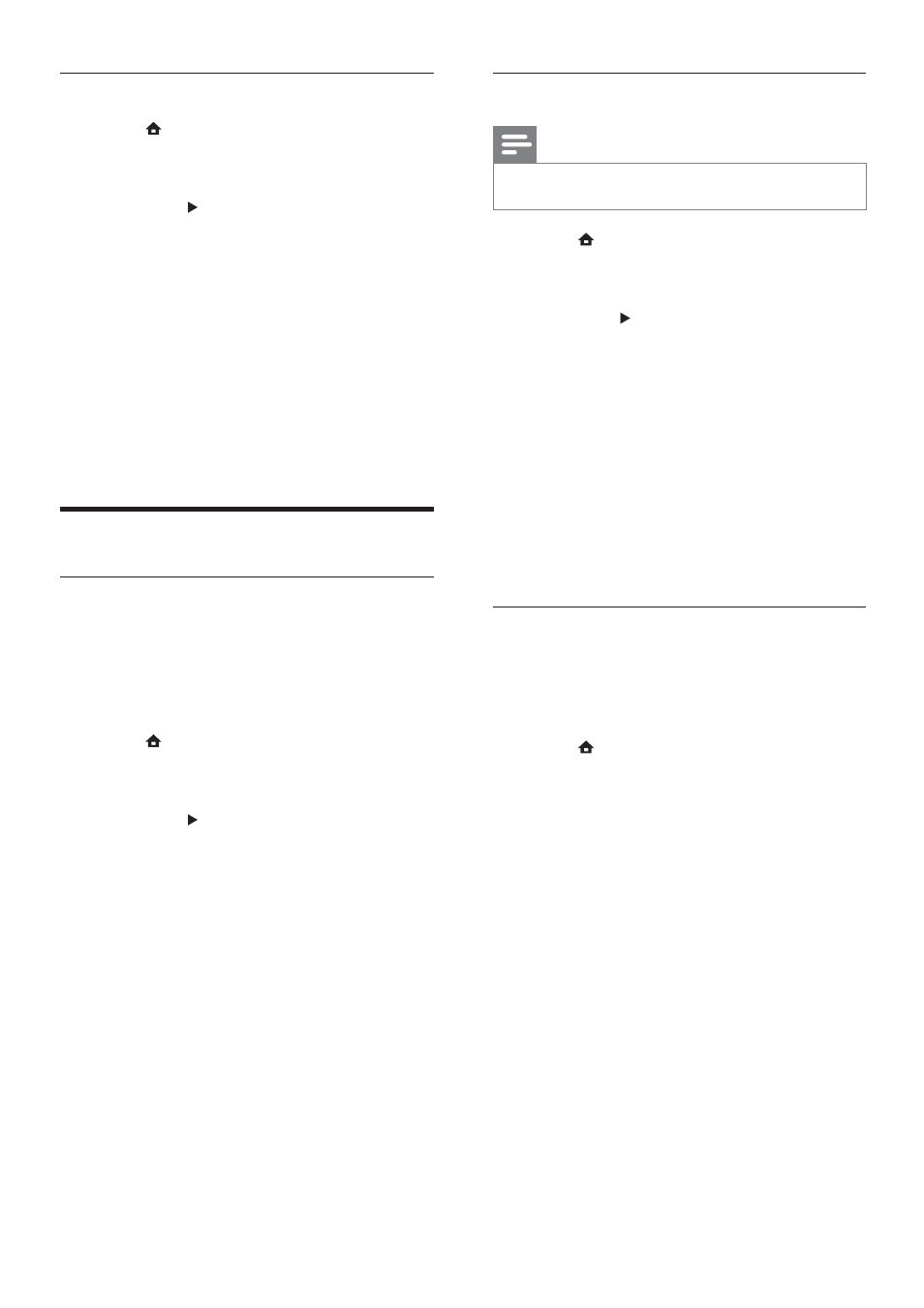
24
Select audio format for your TV
Note
Your TV must be connected through HDMI.
•
1
Press
, select [Settings] , and then press
OK .
2
Select
[Audio Setup] > [HDMI Audio] ,
then press .
3
Select an audio format for your TV, then
press OK .
•
[As Source] - The audio format is
not converted. A secondary audio
track on a Blu-ray disc might not be
available.
•
[Auto] - Automatically detect and
select the best format for your TV.
•
[Off] - Disable audio output from
your TV.
Set up Ambisound
You can select options about your room and
the position of the home theatre to give the
best surround sound effect.
1
Press
, select [Settings] , and then press
OK .
2
Select
[Audio Setup] > [Ambisound
Setup] , then press OK .
3
Follow the on-screen instructions to
complete the setup.
Select a colour setting
1
Press
, select [Settings] , and then press
OK .
2
Select
[Video Setup] > [Picture Settings] ,
then press .
3
Select a predeÀ ned color setting, then
press OK .
•
[Standard] - Original colours.
•
[Vivid] - Vibrant colours.
•
[Cool] - Soft colours.
•
[Action] - Sharp colours that
enhance detail in dark areas. Ideal for
action movies.
•
[Animation] - Contrasted colours.
Ideal for animated pictures.
Change audio settings
Select night mode
Night mode is available for Dolby encoded
DVD and Blu-ray discs. It decreases the
volume of loud sounds and increases the
volume of soft sounds such as speech.
1
Press
, select [Settings] , and then press
OK .
2
Select
[Audio Setup] > [Night Mode] ,
then press .
3
Select a sound level, then press OK .
•
[On] - For quiet sound.
•
[Off] - For surround sound with a
full dynamic range.
EN
1_HTS8160B_98_EN.indd 24
8/12/2009 2:12:47 PM
