Philips - HTS8160B User Manual
Page 25
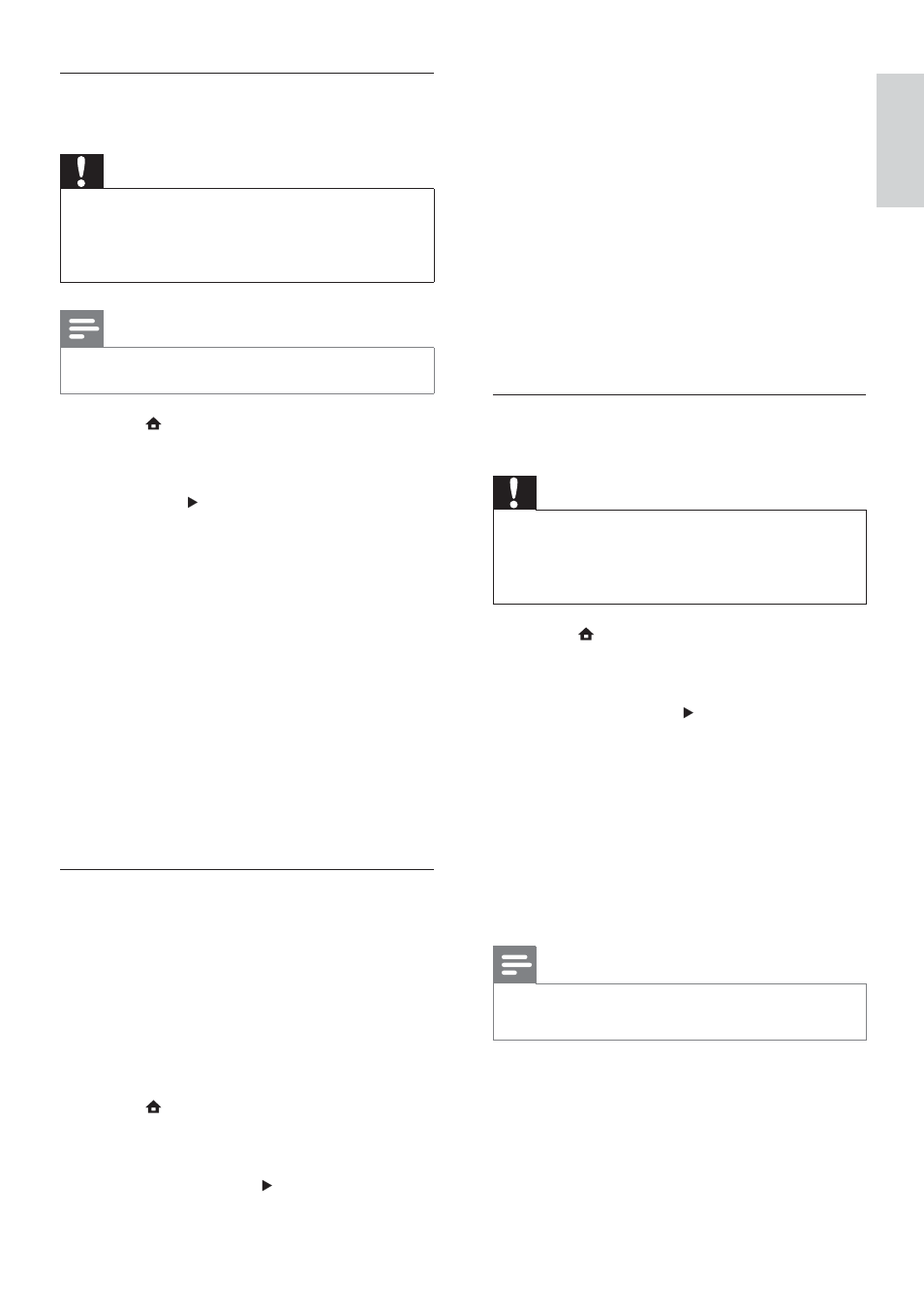
23
3
Select an option for Deep Color, then
press OK .
•
[Auto] - Display images in over a
billion colours if your TV supports
Deep Colour. Display images in
24-bit colours if your TV does not
support Deep Colour.
•
[On] - Display images in Deep
Colour, regardless of whether your
TV supports Deep Colour.
•
[Off] - Display images in standard
colour.
Set component video resolution for
your TV
Caution
By default, the home theatre automatically
•
selects the best video resolution for your TV.
Unless you need to select a speciÀ c video
resolution, do not change this setting.
1
Press
, select [Settings] , and then press
OK .
2
Select
[Video Setup] > [Component
Video] , then press .
3
Select the best video resolution for your
TV, then press OK .
•
[480i/576i] , [480p/
576p] , [720p] , [1080i]
If the screen goes blank, you might have
chosen a setting that is not compatible with
your TV. Wait for 15 seconds for the picture
to reappear.
Note
Copy-protected DVDs can display only
•
480p/576p or 480i/576i.
Set HDMI video resolution for your
TV
Caution
By default, the home theatre automatically
•
selects the best video resolution for your
TV. Unless you must select a speciÀ c video
resolution, do not change this setting.
Note
Your TV must be connected through HDMI.
•
1
Press
, select [Settings] , and then press
OK .
2
Select
[Video Setup] > [HDMI Video] ,
then press .
3
Select a video resolution, then press OK .
•
[Auto] - (This is the default
and recommended setting.)
Automatically select the best video
resolution for your TV.
•
[Native] - Select the original video
resolution of the video content.
•
[480i/576i] , [480p/576p] , [720p] ,
[1080i] , [1080p] , [1080p/24Hz] .
If the screen goes blank, you might have
chosen a setting that is not compatible with
your TV. Wait for 15 seconds or press HDMI
repeatedly until the picture reappears.
ConÀ gure Deep Colour
Deep Colour displays colour with more
shades and hues when:
the video content is recorded in Deep
•
Colour,
your TV supports Deep Colour, and
•
your TV is connected to the home
•
theatre through HDMI.
1
Press
, select [Settings] , and then press
OK .
2
Select
[Video Setup] > [HDMI Deep
Colour] , then press .
English
EN
1_HTS8160B_98_EN.indd 23
8/12/2009 2:12:46 PM
