Play a disc – Philips - HTS8160B User Manual
Page 19
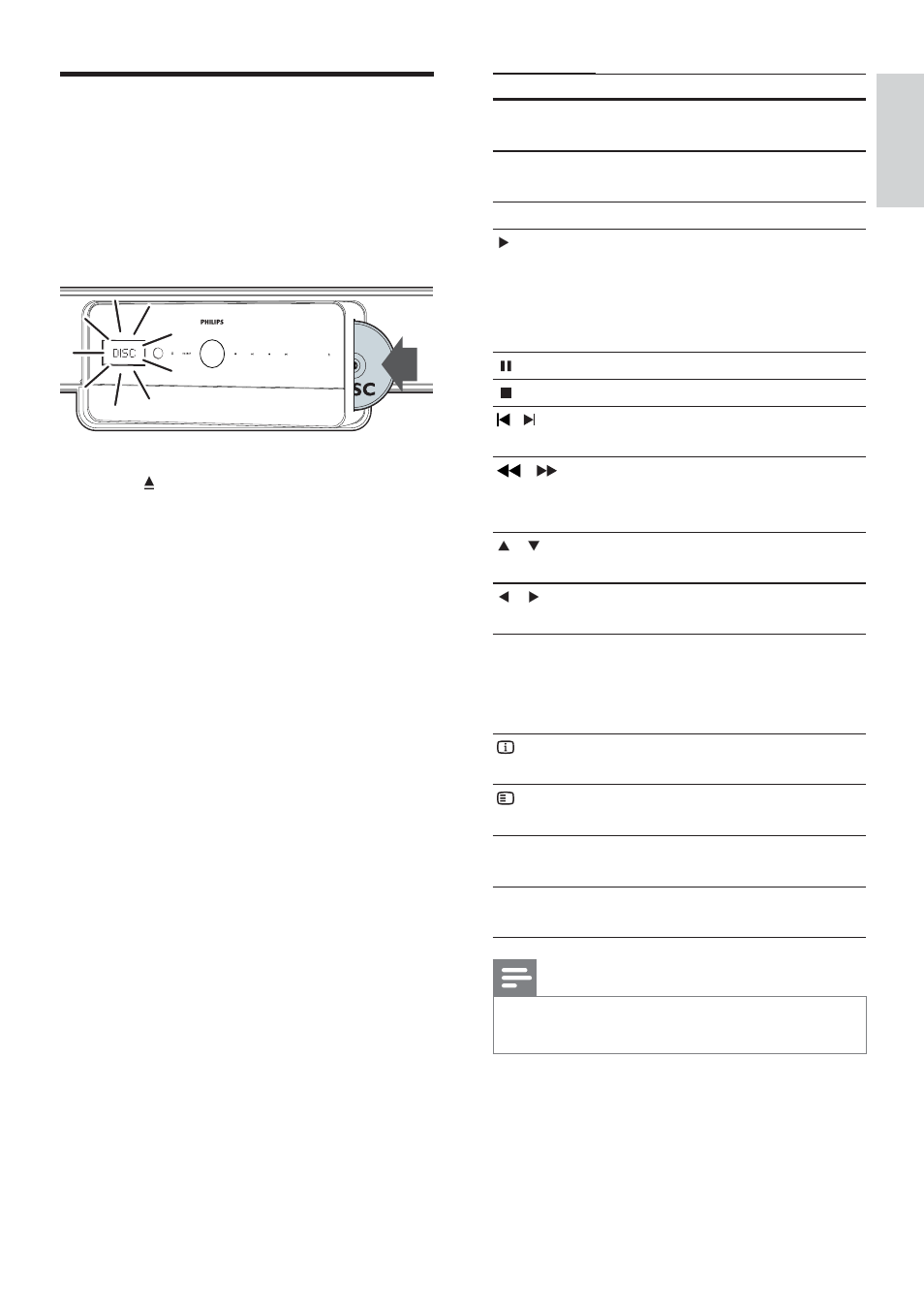
17
Button
Action
TOP
MENU
Access the main menu of a
video disc.
Navigation
buttons
Navigate menus.
OK
ConÀ rm an entry or selection.
(play)
Start or resume play.
If Easylink is enabled, the TV
automatically switches to the
correct channel when you play
a disc.
Pause play.
Stop play.
/
Skip to the previous or next
track, chapter or À le.
/
Fast reverse or fast forward.
Press repeatedly to change the
search speed.
/
Rotate the picture anti-
clockwise or clockwise.
/
Skip to the previous or next
picture.
REPEAT
On audio discs, repeat a track or
the entire disc or shufÁ e tracks.
On video discs, repeat a chapter
or title.
INFO
Display information about what
is playing.
OPTIONS
Access video, picture and audio
options.
AUDIO
In video mode, toggle between
audio languages.
SUBTITLE
Select a subtitle language for
video.
Note
If a blu-ray disc is played, blue light appears on
•
the display panel.
Play a disc
Your home theatre can play a wide variety of
discs, ranging from video (Blu-ray, DVD, VCD) to
audio and even mixed media discs (for example,
a CD-R that contains JPEG pictures and MP3
music).
1
Press
to open the disc compartment.
2
Insert a disc with its label facing forward.
On double-sided discs, place the label
you want to play facing forward.
The disc compartment closes
»
automatically. The disc plays or the
home theatre enters the disc main
menu.
DISC appears on the display panel.
3
Use the following buttons to control play:
English
EN
1_HTS8160B_98_EN.indd 17
8/12/2009 2:12:46 PM
