Play from an ipod, Play audio from tv or other devices, Play from a usb device – Philips - HTS8160B User Manual
Page 21
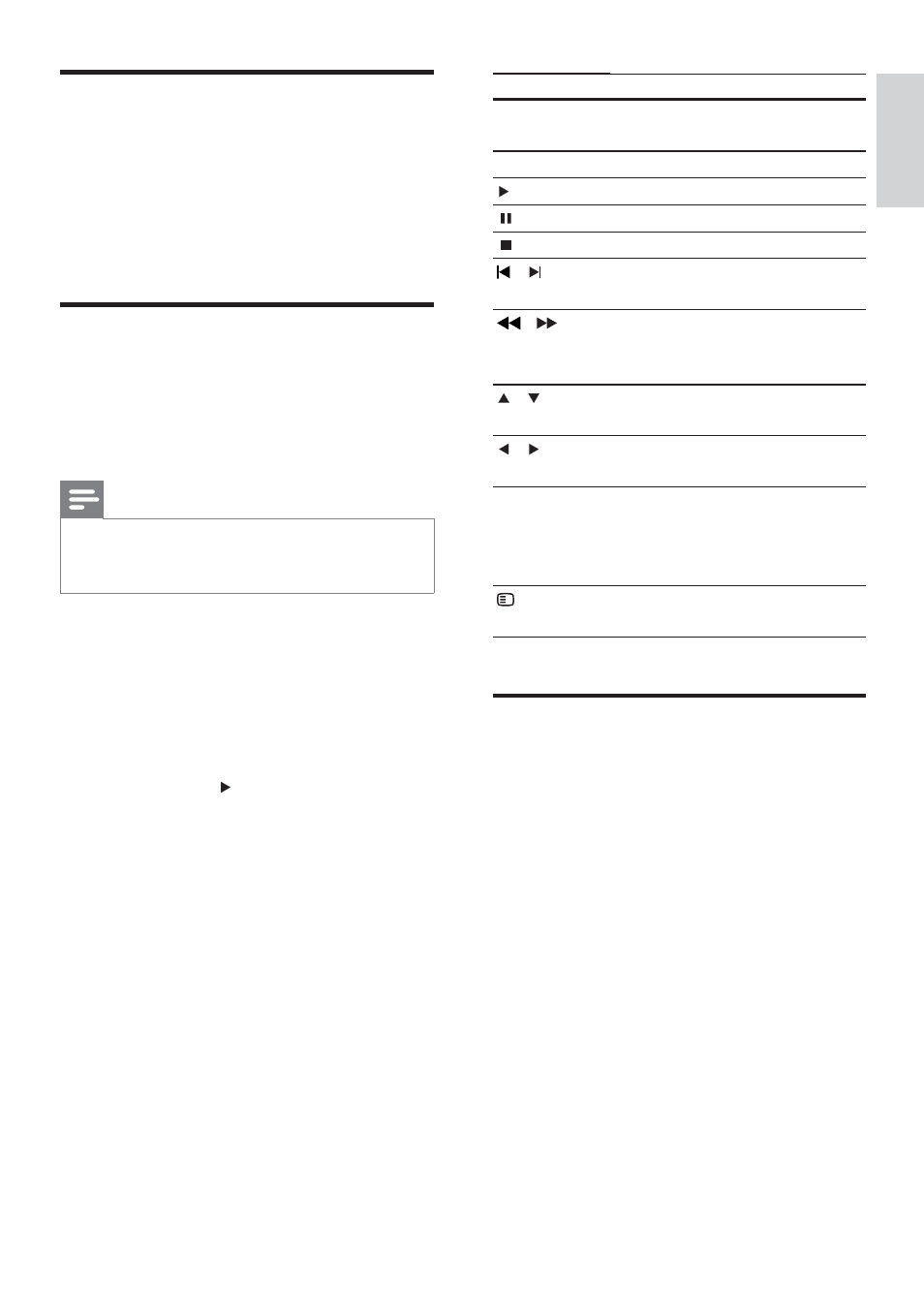
19
Button
Action
Navigation
buttons
Navigate menus.
OK
ConÀ rm an entry or selection.
(play)
Start or resume play.
Pause play.
Stop play.
/
Skip to the previous or next
track, chapter or À le.
/
Fast reverse or fast forward.
Press repeatedly to change the
search speed.
/
Rotate the picture anti-
clockwise or clockwise.
/
Skip to the previous or next
picture.
REPEAT
Repeat a single À le in the
folder or repeat the entire
folder.
ShufÁ e À les in a folder.
OPTIONS Access video, picture and
audio options.
Play from an iPod
By connecting and installing a Philips iPod
Dock (sold separately), you can use your
home theatre to play media À les on your iPod,
including music, movies and pictures.
1
Connect the Philips iPod dock to the
home theatre (see ‘Connect and install a
Philips iPod dock’ on page 14 ) .
2
Turn on and dock the iPod.
3
Press
iPod DOCK .
» iPod DOCK appears on the display
panel.
4
Use the iPod controls to select and play
content.
Play audio from TV or other
devices
Press AUDIO SOURCE repeatedly to select
the audio output of the connected device (see
‘Connect audio from TV or other devices’ on
page 11 ) .
Play from a USB device
Your home theatre is À tted with a USB
connector that allows you to view pictures,
listen to music or watch movies stored on a
USB storage device.
Note
Ensure that a TV is connected to the home
•
theatre before playing media À les from a USB
device.
1
Connect the USB device to the home
theatre (see ‘Connect a USB device’ on
page 13 ) .
2
Press
USB .
A content browser appears.
»
3
Press the navigation buttons to select a
À le, then press (play).
4
Use the following buttons to control play:
English
EN
1_HTS8160B_98_EN.indd 19
8/12/2009 2:12:46 PM
