1 changing a password, 2 configuring security, 1 changing a password 4.4.2.2 configuring security – Psion Teklogix Vehicle-Mount Computer 8525 G2 User Manual
Page 91
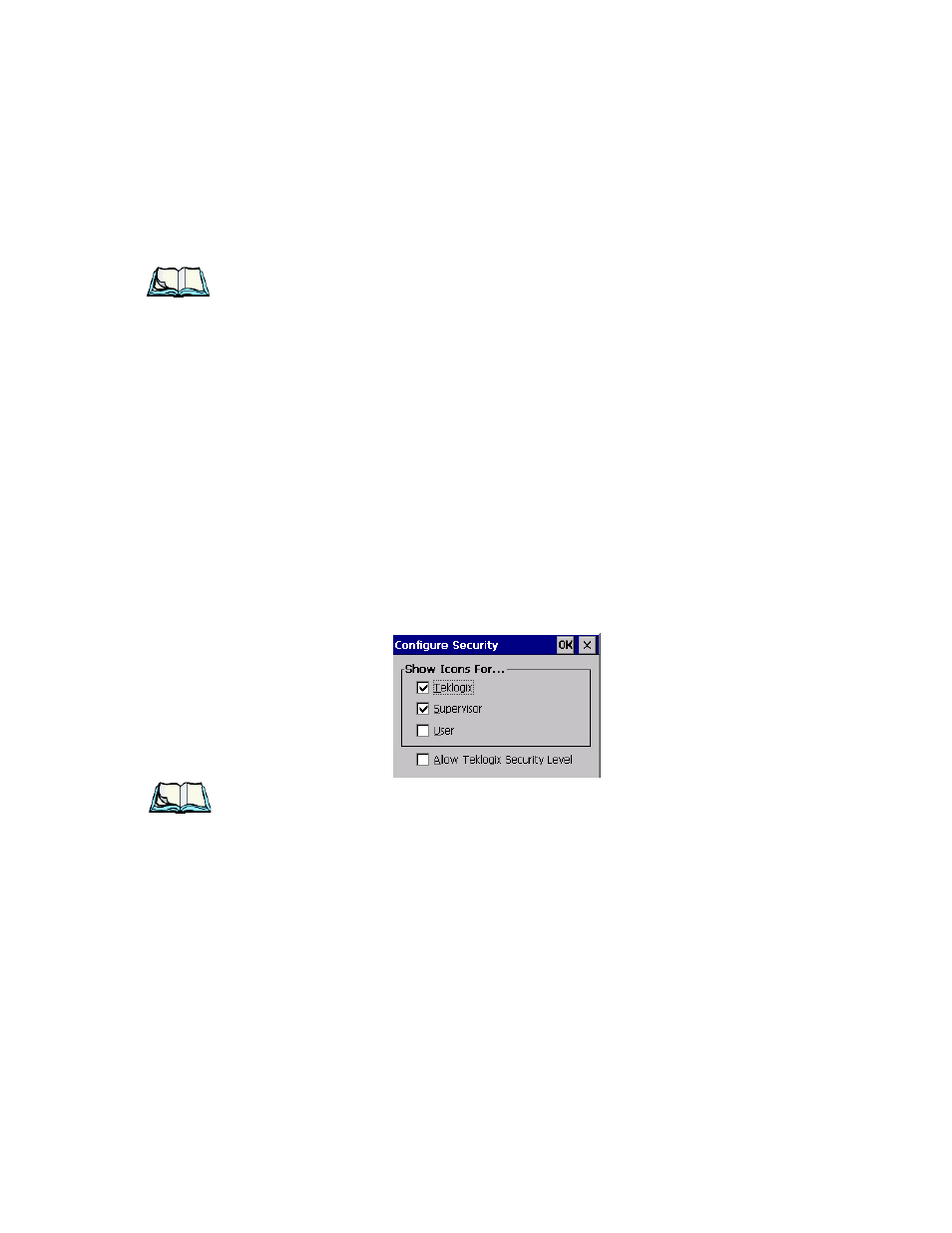
Psion Teklogix 8525 G2/8530 G2 Vehicle-Mount Computer User Manual
67
Chapter 4: Working With Windows CE 5.0
Changing A Password
4.4.2.1
Changing A Password
Note: Keep in mind that this is the same password as that assigned through the
Password control panel applet.
•
To assign a password, choose a security level, and enter the existing pass-
word in the Password field.
•
Tap on the Set Password button.
A dialog box labelled Password Properties is displayed.
•
Type the new password in the Password: text box
•
In the Confirm Password: text box, retype the new password.
4.4.2.2
Configuring Security
In the Security Level dialog box (see Figure 4.1 on page 66):
•
Tap on the Configure button.
This dialog box allows you to determine which security levels will have an
associated icon displayed in the taskbar. By default, a security icon is not displayed
for user-level security.
Note: It is recommended that you enable ‘Allow Teklogix Security Level’ so that
authorized Psion Teklogix service personnel can access your unit should
it require maintenance.
