1 the desktop, 2 security levels, 1 the desktop 4.4.2 security levels – Psion Teklogix Vehicle-Mount Computer 8525 G2 User Manual
Page 90: Assigning the supervisor security level
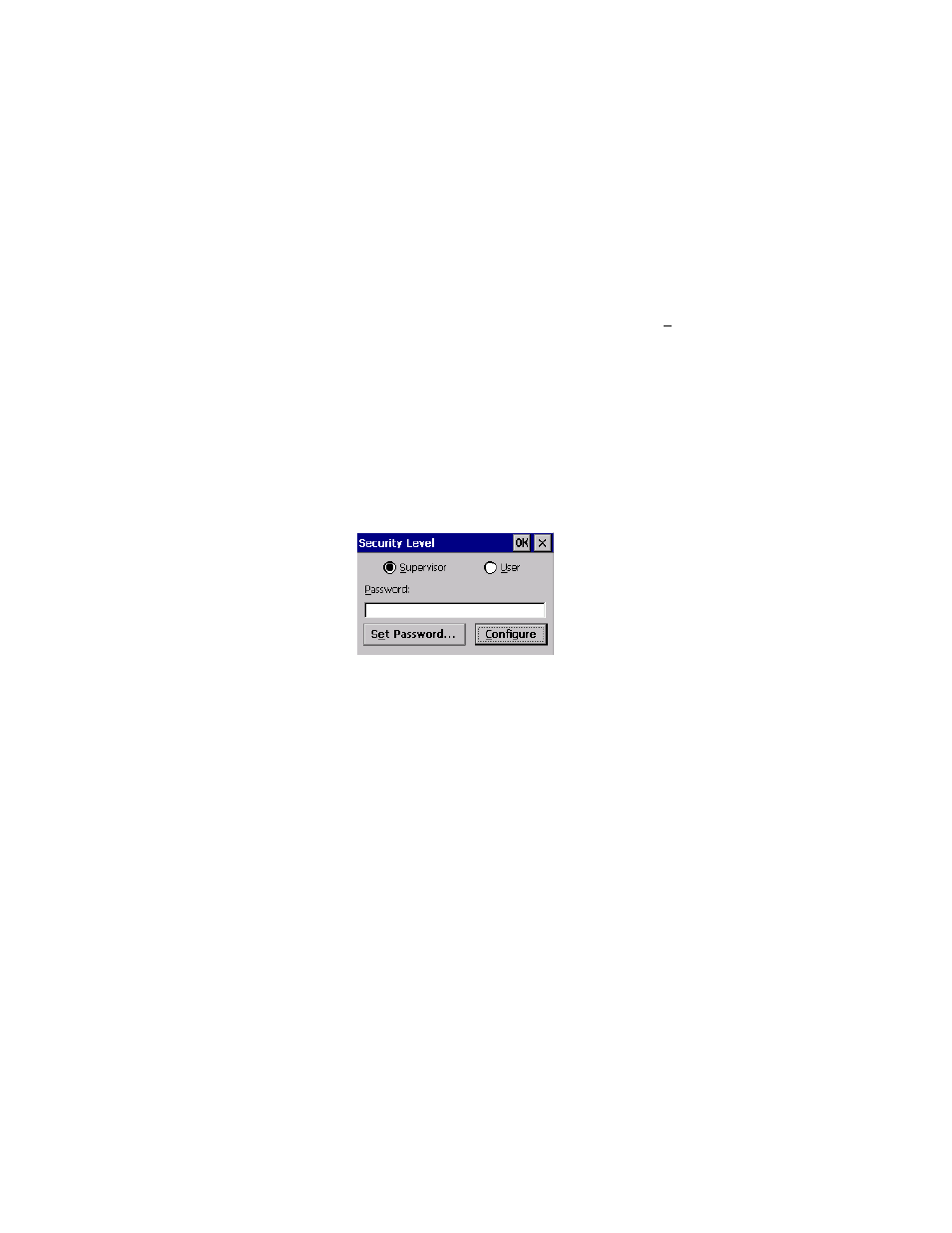
Chapter 4: Working With Windows CE 5.0
The Desktop
66
Psion Teklogix 8525 G2/8530 G2 Vehicle-Mount Computer User Manual
If you’re using the keyboard:
•
Use the arrow keys to highlight a menu item, and press [ENTER], or
If the menu item has an underlined character:
•
Type the underlined alpha character. For example, to display the Security
dialog box, type the letter ‘s’.
4.4.1 The Desktop
Choosing the Desktop option from the Start Menu displays the 8525 G2/
8530 G2 desktop.
4.4.2 Security Levels
Choosing the Security option from the Start Menu displays a dialog box in which
you can define the access level for the 8525 G2/8530 G2 – Supervisor or User.
Figure 4.1 Security Levels
Assigning The Supervisor Security Level
The security level is represented by an icon in the shape of a lock in the taskbar. The
security levels define the options accessible to the operator in the Start Menu and
the taskbar. By default, the security level is set to User, restricting access to only the
most basic Start Menu items.
To allow access to all the Start Menu and taskbar options:
•
Tap on the radio button next to Supervisor.
•
Tap in the Password field, and type the Supervisor level password – the
default password is 123456.
•
Tap on OK – you can now access all menu items in the Start Menu along
with the icons in the taskbar.
