C.1.1 launching the application, Welcome dialog box – Psion Teklogix Vehicle-Mount Computer 8525 G2 User Manual
Page 220
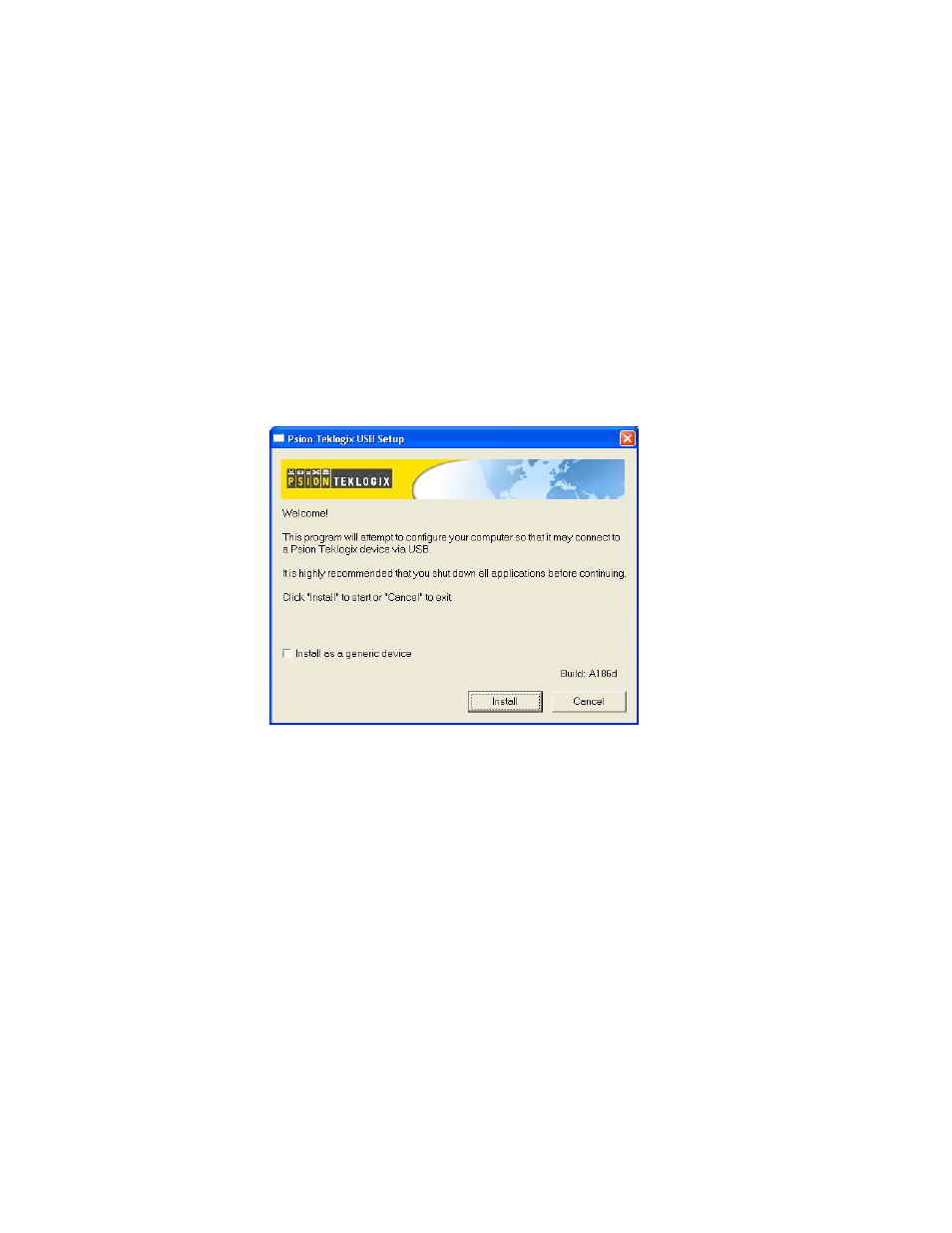
Appendix C: USB Setup Application
Launching The Application
C-2
Psion Teklogix 8525 G2/8530 G2 Vehicle-Mount Computer User Manual
C.1.1 Launching The Application
Before running the USB Setup application:
1. Unplug the 8525 G2/8530 G2 from your PC, and exit all running
applications.
2. Double-click on the USB Setup executable in the directory you copied
it to.
Welcome Dialog Box
If you check the “Install as a generic device” checkbox, the Hardware
Manager on your PC will not prompt you to install every new device you
connect to your PC. A generic configuration will be used for the Psion Tek-
logix devices.
3. Tap on the Install button to configure your PC or the Cancel button to
exit the USB Setup program.
The program checks that ActiveSync is installed and that it is a supported
version – 3.5 or later. If the version installed on your PC is not supported,
you’ll need to exit the USB Setup application, and install a later version of
ActiveSync. ActiveSync can be downloaded from Microsoft at:
http://www.microsoft.com/downloads.
