Lock, Oneshot, Oneshot/lock – Psion Teklogix Vehicle-Mount Computer 8525 G2 User Manual
Page 114
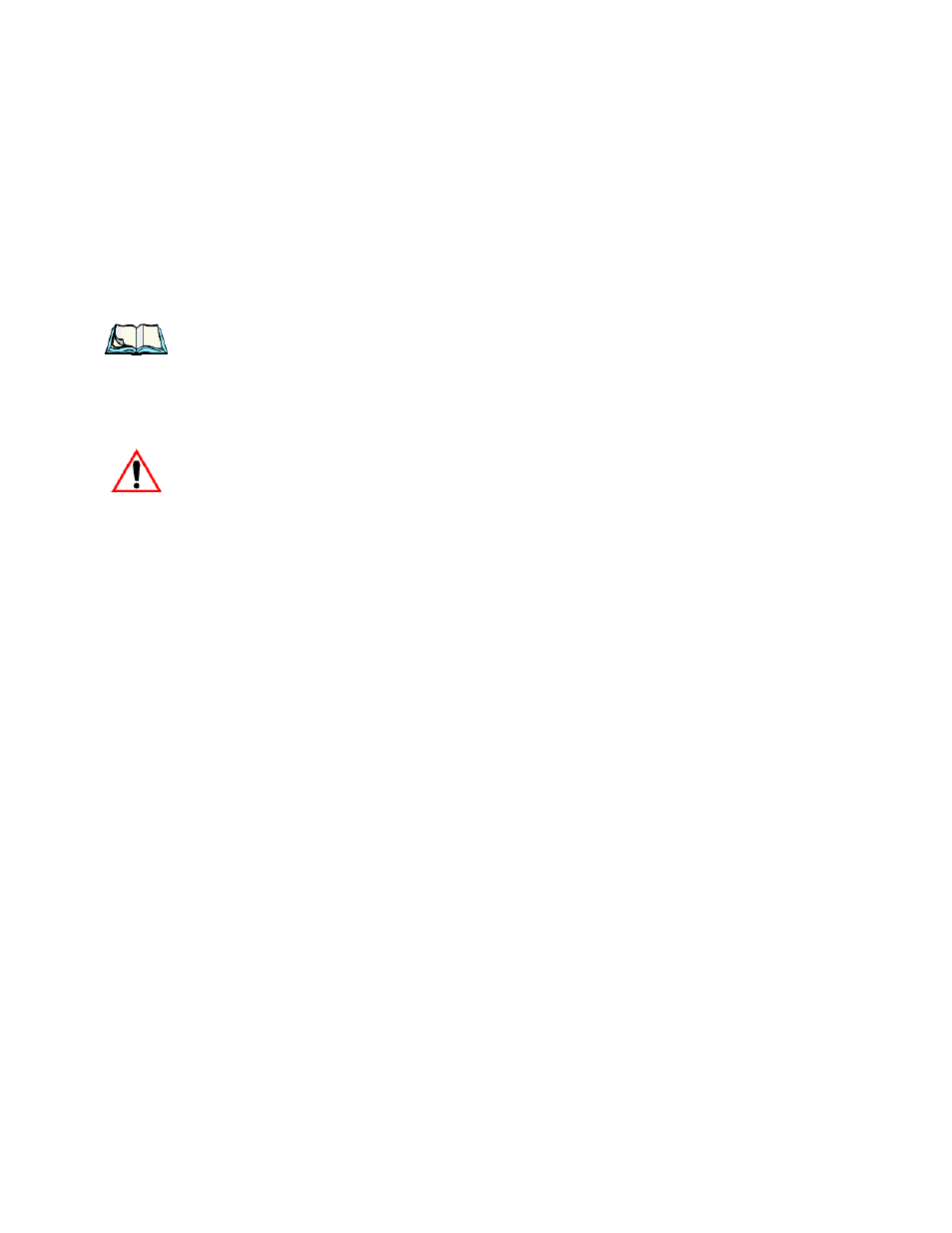
Chapter 5: Configuration
Keyboard Properties
90
Psion Teklogix 8525 G2/8530 G2 Vehicle-Mount Computer User Manual
The options in this tab allows you to determine how modifier keys on your 8525
G2/8530 G2 behave. For each modifier key
–
[ALT], [SHIFT], [CTRL], [ORANGE]
and [BLUE]
–
you have the following options in the drop-down menu: Lock, One-
Shot, and OneShot/Lock.
Note: Keep in mind that checking the taskbar lets you know whether or not
these keys are locked on. For example, if the [ORANGE] key is locked
‘on’, the taskbar at the bottom of the screen displays it in uppercase char-
acters –
ORANGE KEY.
If this key is displayed in lowercase characters in the
taskbar, you’ll know that the
orange key
is not locked. It will become inac-
tive following a key press.
Important:
Once you’ve assigned a One Shot mode to a modifier key, you
need to tap on the OK button at the top of the tab to activate
your selection.
Lock
If you choose Lock from the drop-down menu, pressing a modifier key once locks it
‘on’ until you press the modifier key a second time to unlock or turn it off.
OneShot
If you choose OneShot, the modifier key remains active only until the next key is pressed.
OneShot/Lock
OneShot/Lock allows you to combine these functions. When you choose this
option and you press the modifier key once, it remains active only until the next key
is pressed.
If you press the modifier key twice, it is locked ‘on’, remaining active until the
modifier key is pressed a third time to turn it ‘off’.
