5 unicode mapping, Executing a macro, Deleting a macro – Psion Teklogix Vehicle-Mount Computer 8525 G2 User Manual
Page 116
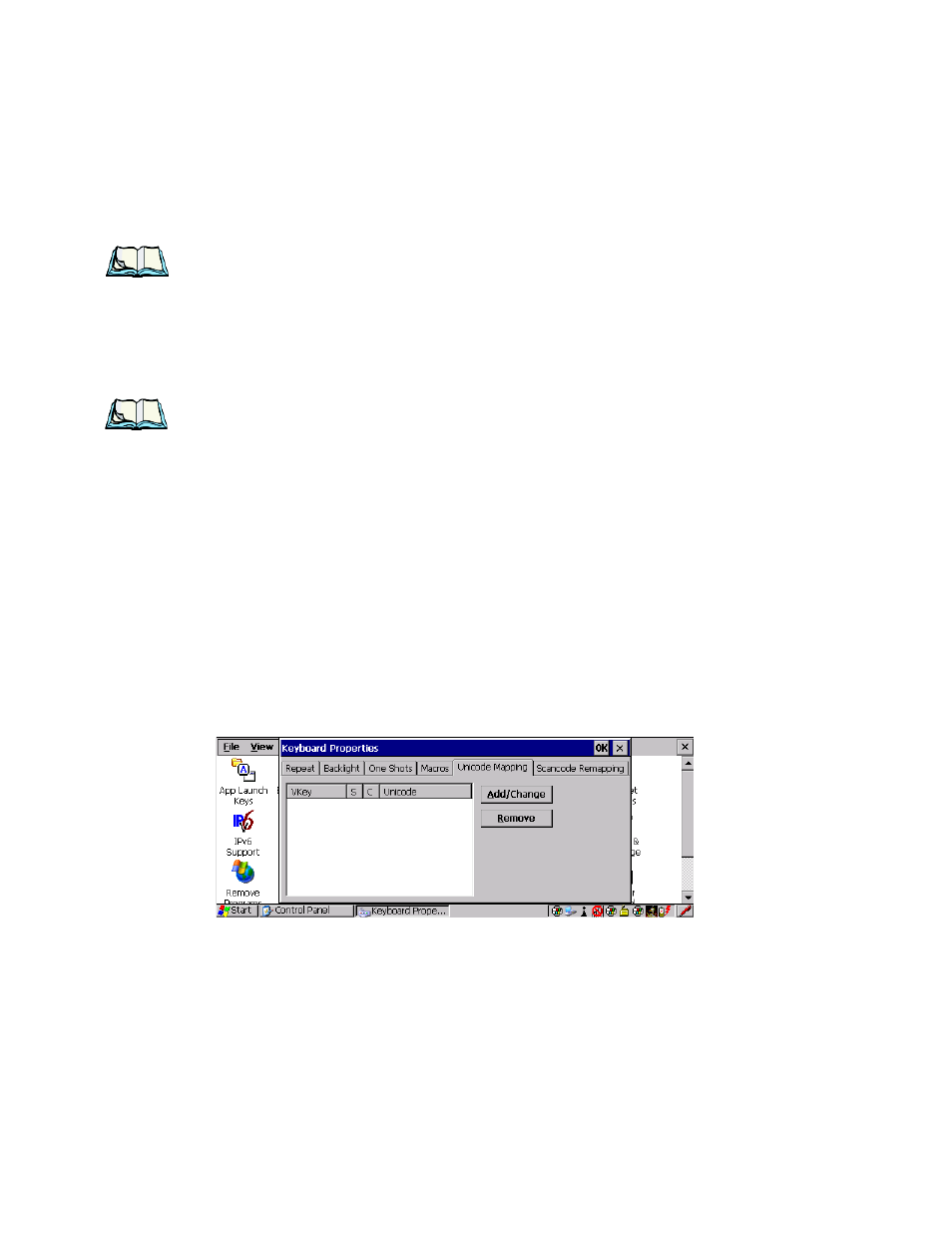
Chapter 5: Configuration
Keyboard Properties
92
Psion Teklogix 8525 G2/8530 G2 Vehicle-Mount Computer User Manual
Note: Tap on the ‘Stop Recording’ button at any time to suspend the process.
•
When you’ve finished recording your macro sequence, press the Stop
Recording button, or type the key sequence – [CTRL] [ALT] [ENTER].
A new screen – Verify Macro – displays the macro sequence you created. The Save
button is highlighted.
•
Tap on the Save button.
Note: If you want to discard the macro you’ve just created, tap on the
‘Discard’ button.
Executing A Macro
To execute a macro:
•
Press the macro key to which you’ve assigned the macro. For example, if
you created a macro for macro key ‘1’, press [M1] to execute the macro.
Deleting A Macro
To delete a macro:
•
In the Macros tab, tap on the macro number you want to delete.
•
Tap on the Delete button.
5.5.2.5
Unicode Mapping
•
In the Keyboard Properties dialog box, open the Unicode Mapping tab.
The Unicode Mapping tab is used to map combinations of virtual key values and
[CTRL] and [SHIFT] states to Unicode™ values. This tab shows the configured
Unicode character along with the Unicode value. Keep in mind that Unicode
configurations are represented as hexadecimal rather than decimal values.
